Loading ...
Loading ...
Loading ...
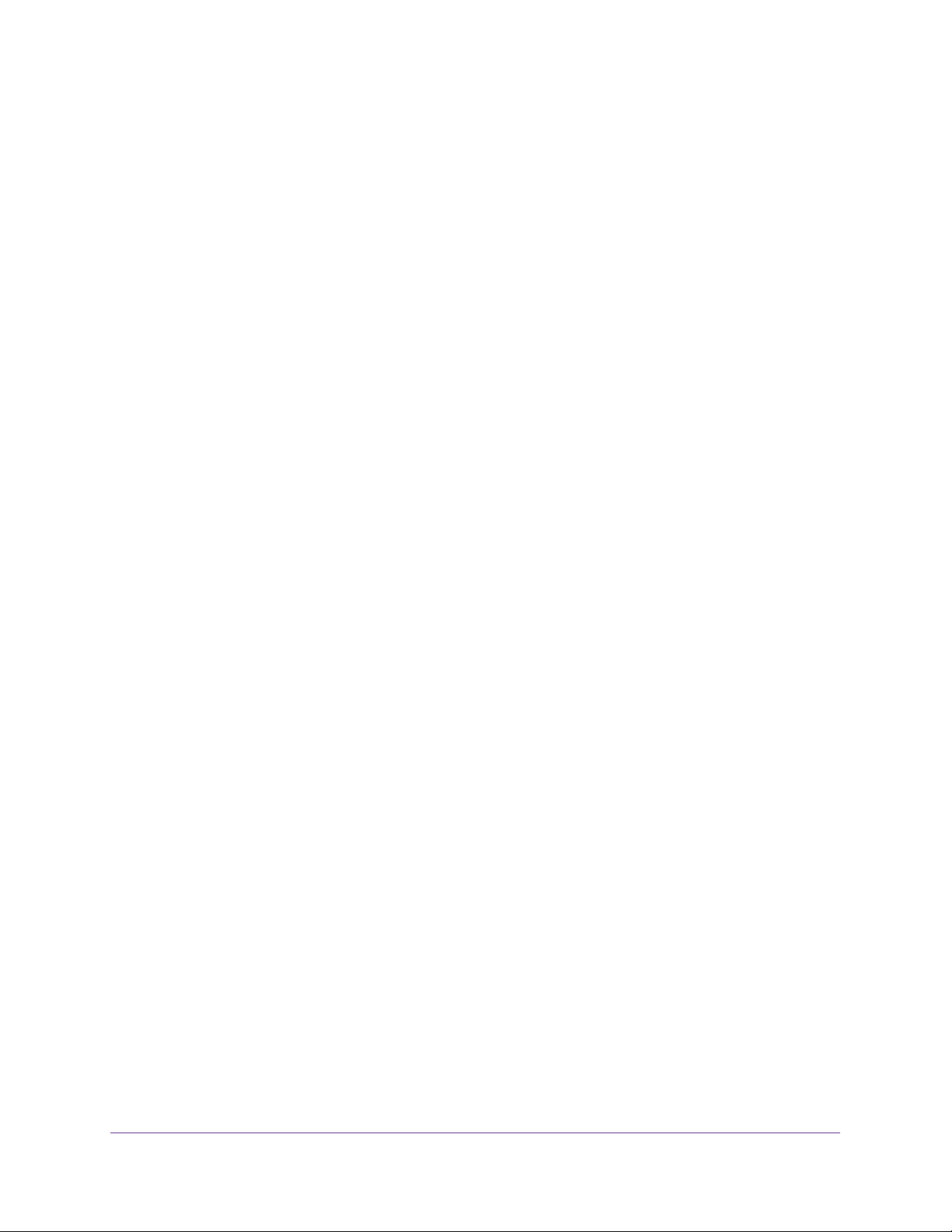
Use VLANS for Traffic Segmentation
30
NETGEAR ProSAFE Plus Configuration Utility
Create 802.1Q-Based VLANs in an Advanced
Configuration
In an advanced 802.1Q-based VLAN configuration, you can assign ports on the switch to a
VLAN with an ID number in the range of 1–4093 and you can add tagged or untagged ports
to a VLAN. In addition, you can use port VLAN IDs (PVIDs). By default, all ports are untagged
members of VLAN 1.
To create 802.1Q-based VLANs in an advanced configuration:
1. Connect your computer to the same network as the switch.
You can use a WiFi or wired network connection, or connect directly to a switch that is
off-network using an Ethernet cable.
2. Launch the ProSAFE Plus Utility using the desktop icon or tile.
The Switch Selection page displays a list of Web Managed (Plus) switches that it
discovers on the local network.
3. Select the switch.
If you do not see the switch, click the REFRESH button.
4. Click the APPLY button.
You are asked to enter the password for the switch.
5. Enter the switch’s password in the password field.
The switch’s default password is password.
The Switch Status page displays.
6. Select VLAN > 802.1Q > Advanced.
The Advanced 802.1Q VLAN Status page displays.
7. If this is the first time that you are accessing the Advanced 802.1Q VLAN Status page or if
you are changing the VLAN assignment method, select the Enable radio button and
continue with Step 8.
Otherwise, see Step 9.
A pop-up window opens, informing you that the current VLAN settings will be lost.
8. Click the Yes button.
The pop-up window closes and the VLAN Identifier Setting table displays.
Loading ...
Loading ...
Loading ...