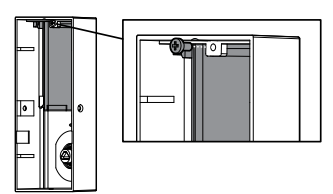Documents: Go to download!
User Manual
- Owner's manual - (English)
- Regulatory Compliance - (English)
- Prepare the door and check dimensions
- Install the latch and strike
- Install the exterior touchscreen
- Install the interior assembly
- Install the batteries and perform the door handing process
- Add the lock to your smart home system
- Add user codes (30 max)
- Test the lock (review normal operation)
- Install the interior cover
Table of contents
User Manual Kwikset 954 OBN ZW Electronic Touchscreen Smart Deadbolt
Prepare the door and check dimensions
If drilling a new door, use the supplied template and the complete door drilling instructions available at www.kwikset.com/doorprep.
1. Measure to confirm that the hole in the door is either 2-1/8" (54 mm) or 1-1/2" (38 mm).
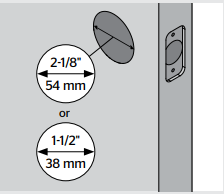
Note: Additional door preparation may be required for doors with 1-1/2" (38 mm) holes. Consult the deadbolt drilling instructions at www.kwikset.com/doorprep.
2. Measure to confirm that the backset is either 2-3/8" or 2-3/4" (60 or 70 mm).
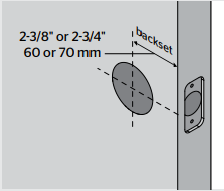
3. Measure to confirm that the hole in the door edge is 1" (25 mm).
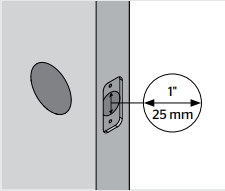
4. Measure to confirm that the door is between 1-3/8" and 2" (35 mm and 51 mm) thick.
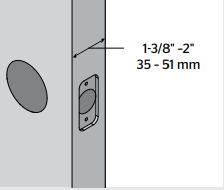
Install the latch and strike
1. Is the door edge chiseled?
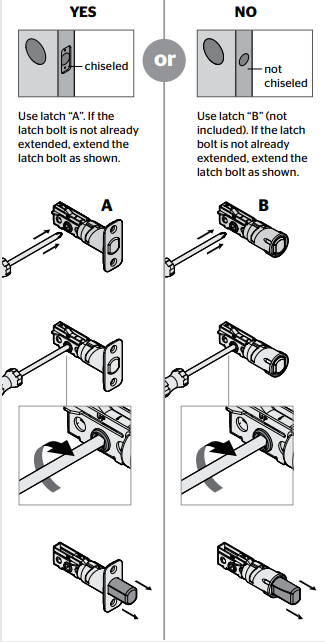
2. Hold the latch in front of the door hole, with the latch face flush against the door edge.

3. Is the D-shaped hole centered in the door hole?
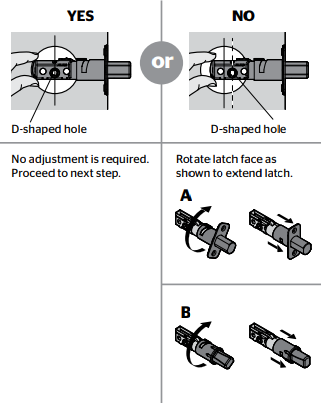
4. Which latch are you installing?
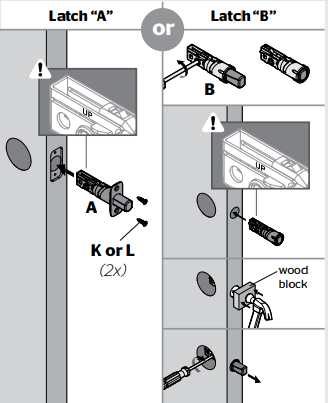
5. Install strike on the door frame.
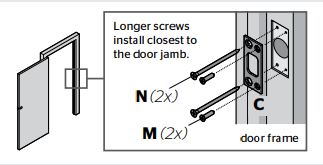
Warning : Make sure the hole in the door frame is drilled a minimum of 1" (25 mm) deep.
Install the exterior touchscreen
1. What is the diameter of the hole in the door?
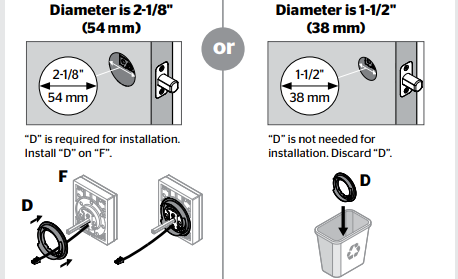
2.. What is the thickness of your door?

3. Install exterior touchscreen and mounting plate.


Install the interior assembly
1. Remove battery cover and battery pack from interior assembly
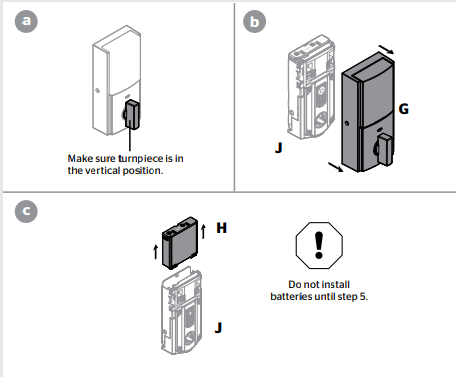
2. Install interior assembly onto mounting plate.
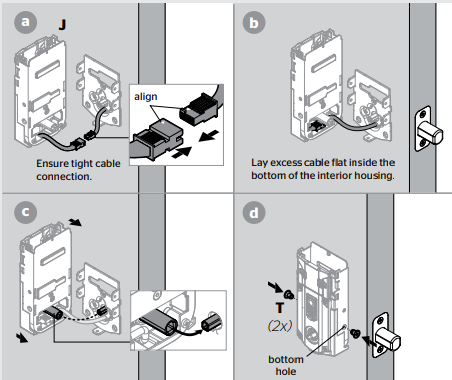
Install the batteries and perform the door handing process
This step will teach your lock the orientation of your door and is crucial to lock operation
1. Install 4 AA batteries in battery pack.
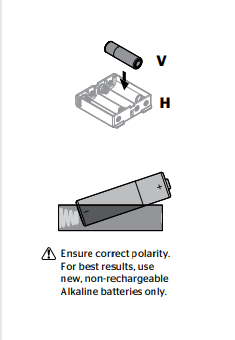
2. Make sure the door is open, and insert the battery pack.
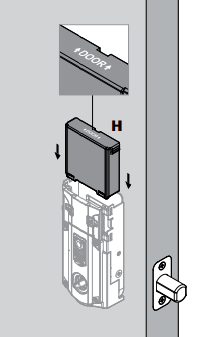
3. After a few seconds, the latch bolt will retract and extend on its own to learn the orientation of the door. This is called the door handing process, and it is crucial to lock operation.

4. If the touchscreen indicates a failure make sure that the cables are connected, the batteries are installed correctly, and attempt this procedure again.
If the door handing process is still unsuccessful after a second attempt, perform the “Manual Door Handing” procedure
Add the lock to your smart home system
1. Initiate the process to add the lock to your system at your smart home controller. Refer to your smart home system instructions for more information.
2. When prompted by your smart home system to add the lock, press button “A” on the lock interior one time. The red LED will illuminate when the lock enters Add Mode.
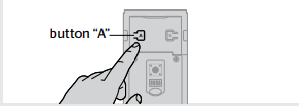
Please allow time for the controller to add the lock.
3. If successful, re-name the lock in your system (if applicable).
4. If unsuccessful, follow your system's instructions to remove the lock from the controller and any other network, then press button “A” on the lock one time.
Perform steps 6A-6C again.
If still unsuccessful, consult the Programming and Troubleshooting Guide on the Obsidian page at www.kwikset.com.
Add user codes (30 max)
It is recommended that you add and delete all user codes through your smart home control system. If your system does not allow this, codes may be added directly to the lock as shown here.
Programming Timeout During programming, if the screen is not pressed for 20 seconds, the system will time out (indicated by three beeps and the “X” pattern flashing three times), and you will need to restart the procedure.
Mastercode
For enhanced security, a mastercode may be used when adding and deleting user codes. For more information about the mastercode, download the Programming and Troubleshooting Guide on the Obsidian page at www.kwikset.com.
1. Make sure the door is open. Press the Program button once.

2. Press checkmark symbol once.
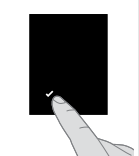
3. Enter user code. A total of 30 user codes may be programmed.

4. Press lock symbol once.
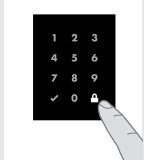
5. What digits and sounds did the lock produce?
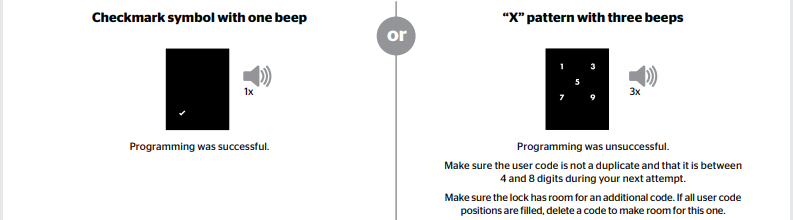
Test the lock (review normal operation)
Activating the Screen
- Option 1 : Touch screen with palm or back of hand until digits illuminate.

- Option 2 : Touch lower left area of screen (where checkmark is located) until digits illuminate.

- Option 3 : Touch screen with three or more fingers until digits illuminate.
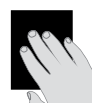
Unlocking the Door
1. Activate the screen.
2. If SecureScreen is enabled, touch the random digits that appear.
See other models: 815SCEXHFL SQT 15 788VDL SQT 15 720VDL SQT 15 966TNL LH 15 801TVH LIP 15 SMT
3. Enter user code.
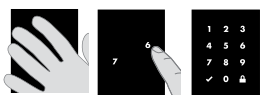
If you press the wrong digit while entering a user code, you can press the Lock symbol once to clear the digits entered previously and immediately restart the code entry process.
SecureScreen™
SecureScreen is an added-security feature that displays random digits before you enter a user code to unlock the door. This feature ensures that there are fingerprints on all digits so that codes cannot be identified by examining the touchscreen for finger prints.
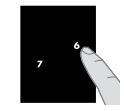
If desired, this feature can be disabled by turning switch #4 to the off position. See “Switches and Status LED Colors”
Install the interior cover
Important Information about the interior cover
The window on the interior cover is locked by default to prevent someone from tampering with your lock's settings.
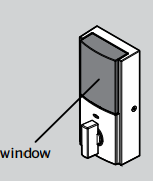
If you wish to unlock the window, you can slide it up for more convenient access to the programming buttons while the cover is installed.
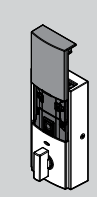
To unlock the window, remove the security screw.