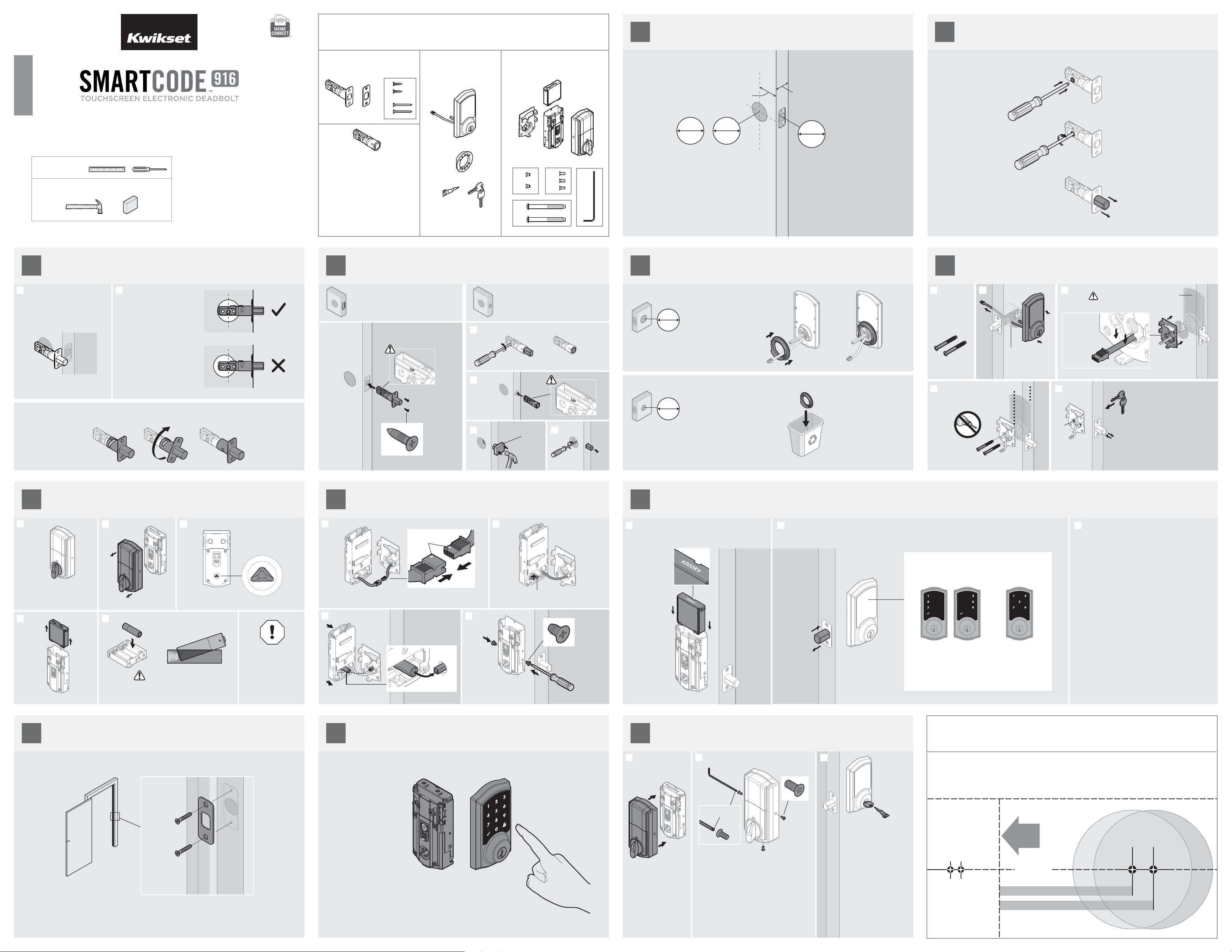
ENGLISH
Use and programming
instructions are located on the
reverse side of this document.
E
F
H
J
L
M
K
N
QR
P
G
A
A2
B
C
D
Parts in the Box
Latches and Strike Exterior Assembly Interior Assembly
If needed, please contact
Kwikset to order a drive-in
latch for your lock.
Kwikset
1-866-863-6584
www.kwikset.com
Required Tools
Additional Tools (depending on application)
Installation Guide
A B C
L
Install battery pack and perform door handing process
After a few seconds, the latch bolt will retract and extend on its own to learn the orientation of
the door. This is called the door handing process, and it is crucial to lock operation.
Make sure the door is open, and
insert the battery pack.
If the touchscreen indicates a failure, attempt
this procedure again.
If the door handing process is still unsuccessful
after a second attempt, consult the online
Troubleshooting Guide, available on the SmartCode
916 product page of www.kwikset.com.
Success:
ashing checkmark
symbol and single
column of digits
Failure:
ashing
“X” pattern
Once the door handing process is complete, the
touchscreen will indicate success or failure:
A
C D
B
N (2x)
K
J
Ensure tight cable
connection.
Lay excess cable at inside the
bottom of the interior housing.
Install interior assembly
align
A B C
G
M
R
K
P (3x)
If needed, re-key the lock to
work with your existing key.
See the supplied SmartKey
Re-key instructions for
more information.
Make sure the door is open
and switch #2 (Auto-Lock)
is in the OFF position during
re-keying procedure.
If desired, switch #2 can be
turned back on after
re-keying is complete.
ball tip
Keep “R” in a safe place, as you will
need it to access the back panel for
additional programming.
Install the battery cover and re-key the lock
Programming
instructions are
located on the
reverse side of
this document.
Program the lock
B
D (2x)
Install strike
180°
A B
A / A2
Hold the latch in front of the
door hole, with the latch face
ush against the door edge.
If the latch holes are
centered in the door hole, no
adjustment is required.
Proceed to step 4.
If the latch holes are NOT
centered, adjust latch. See
“Latch Adjustment.”
Latch Adjustment (only if needed)
Adjust the backset of latch (if needed)
A
A2
C (2x)
A
B
C D
Install latch
For doors with chiseled edge For doors without chiseled edge
wood
block
2-1/8"
54 mm
1-1/2"
38 mm
F
F
E
Prepare exterior keypad
For doors with 2-1/8" (54 mm) holes
For doors with 1-1/2" (38 mm) holes
Install“F”
Discard “F”
A CB
D E
Q (2x)
Q (2x)
E
J
H
Q
Keep parallel to
edge of door
Tighten
screws
evenly
Insert key and test latch. If
latch does not extend or
retract smoothly, adjust
screws (Q).
Remove key when nished
and make sure the latch
bolt is fully extended.
Support exterior assembly during
mounting plate installation.
Install keypad and mounting plate
Cable goes
underneath
latch
Locate screws
(Q) and keep
them within
reach.
Route cable
through
center hole,
then push
cable into
bottom
hole.
A B C
D E
M
M
K
K
L
K
AA
L
4x
Disassemble interior assembly and load battery pack
Make sure
turnpiece is in the
vertical position.
Make sure
turnpiece shaft is
rotated as shown.
Ensure correct polarity. For best
results, use new, non-rechargeable
Alkaline batteries only.
Do not install
battery pack yet!
Alarm will sound if
battery is installed
before cable is
connected.
1-3/4" (44 mm)
1-3/8" (35 mm)
2-3/8" (60 mm)
2-3/4" (70 mm)
Fold
If your door requires drilling, cut out the template and place it on the exterior side of the door.
Complete door drilling instructions are available at www.kwikset.com/doorprep.
Template
Edge
Backset
Face
Centerline
1"
25 mm
2-1/8"
54 mm
1-1/2"
38 mm
1-3/8" — 1-3/4"
35 mm — 44 mm
Check dimensions
Additional door preparation may be
required for doors with 1-1/2" (38 mm)
holes. Consult the drilling instructions
at www.kwikset.com/doorprep.
2-3/8" (60 mm)
or
2-3/4" (70 mm)
or
A / A2
Extend latch bolt
1 2
3 4 5 6
7
10
8
11
9
12
61026 / 03
Loading ...
