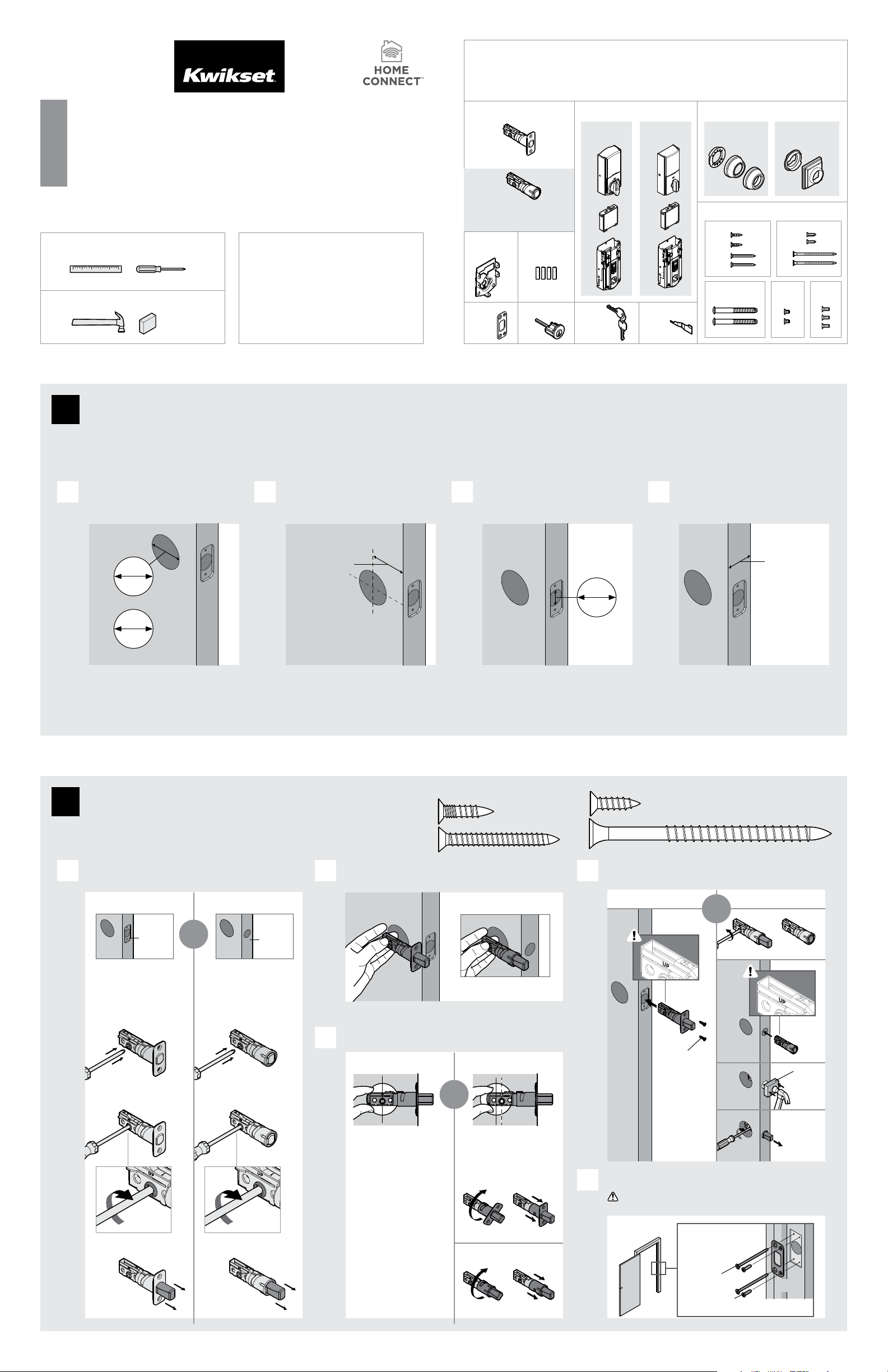
1 / 4
A
R or S
(2x)
A
A
B
B
B
U (2x)
T (2x)
D
Longer screws
install closest to
the door jamb.
door frame
Traditional Contemporary
A
B
68242001
Rev 01
ZWave Plus
Signature Series Deadbolt
with Home Connect
Installation and User Guide
Kwikset
1-866-863-6584
www.kwikset.com
Parts in the box
Latch
“B” is not included. If needed,
please contact Kwikset to order
a drive-in latch for your lock.
Interior Assembly
Mounting
Plate
Fasteners
Exterior Assembly
If drilling a new door, use the supplied template and the complete
door drilling instructions available at www.kwikset.com/doorprep.
Note: Additional door preparation may be
required for doors with 11/2" (38 mm) holes.
Consult the deadbolt drilling instructions at
www.kwikset.com/doorprep.
*Service kits for 21/4" (57 mm) thick doors
are available through Kwikset.
or
backset
Measure to conirm that the hole in
the door is either 21/8" (54 mm) or
11/2" (38 mm).
Measure to conirm that the backset is
either 23/8" or 23/4" (60 or 70 mm).
23/8" or 23/4"
60 or 70 mm
13/8" – 13/4"*
35 – 44 mm*
Measure to conirm that the hole in
the door edge is 1" (25 mm).
Measure to conirm that the door is
between 13/8" and 13/4"* (35 mm
and 44 mm*) thick.
A
A B
C
D
E
B C D
Is the door edge chiseled?
Are the latch holes centered in the door hole?
Which latch are you installing?
Install strike on the door frame.
Make sure the hole in the door frame is drilled a
minimum of 1" (25 mm) deep.
Hold the latch in front of the door hole, with the latch
face lush against the door edge.
21/8"
54 mm
11/2"
38 mm
1"
25 mm
YES
YES
NO
NO
Use latch “A”. If the
latch bolt is not already
extended, extend the
latch bolt as shown.
No adjustment is required.
Proceed to next step.
Rotate latch face as
shown to extend latch.
wood
block
Use latch “B” (not
included). If the latch
bolt is not already
extended, extend the
latch bolt as shown.
Latch “A” Latch “B”
ENGLISH
Required tools
Ruler
Hammer Wood block
Phillips head screwdriver
Additional Tools (depending on application)
Strike Cylinder
D
R
T
U
V
W
X
S
Keys SmartKey
tool
K
C
J
Batteries
Y
R
S
U
T
actual
size
A
B
E
F F
G G
H H
M
L
N
P
Q
Traditional Contemporary
or
chiseled
not
chiseled
or
or
1
Prepare the door and check dimensions
2
Install the latch and strike
Loading ...
Loading ...
Loading ...
