Loading ...
Loading ...
Loading ...
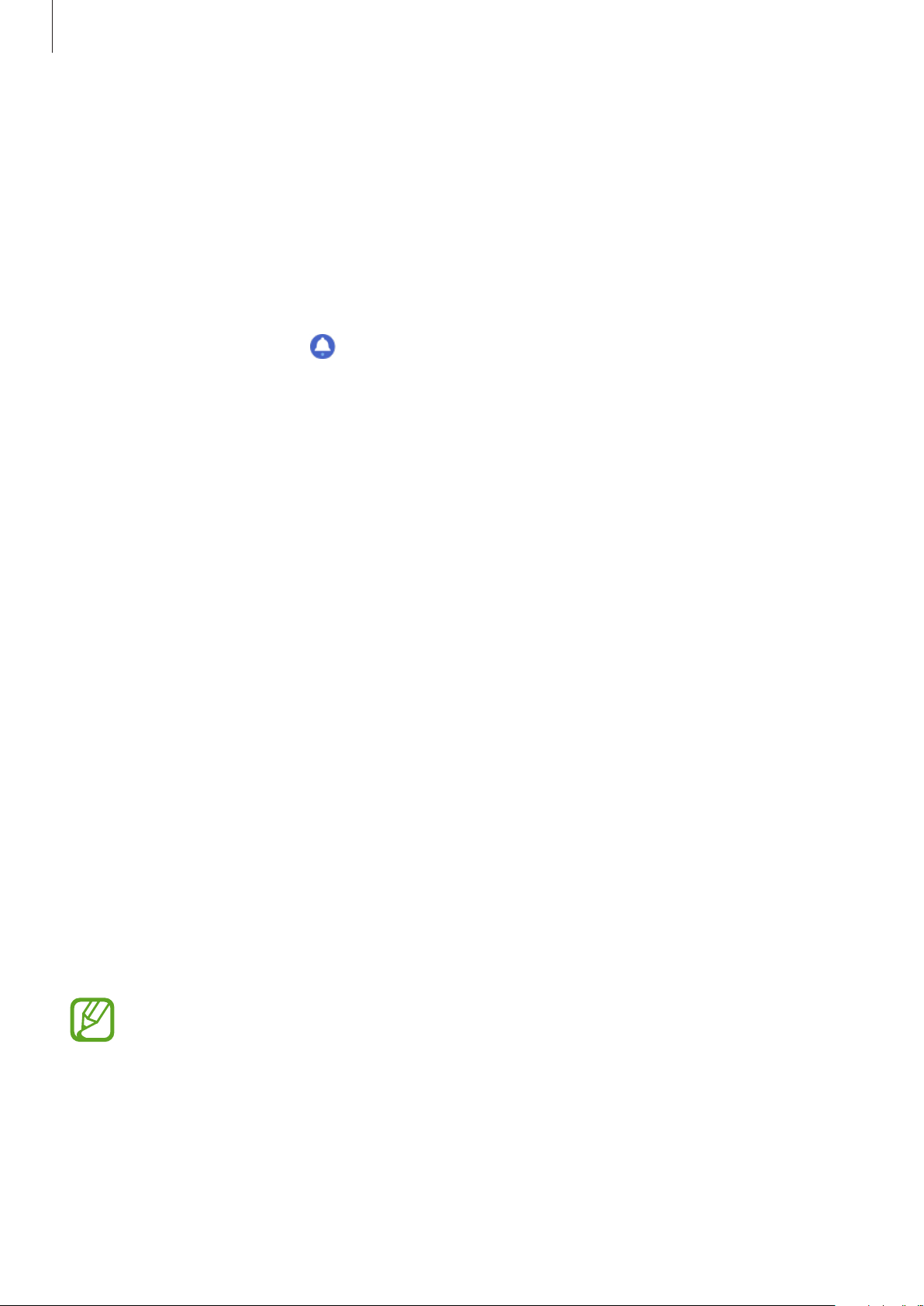
Apps and features
89
Reminder
Add reminders for events such as buying tickets, going to the laundromat, or taking
medicine, without using your calendar app. You can set up notifications to receive reminders
at specified times.
Creating a reminder
1
On the Apps screen, tap (
Reminder
)
→
Add
.
If you have a saved reminder, tap
Create
on the top of the reminders list.
2
If your Galaxy Watch Active2 supports voice input, speak a schedule to create a reminder.
When you are finished, tap
Done
.
Or, tap
Write memo
, enter text, and then tap
Done
.
3
Tap
Set time
to set a notification.
4
Tap the input field, swipe on the bezel or swipe upwards or downwards on the screen to
set the time, and tap
Next
.
5
Set other notification options, such as the date on which the notification will repeat, and
tap
Done
.
6
Tap
Save
.
The saved reminder is added to the reminders list.
Viewing the reminder alarm
When an alarm appears, check the reminder details. Or, swipe counter-clockwise on the bezel
or swipe the screen to the right on the Watch screen to open the notification panel and view
a reminder.
•
All reminders on your Galaxy Watch Active2 will be synced with the connected
mobile device automatically so that you can receive alarms and check them from
the mobile device.
•
Select a reminder and tap
Edit time
to set a reminder again.
Loading ...
Loading ...
Loading ...