Loading ...
Loading ...
Loading ...
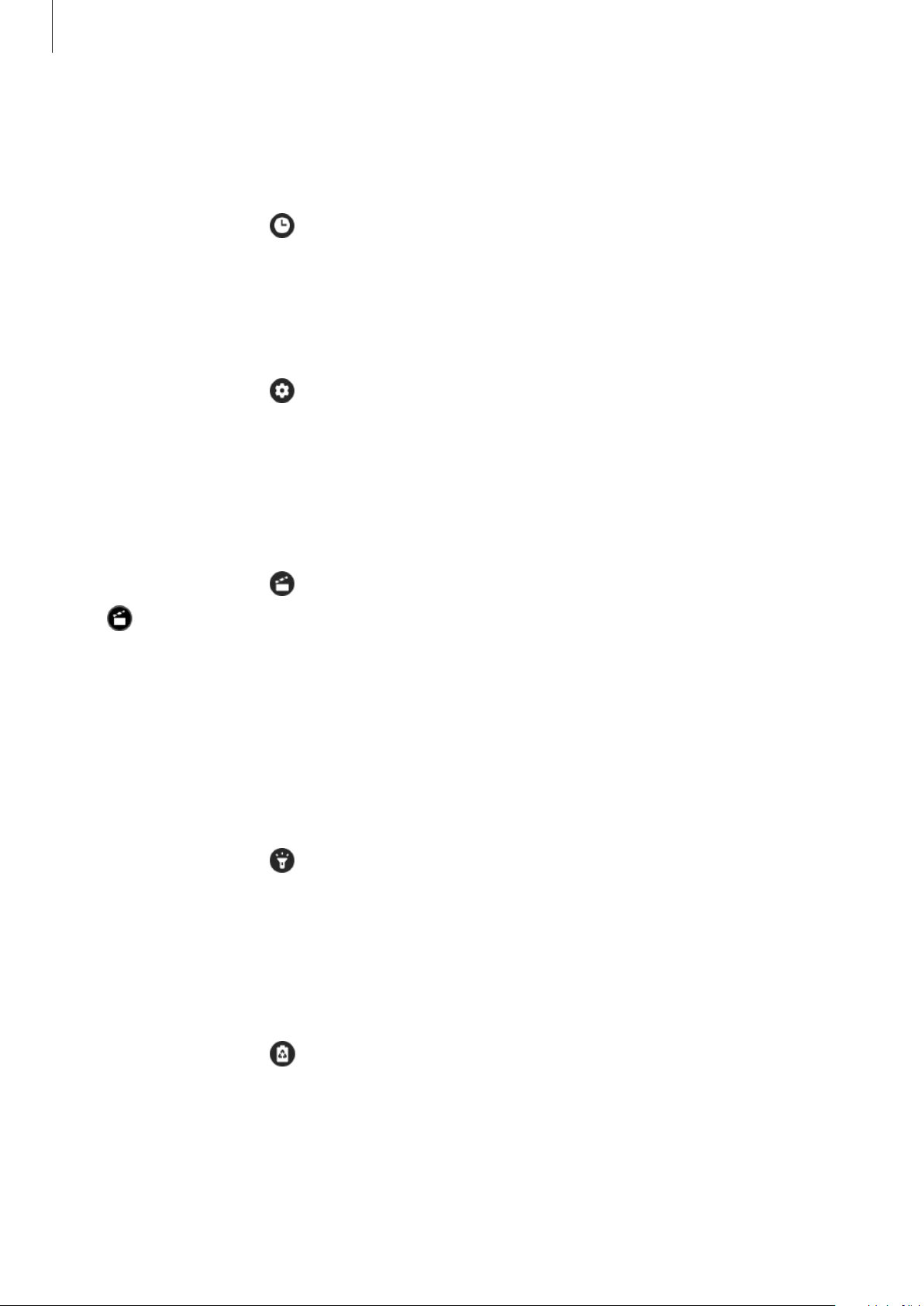
Getting Started
45
Activating the watch always on feature
Set the screen to always display the time while you are wearing your Galaxy Watch
Active2 and the screen is turned off.
On the quick panel, tap .
If you activate this feature, the battery will drain more quickly than normal.
Launching the Settings app
Launch the
Settings
app to configure the Galaxy Watch Active2’s various features.
On the quick panel, tap .
The
Settings
app will launch.
Activating theatre mode
Activate theatre mode in locations where you do not want to be disturbed by the device,
such as at the theatre.
On the quick panel, tap and select the theatre mode option you want.
The icon will appear at the top of the Watch screen. Incoming calls will be muted and
the screen will not turn on when receiving incoming calls. All notifications will be muted,
including alarms, and the screen will not turn on when notifications are received or when
there is an alarm. Also, the wake-up gesture feature and watch always on feature will be
deactivated automatically.
Activating the flash feature
You can use the Galaxy Watch Active2’s screen as a flash.
On the quick panel, tap .
Tap the screen to adjust the flash brightness.
Activating power saving mode
Activate power saving mode to restrict some Galaxy Watch Active2 features and reduce the
battery usage.
On the quick panel, tap .
Colours display on the screen as grey tones. Refer to Power saving mode for more
information.
Loading ...
Loading ...
Loading ...