Loading ...
Loading ...
Loading ...
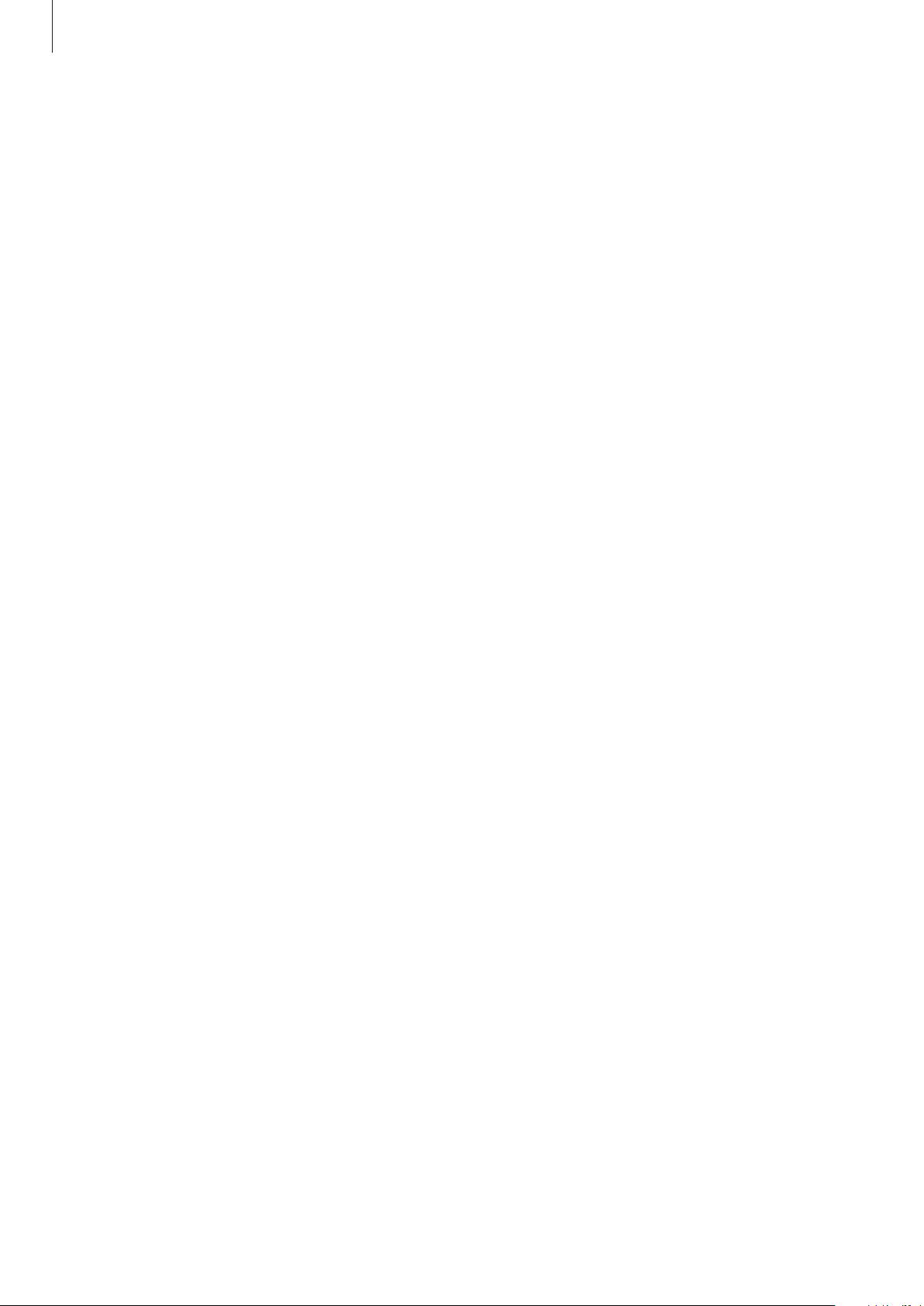
Galaxy Wearable app
121
Notifications
Change settings for the notification feature. Stay up to date with a variety of events, such as
new messages received on the mobile device.
Launch the
Galaxy Wearable
app on your mobile device, tap
Home
→
Notifications
, tap the
switch to activate it, and then activate items.
•
Apps to get notifications from
: Select apps on the mobile device to send notifications to
the Galaxy Watch Active2.
•
Show only while wearing
: Set the Galaxy Watch Active2 to show notifications only while
you are wearing it.
•
Show while using phone
: Set the Galaxy Watch Active2 to show notifications while using
your mobile device.
•
Advanced features
: Set the various additional features related to notifications.
Apps
Customize the Galaxy Watch Active2’s Apps screen. You can also change the settings for
launching apps automatically.
Launch the
Galaxy Wearable
app on your mobile device and tap
Home
→
Apps
.
Arranging apps
1
Tap
App order
→
Custom
.
2
Tap
Reorder
and swipe the screen left or right to move to the editing screen.
3
Tap and hold an app, drag it to the desired position, and then tap
Save
.
If you tap
App order
→
Most recent first
, the Apps screen of the Galaxy Watch Active2 will
be automatically arranged in the order of recently used apps.
Launching app automatically
Set an app to launch automatically on your Galaxy Watch Active2 by bringing it into focus
without tapping the app.
Tap the
Auto open apps
switch to activate it.
Loading ...
Loading ...
Loading ...