Documents: Go to download!
- Owner's manual - (English)
- INTRODUCTION
- OPERATION
- SPECIFICATIONS
- TROUBLESHOOTING
Table of contents
Owner's Guide Projector
INTRODUCTION
Interfaces and Buttons
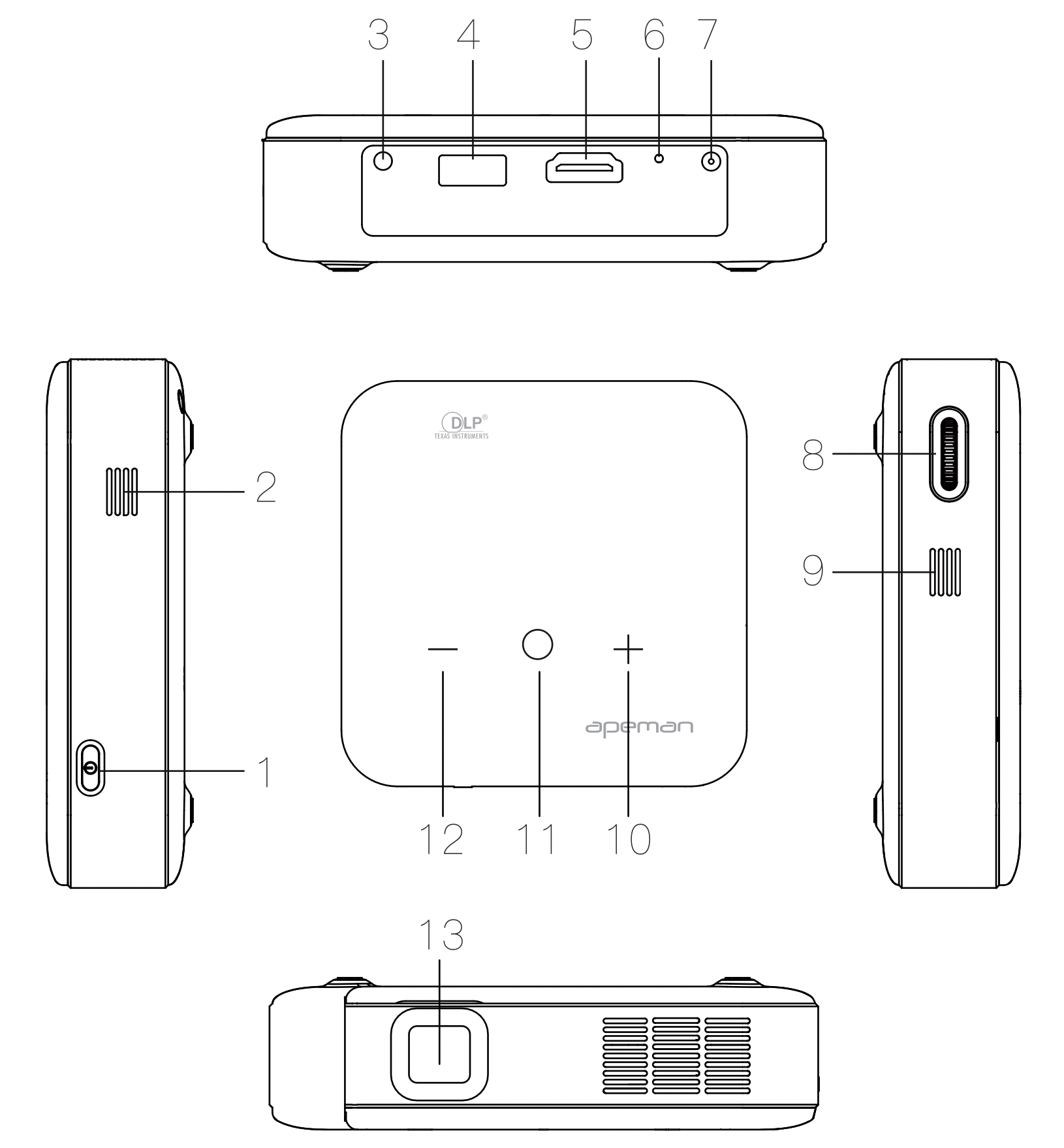
- Power Button
- 1w Stereo Speakers
- 3.5 mm Audio Output
- USB 5V Output
- HDMI Input
- Reset Hole
- DC 12V/2A Power Input
- Focus Ring
- 1w Stereo Speakers
- Volume Up
- High-low Brightness Button
- Volume Down
- Projector Lens
OPERATION
Power On/Off
Tum on/off the M400 projector by pressing Power Button for 3-5 seconds.
Placement
Size and distance
The size of the image depends on the distance in which you place the projector from the screen/wall. Besides, the image size is also affected by the throw ratio of the machine.
The recommended image size is 30-100"within 0.8-2.6m distance.
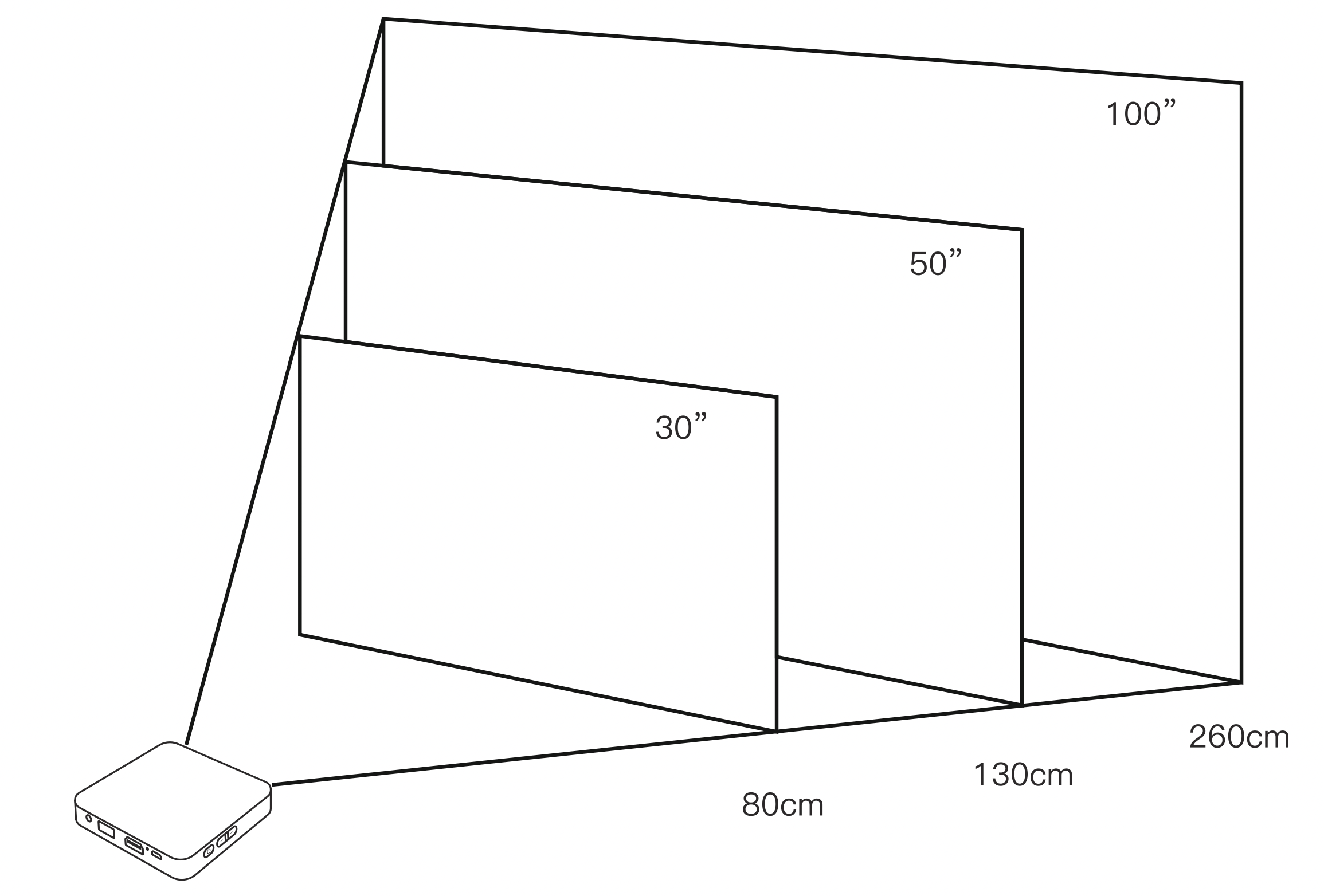
Automatic vertical keystone correction ±40°
When the angle between the projector and the platform is within40 degrees, the projection image will be automatically corrected to a rectangle.
Compatibility with tripods
The projector is compatible with standard tripods. Please contact us via support email for apeman's tripods.
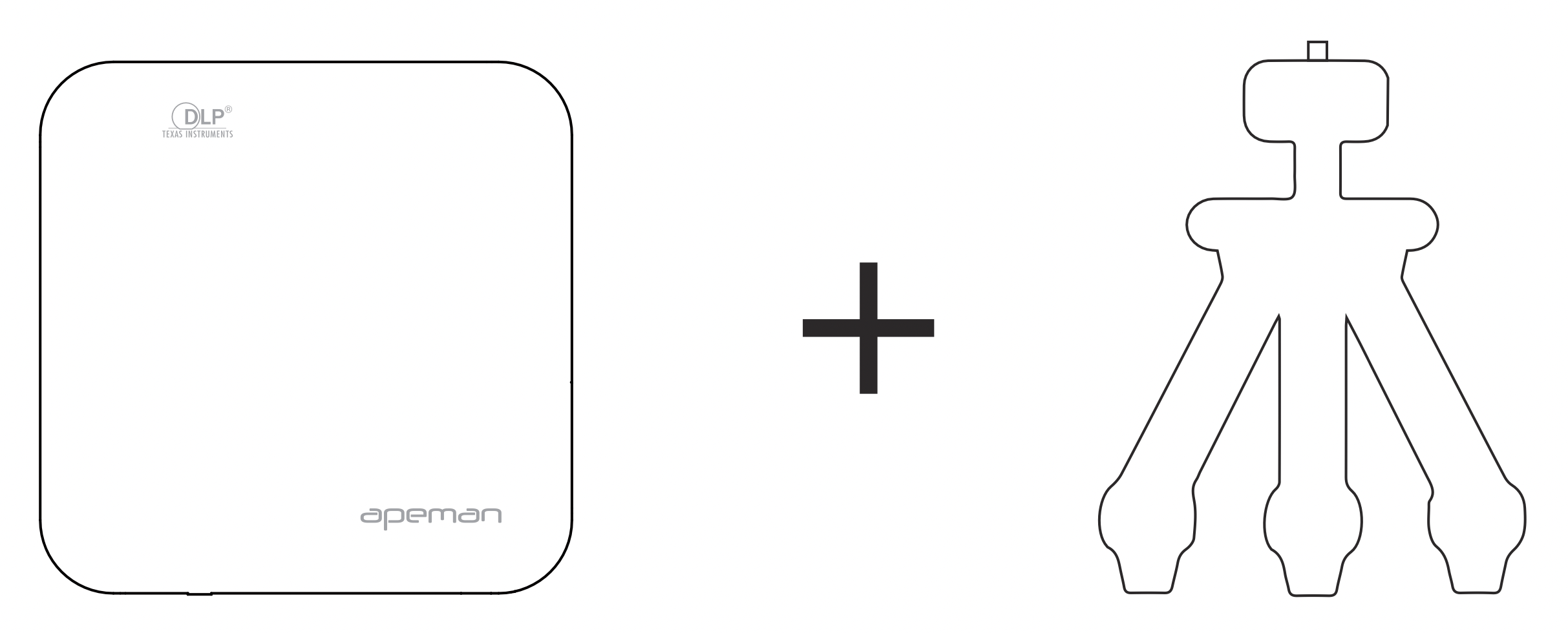
Connections
This portable projector can be widely connected to a laptop, TV Box, tablert, PS3/4, smartphone only via HDMI port. You can enjoy a variety of entertaining resources from many devices.
Please follow the below instruction to connect M400 Projector to your device. Before connecting, you need to prepare a corresponding adapter for different devices and ensure that cable is tighting connected.
Note: All devices must be connected via HDMI port. The USB port is only used for power output as a power bank, not for USB connection.
Connecting to Laptop
1. Windows Laptop
A HDMI cable is needed (included) to connect the Windows Laptop and projector. Plug the HDMI cable to your laptop and projector, then press the [  ] + [ P ] to connect.
] + [ P ] to connect.
Note: Most Windows laptops support HDMI and VGA connection, for VGA connection, please prepare an VGA to HDMI adapter.
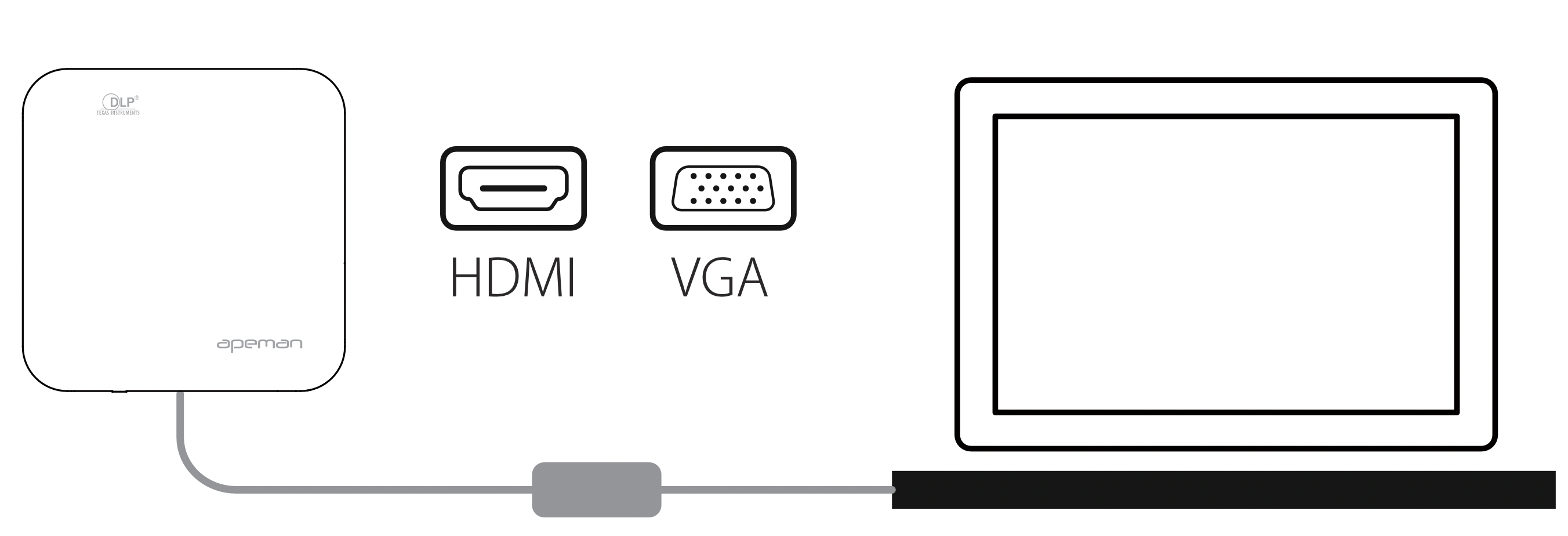
2. Macbook
A Thunderbolt/ USB-C Digital AV Multiport Adapter is needed (Not included) to connect the Macbook and projector via HDMI port.
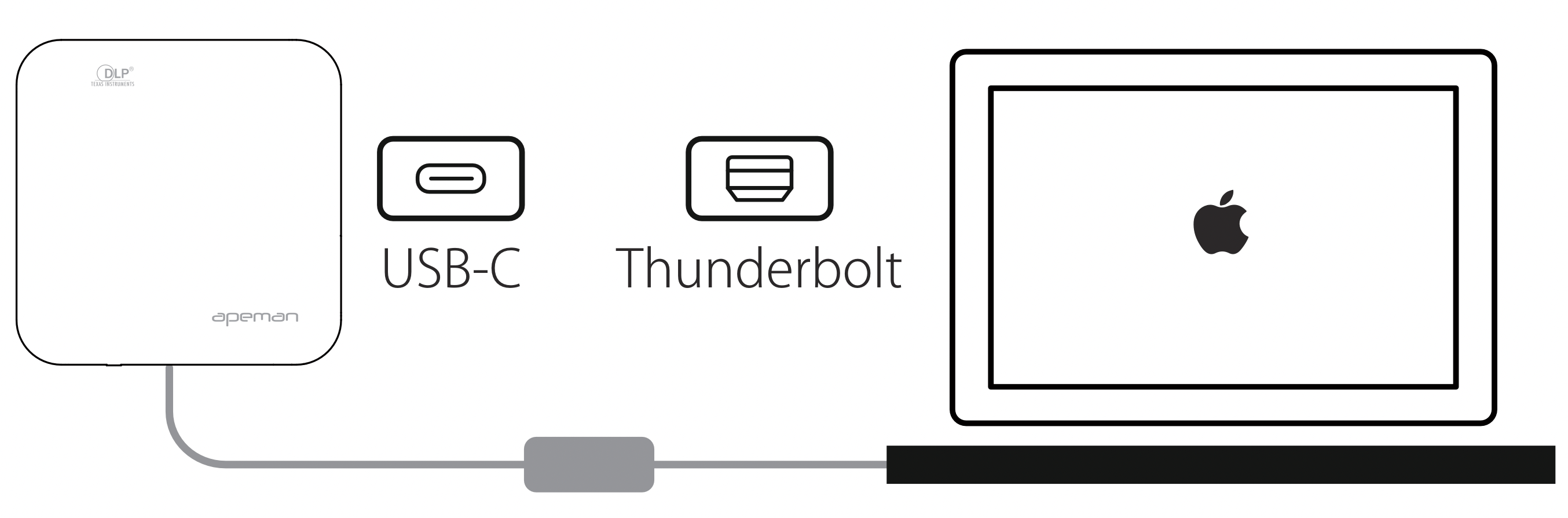
Connecting to iPhone/iPad
1. With Apple Lighting Digital AV Adapter
Please connect your device (iPhone/iPad) to M400 Projector via HDMI to Apple Lighting Digital AV Adapter (not included).
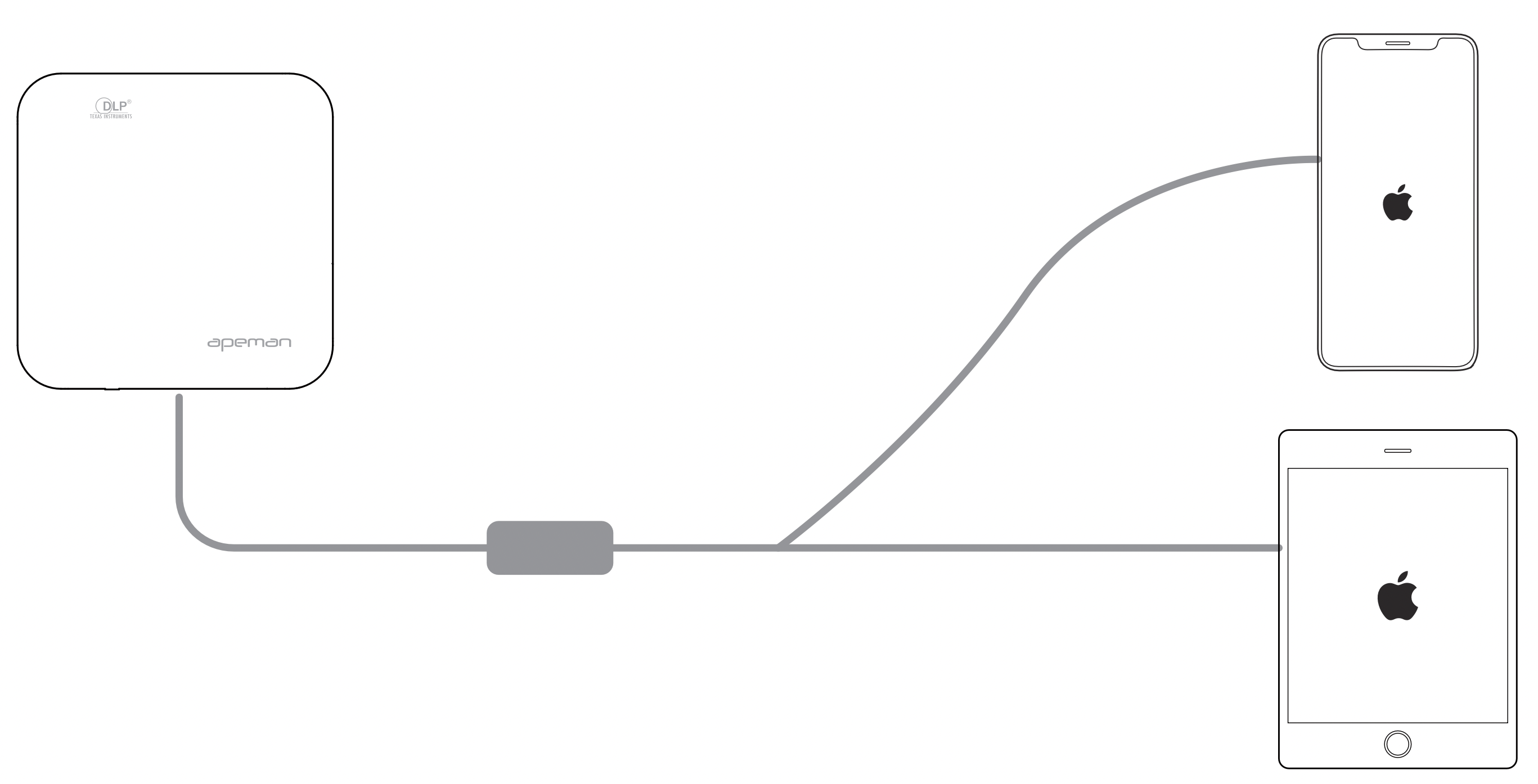
2. With Miracast/Dongle
Miracast is designed for mirroring a smartphone, tablet, or PC's screen to a bigger screen.
Note: The operating instructions for Miracast are for reference only. As Miracast from different vendors may have different operations, please consult the supplier of the Miracast you purchased for details.
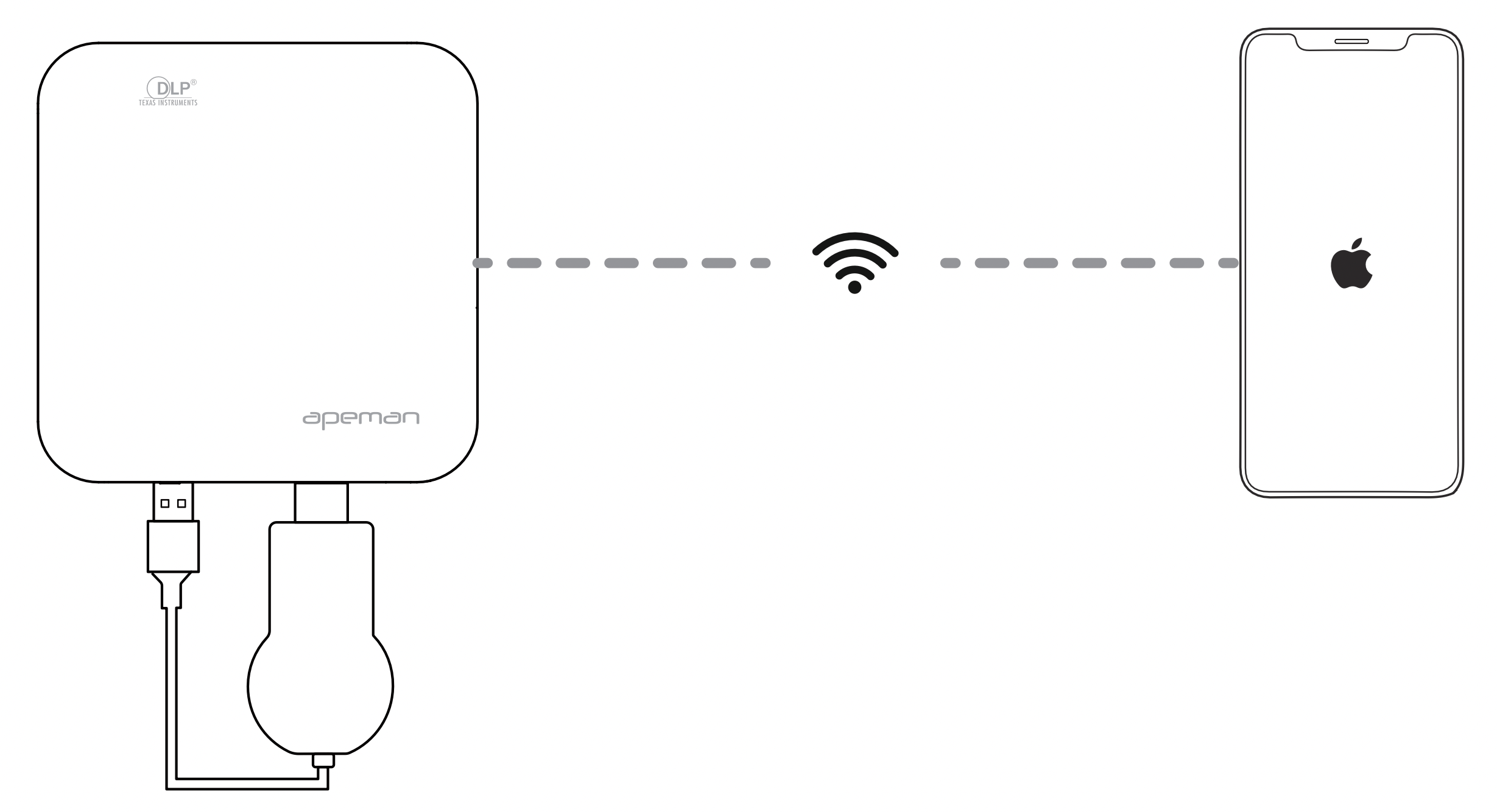
Step 1: Plug the Miracast into the projector
Plug the Miracast into the HDMI port of the projector, and plug the USB cable of the Miracast to the USB output port of the projector to power the Miracast.
Step 2: Mode (DLNA/Airplay)
For the iOS devices, choose the Mode (DLNA/Airplay) on the Miracast.
Step 3: Open WLAN
Connect to the network of the Miracast. (The password is displayed on the projection screen).
Step 4: Select the "Screen Mirroring" on your phone, and choose the Miracast signal.
Connecting to Android smartphone
Most Android phones must be connected with Miracast/Dongle via HDMI port.
Note: The operating instructions for Miracast are for reference only, as Miracast from different vendors may have different operations. Please consult the supplier of the Miracast you purchased for details.
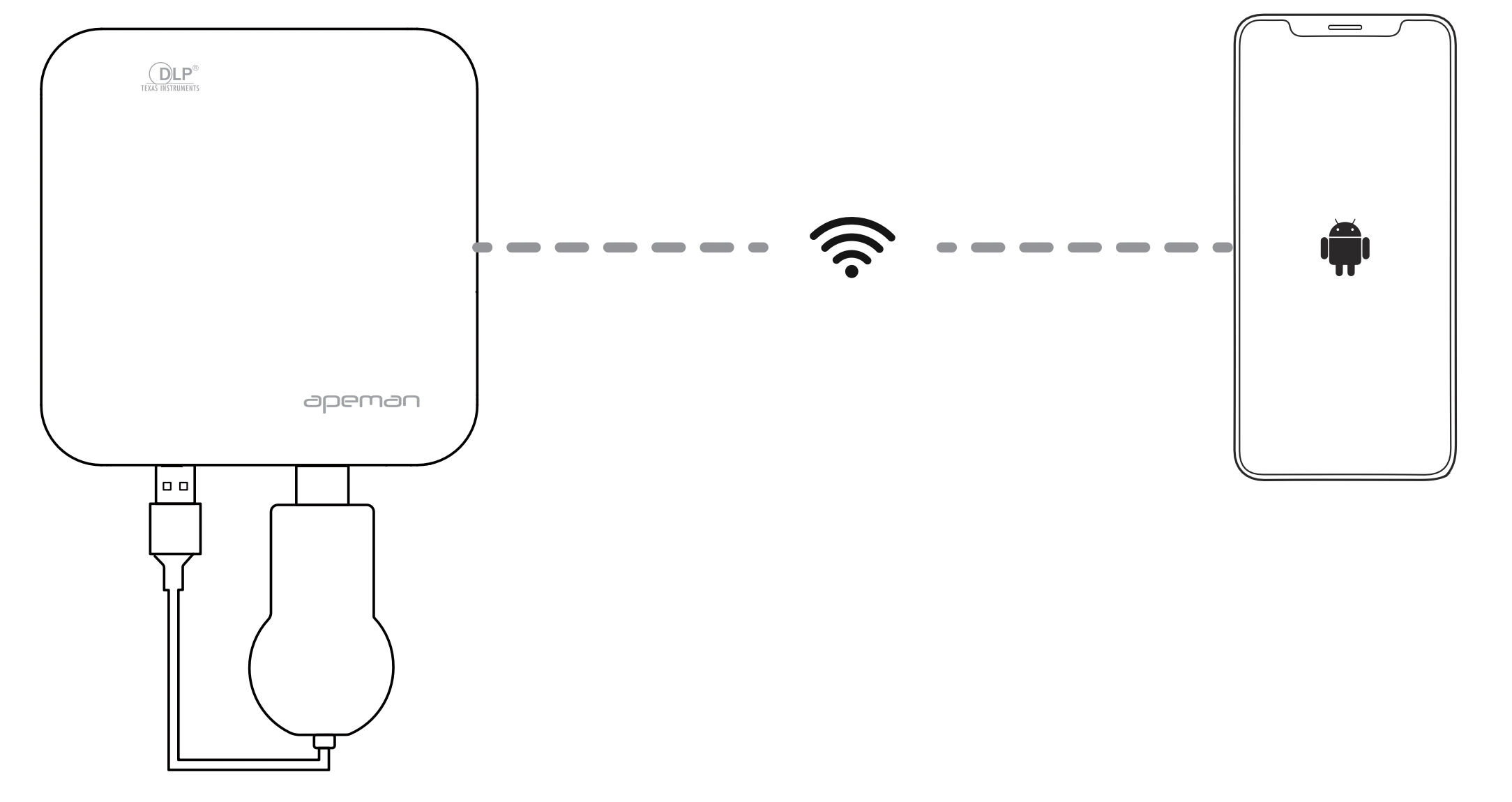
Step 1: Plug the Miracast into the projector
See other models: LC450 M4 C450
Plug the Miracast into the HDMI port of the projector, and plug the USB cable of the Miracast to the USB output port of the projector to power the Miracast.
Step 2: Mode (Miracast)
For the Android devices, choose the Mode (Miracast) on the Miracast.
Step 3: Open WLAN
Connect to the network of the Miracast. (The password is displayed on the projection screen)
Step 4: Select the "Wireless Projection" on your phone.
Adjusting Focus
Roll the focus ring of thr projector to get a clear image. (Please make sure the projection screen is rectangular before you adjust)
Note: The focus ring is on the side of machine (beside the lens)
Adjusting Brightness
The M400 projector adopts advanced Touch Technology. You can touch the brightness buttons to adjust projection brightness as you need. It is a new technology in the field of projectors.
Please touch the "  " button on the touch panel to adjust the projection brightness mode.
" button on the touch panel to adjust the projection brightness mode.
"ECO" mode shows low brightness. "Normal" mode refers to normal brightness.
Note: The default is low brightness, "ECO" mode.
Adjust Volume
Please touch "_" (Down) or "+" (Up) on the touch panel of the projector to adjust the machine's volume.
Note: The volume buttons of the projector are on either side of the brightness button.
SPECIFICATIONS
Basic Parameters
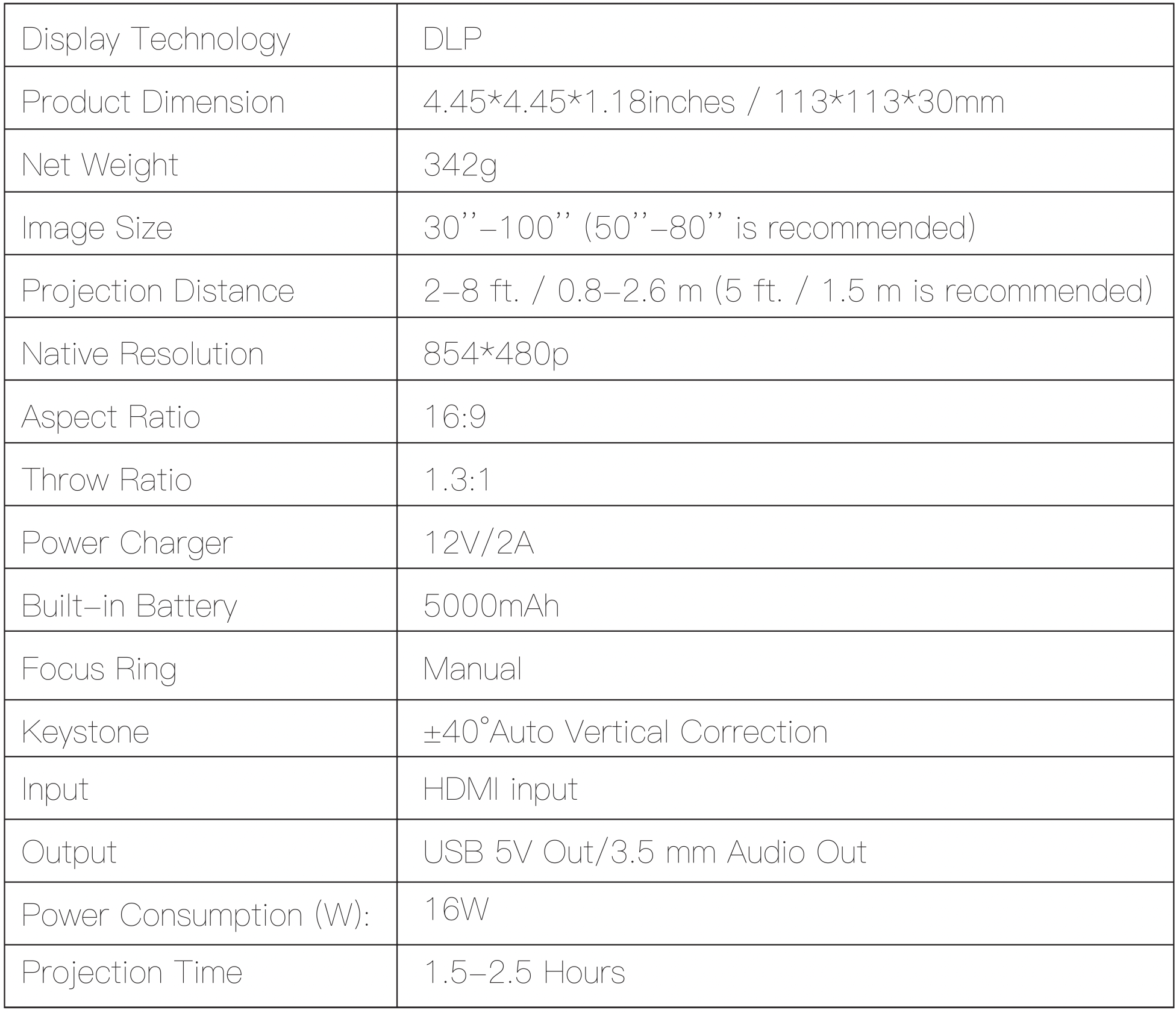
TROUBLESHOOTING
Can the M400 projector be brighter?
Yes, please touch the "  " button on the touch panel to adjust the projector brightness to the "Normal" mode.
" button on the touch panel to adjust the projector brightness to the "Normal" mode.
My projector can't be turned on or doesn't work?
Make sure the M400 projector is fully charged or connected with the equipped power charger before turning on. When the power is going to run out, the projector will automatically shut down to protect the internal battery. If your projector is still not working please contact our support team for further help.
How to connect to my iPhone?
Please use Apple Lightning Digital AV Adapter (not included) or Miracast (not included) to connect the projector anf iPhone via HDMI port. If you still have questions about how to connect, please check the detail steps in the "Connections" section of the manual on the page 6.
Connected to my laptop via HDMI port, but projector keeps "No signal"?
Please make sure your laptop is set to projection mode. If still fails, please try to connect the projector to other devices such as TV stick with the HDMI cable. If the connection is successful, the projector has no problem. Please check the projection settings of your laptop.
Why there is no sound when playing Netflix videos?
Turn off Dolby surround sound on your connected devices such as Fire stick and Chromecast when watching Netflix videos.
Does it support USB input?
No, the USB 5V output is only used for power output as a 5000mAh power bank. You can also power your Miracast/Dongle via the USB port.
