Loading ...
Loading ...
Loading ...
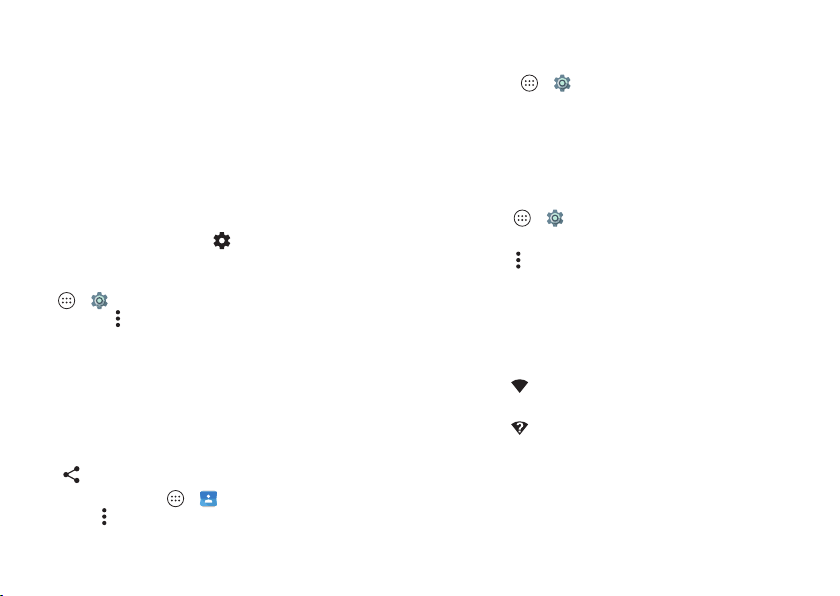
48 Connect & transfer
To automatically disconnect or reconnect a device (like a
wireless headset) anytime, just turn the device off or on.
Note: Using a mobile device or accessory while driving may
cause distraction and may be illegal. Always obey the laws and
drive safely.
Manage devices
To manually reconnect your phone with a paired device, tap
the device name in the list.
To manually disconnect your phone from a paired device, tap
the device name in the list, then tap
OK
.
To remove a paired device, tap next to the device name,
then tap
FORGET
.
To change the name your phone shows to other devices, tap
Apps >
Settings
>
Bluetooth
, turn Bluetooth power on,
then tap Menu >
Rename this device
. Enter a name and
tap
RENAME
.
Let devices find your phone
To let a Bluetooth device discover your phone, tap
the Bluetooth switch on your phone to turn it on.
Transfer files
• Photos or videos: Open the photo or video, then
tap >
Bluetooth
.
•Contacts: Tap Apps >
Contacts
, tap a person, then
tap Menu >
Share
>
Bluetooth
.
Wi-Fi Networks
Tur n Wi-Fi pow e r o n /off
Find it: Apps >
Settings
>
Wi-Fi
, then tap the switch to
turn it on
Tip : To extend battery life, turn Wi-Fi off when you’re not using
it.
Connect to networks
To find networks in your range:
1 Tap Apps >
Settings
>
Wi-Fi
.
Ti p: To show your phone’s MAC address and Wi-Fi settings,
tap Menu >
Advanced
.
2 Make sure the Wi-Fi power switch is on.
3 Tap a found network to connect to it (if necessary,
enter
Network SSID
,
Security
, and
Wireless password
, and
tap
Connect
).
When your phone connects, the Wi-Fi status
indicator appears in the status bar.
Note: If you see a question mark in the Wi-Fi status
indicator , swipe the status bar down, tap the network,
and enter the network’s password.
Tip : When Wi-Fi power is on, your phone automatically
reconnects to available networks it has used before.
Loading ...
Loading ...
Loading ...