Loading ...
Loading ...
Loading ...
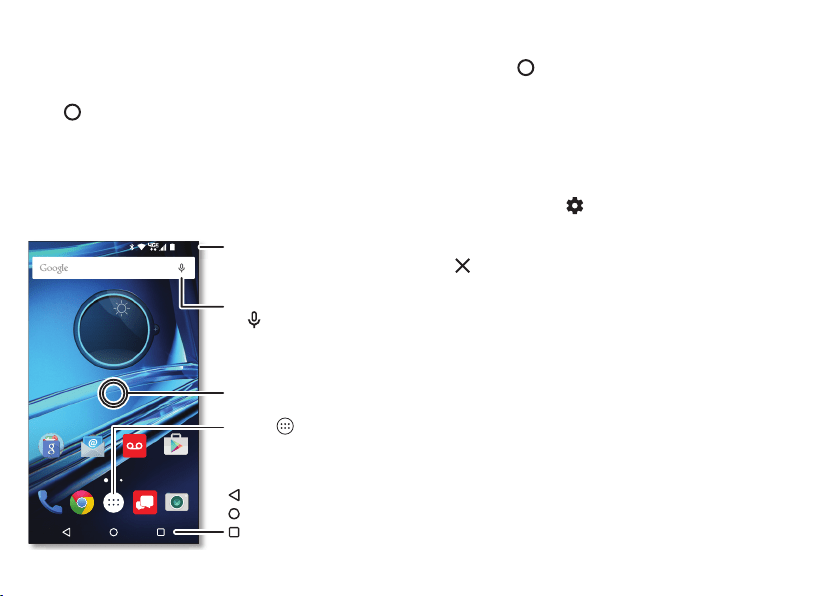
8 Home screen & apps
Home screen & apps
Quick start: Home screen & apps
You’ll see the home screen when you turn on your phone or tap
Home . From here you can explore apps, check
notifications, speak commands, and more.
11:35
72°
11:35
Fri, Aug 28
Play StoreEmailGoogle Voice Mail
Swipe down with one nger
for notications, or with two
ngers for settings.
Tap Apps to
see all your apps.
Touch and hold an empty
spot to add widgets, change
wallpaper, or adjust settings.
Search by typing, or
tap for a voice search.
Back
Home
Overview
Tip s & tricks
•Return: To return to the home screen from any location,
tap Home .
•Pages: To add a page, drag an app to the right side of the
screen until you see a white bar. You can add multiple
pages. To see other pages of shortcuts and widgets
(if available), swipe the home screen left.
• Settings: To quickly open common settings, swipe the
status bar down with two fingers instead of one. For even
more settings, tap .
•Remove shortcut: To remove an app shortcut from the
home screen, touch and hold the app, then drag it to
Remove
. (Removing the shortcut from the home screen
doesn’t uninstall the app from your phone.)
•Customization: For more about changing your home
screen, see “Redecorate your home screen” on page 17.
Loading ...
Loading ...
Loading ...