Loading ...
Loading ...
Loading ...
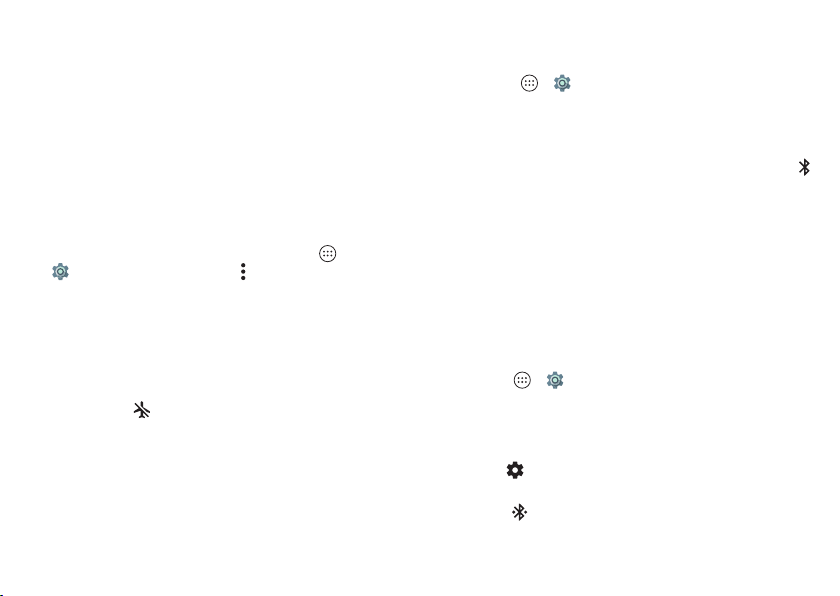
47Connect & transfer
Tips & tricks
• Quick settings: Get to the most used settings quickly.
Swipe the status bar down with two fingers. See “Quick
settings” on page 18.
• Bluetooth® devices: To connect a Bluetooth headset,
keyboard, or other device, tap
Bluetooth
.
•Wi-Fi networks: To connect, tap
Wi-Fi
.
• Wi-Fi hotspot: To make your phone a hotspot, check out
“Wi-Fi hotspot” on page 49.
• USB cable: Your phone’s micro USB port lets you exchange
media and other files with a connected computer. To
change the type of USB connection, tap Apps
>
Settings
>
Storage
>Menu >
USB computer
connection
.
• Automatic connections: When Bluetooth or Wi-Fi power is
on, your phone automatically reconnects to available
devices or networks it has used before.
• Airplane mode: Need to shut down wireless connections
quickly? Swipe the status bar down with two fingers and tap
Airplane mode
.
•Print: Want to print your photos, docs, or other things?
Check out “Print” on page 36.
Bluetooth® wireless
Turn Bluetooth power on/off
Find it: Apps >
Settings
>
Bluetooth
, then tap the
switch to turn it on
Tip : To quickly turn Bluetooth on or off, swipe the status bar
down with two fingers and tap
Bluetooth
.
When Bluetooth is turned on, the Bluetooth status indicator
appears in the status bar.
Tip : To extend battery life or stop connections, turn Bluetooth
off when you’re not using it.
Connect devices
The first time you connect a Bluetooth device, follow these
steps:
1 Make sure the device you are pairing with is in discoverable
mode (for details, refer to the guide that came with the
device).
2 Tap Apps >
Settings
>
Bluetooth
.
3 Make sure the power switch is on.
4 Tap a found device to connect it (if necessary, tap
Pair
or
enter a passkey like
0000
).
Ti p: Tap to rename the device.
When the device connects, the Bluetooth connected
indicator appears in the status bar.
Loading ...
Loading ...
Loading ...