Loading ...
Loading ...
Loading ...
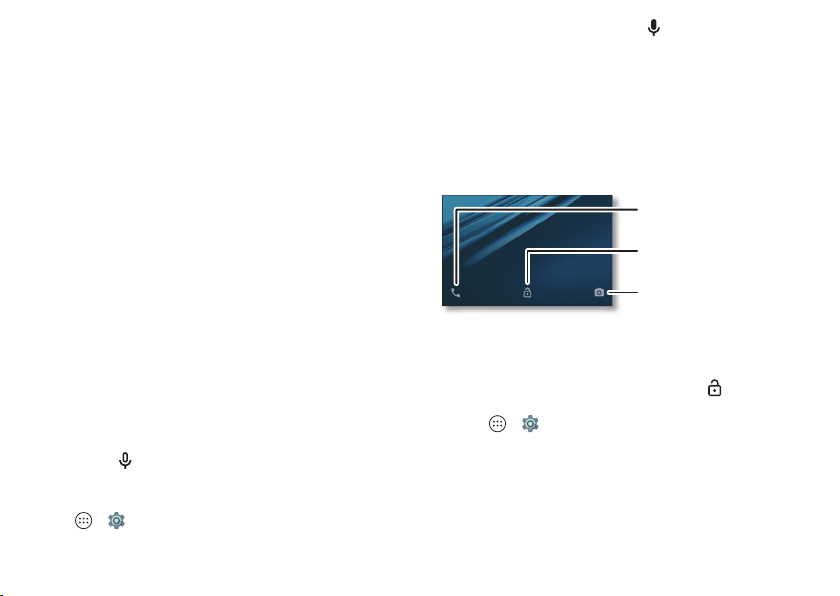
16 Control & customize
Volume buttons
Your volume buttons help in a few ways:
• Ringer volume: Press the buttons when your phone is
ringing to silence it.
• Earpiece volume: Press the buttons during a call.
•Music/video volume: Press the buttons during a song or
video.
Tip: For more on volume control, see “Volume &
interruptions” on page 10.
Speak
Just tell your phone what you want.
Tip: Speak naturally but clearly, like using a speakerphone.
• Voice commands: Say your launch phrase to control your
phone by voice. See “Moto Voice” on page 11 for details.
To dial, say “Call” and then a contact name or phone
number. Or, say a command like “Send text,” “Go to” an
app, or “Help” for voice command help.
Tip: If a contact has more than one number, you can say
which number to call (for example, “Call Joe Black Mobile”
or “Call Suzi Smith Work”).
•Search: Tap in the home screen to search by voice, or
say your launch phrase to speak your search.
To change your voice input and text-to-speech settings, tap
Apps >
Settings
>
Language & input
.
• Text entry: On a keyboard, tap , then speak your
message or search text. You can also speak punctuation.
Tip : To make your phone read out loud, see “Ta l k B a c k ” on
page 19.
On, off, lock & unlock
Your touchscreen is on when you need it and off when
you don’t. To turn the screen on, press the Power button.
• Screen off & on: Press the Power button to turn the screen
off & on.
• Screen lock: To unlock the screen, touch and drag up.
To use a pattern, PIN, or password to unlock your screen, tap
Apps >
Settings
>
Security
>
Screen lock
(see
“Screen lock” on page 56).
Swipe left to open the camera.
Drag up to unlock your screen.
Swipe right to make a call.
Loading ...
Loading ...
Loading ...