Loading ...
Loading ...
Loading ...
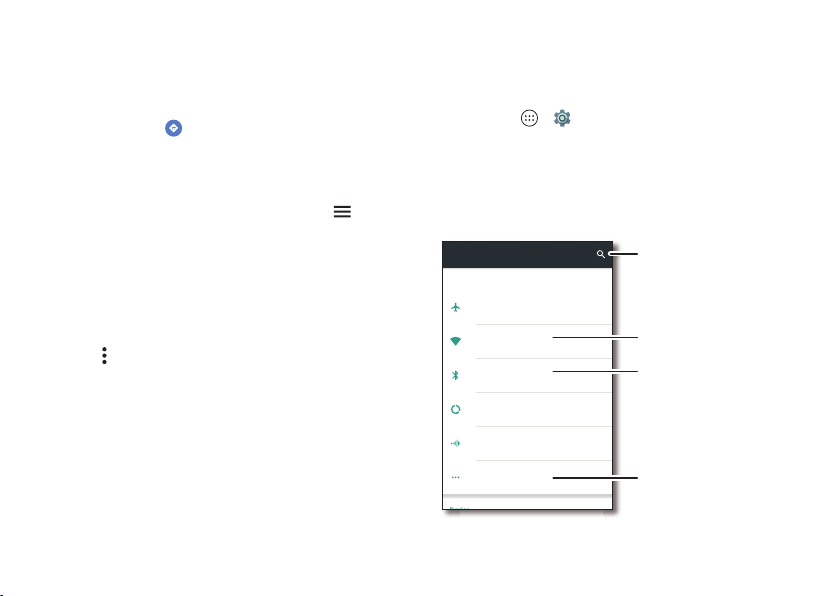
46 Connect & transfer
Tips & tricks
• Find an address: In the search field, enter an address or
something you’re looking for, like “restaurant.” The map
moves to show the address or local suggestions. Tap the
address info at the bottom for more details.
•Get directions: Tap , then enter a place or address.
• Save an address: Tap the address info at the bottom of the
screen and then tap
SAVE
. To see your saved places, swipe
the map screen right and tap
Your places
.
• Find nearby food, drinks, and attractions: Tap
>
Explore nearby
.
• Zoom: To zoom in or out, drag two fingers together or apart
on the screen.
•Turn and move: Rotate two fingers on the map to turn it.
Drag the map to move it.
•Share a location: Tap a location, then tap the address and
tap Menu >
Share
.
• Identify address: Touch and hold a spot on the map to
show the nearest address.
• Get map help: Swipe the map to the right and tap
Help
.
Connect & transfer
Quick start: Connect & transfer
Connect accessories, computers, networks, and more.
Find it: Apps >
Settings
Advanced Calling
Settings
Wireless & networks
More
Airplane mode
OFF
Wi-Fi
Tap to set up Wi-Fi
Bluetooth
Tap to connect devices
Data usage
Device
Change Bluetooth settings.
Set default SMS app, turn on
NFC, portable Wi-Fi hotspot,
and more.
Change Wi-Fi settings.
Can’t nd a setting?
Search for it.
Loading ...
Loading ...
Loading ...