Loading ...
Loading ...
Loading ...
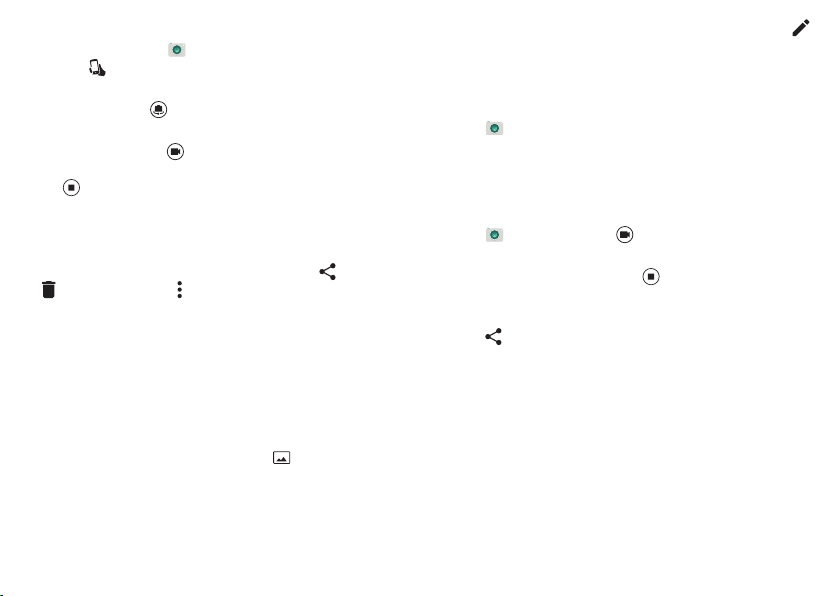
41Photos & videos
Tips & tricks
•Quick Capture: Tap
Camera
, swipe the screen right
and tap to turn Quick Capture on or off. When Quick
Capture is on, twist your wrist twice to open the camera.
•Take a selfie: Tap in the camera screen, or twist your
wrist twice to switch to the front camera.
• Record a video: Tap in the camera screen to temporarily
switch to the video camera and start recording. Then
tap to stop recording.
• Capture a still shot during a video: Tap anywhere on the
screen while recording to save a photo.
• View, share, or delete: To open your gallery, swipe the
camera screen left. Pick a photo or video. Tap to share,
to delete, or Menu for more options.
• Change settings: To open camera options, swipe the
camera screen right. Rotate the dial to see more options.
• Zoom: Drag the camera screen up or down using one
finger.
• Multi-shot: When you’re ready, touch and hold the camera
screen to take a burst of photos.
• Panorama: To take a panoramic shot, swipe the camera
screen right to open settings, then tap . Use the
on-screen guide to slowly pan your phone.
•Edit: To edit a photo, tap the photo to select it, then tap .
•Print: Want to print your photos? Check out “Print” on
page 36.
Take photos
Find it:
Camera
Tap anywhere on the camera screen to take the photo.
Tip : You can also press the volume buttons to take a photo.
Record videos
Find it:
Camera
, then tap
The camera temporarily turns into a video camera and
immediately starts recording. Tap to stop recording.
Tip : To send a video in a text message, swipe the camera
screen left to open your gallery, tap the video, then
choose to share.
Loading ...
Loading ...
Loading ...