Loading ...
Loading ...
Loading ...
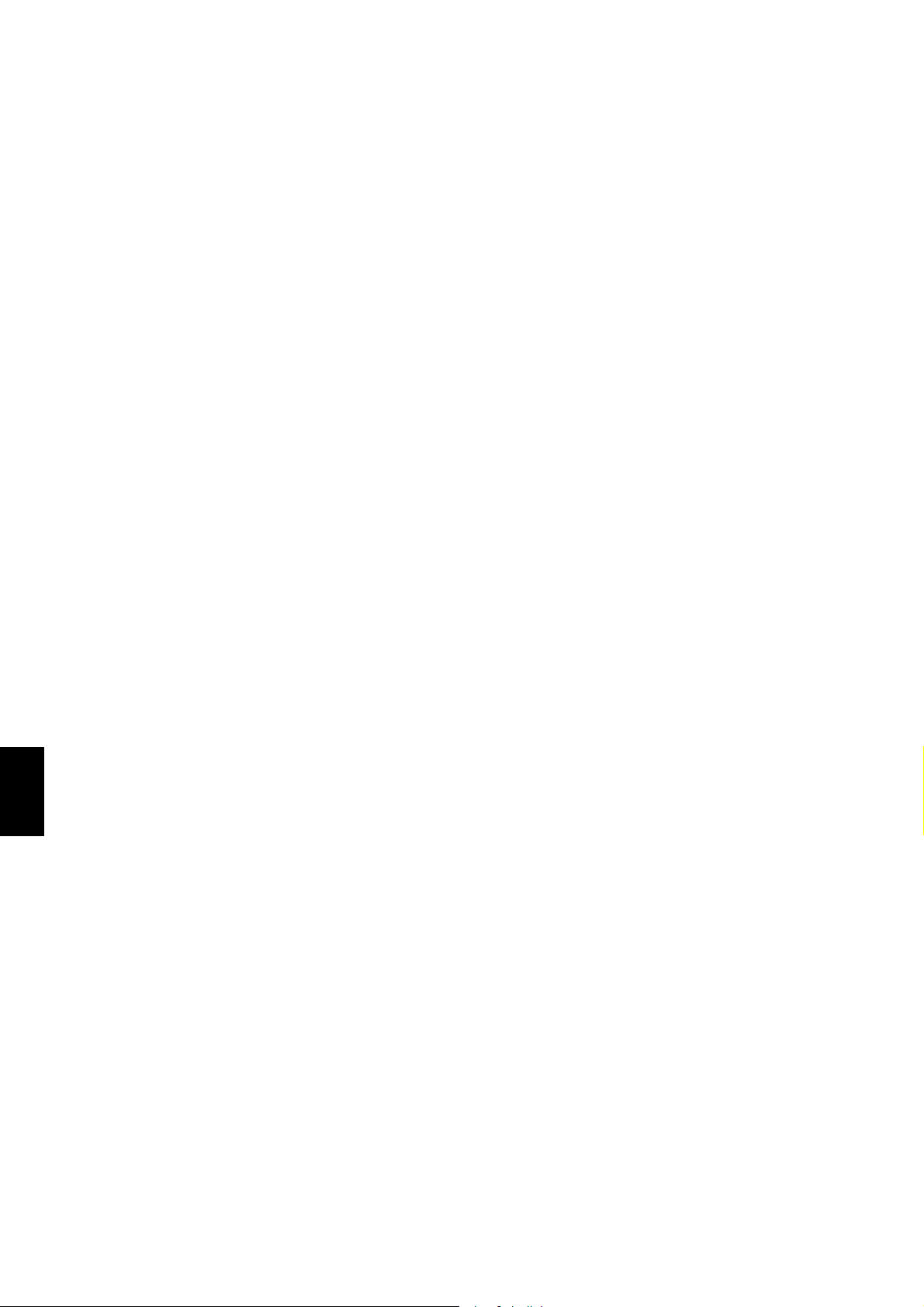
52 CP4 STAGE/CP40 STAGE Owner’s Manual
Appendix
Ensure that filter settings are appropriate.
Depending on the type of sound being filtered, certain
resonance settings can produce distortion.
• Select the Part in question; press [EDIT]; select
02: Part and press [ENTER]; select 02: Filter/EG and
press [ENTER]; change the Reso setting.
Ensure that the master volume is not set too
high on the stage piano and/or the connected
audio equipment.
Check the input levels of any mixer or amplifier to
which your stage piano is connected. If lowering the
input gain or pressing the corresponding pad button
does not remove the distortion, try lowering the stage
piano’s output volume.
Ensure that the Part volumes and the
playback volume for audio files are not too
high.
•Select Volume using [SLIDER FUNCTION]; operate
the Part sliders.
• Press [UTILITY]; select 01: General and press
[ENTER]; increase the Volume setting on the
AudioPlay pane.
Sound output is intermittent and
stuttered.
Ensure that you are not playing more notes
than the stage piano is capable of handling
simultaneously.
If the total number of notes being played by all Parts is
too high, the stage piano’s output may become
intermittent and stuttered.
Only one note can be played at any time.
Ensure that the playing mode is not set to
“mono”.
If you wish to play multiple notes at the same time, the
playing mode for the Part(s) must be set to “poly”.
• Select the Part in question; press [EDIT]; select
02: Part and press [ENTER]; select 01: Play Mode
and press [ENTER]; set PartMode to “poly”.
Unexpected pitches are produced.
Ensure that transpose and tuning parameters
are set to “0”.
• Press [UTILITY]; select 01: General and press
[ENTER]; set MasterTune and Trnsps to “0”.
Ensure that note shift and detune parameters
for each Part are set to “0”.
• Select the Part in question; press [EDIT]; select
02: Part and press [ENTER]; select 01: Play Mode
and press [ENTER]; set NoteShft and Detune to “0”.
Effects cannot be heard.
Ensure that the [CHORUS] and [REVERB]
SYSTEM EFFECT buttons, [A] and [B] PART
EFFECT buttons, and the [MASTER COMP]
button are turned on as required.
If any of these buttons is off (i.e., not lit), the
corresponding effect will not be heard. To remedy this
situation, press the button in question and verify that it
lights up.
In the event that the chorus and/or reverb
effect cannot be heard, ensure that the chorus
and reverb send levels are not set excessively
low.
• Select Chorus or Reverb using [SLIDER
FUNCTION]; operate the Part sliders.
In the event that insertion effects cannot be
heard, ensure that the Effect A/B Part Switch
is not turned off.
• Select the Part in question; press [EDIT]; select
02: Part and press [ENTER]; select 01: Play Mode
and press [ENTER]; set EffA/BSw to “on”.
The Edit symbol (E) appears even
though nothing has been edited.
The Edit symbol may appear when parameter
settings are changed as a result of Part
sliders being operated or the stage piano’s
internal tone generator being controlled by
another MIDI device.
Audio playback does not start when the
[R] (Play) button is pressed.
Ensure that a USB flash-memory device
containing one or more audio files is
connected.
Ensure that the audio file is of the correct
format.
Your stage piano only supports the playback of
44.1-kHz, 16-bit, stereo audio files in .WAV format.
Keyboard playing cannot be recorded as
audio.
Ensure that there is sufficient memory
available for recording on the USB flash-
memory device.
• Press [FILE]; select 06: Memory Info and press
[ENTER]; check the available memory using Free.
If there is insufficient memory available, delete
unneeded data or use a different USB flash-memory
device.
Loading ...
Loading ...
Loading ...