Loading ...
Loading ...
Loading ...
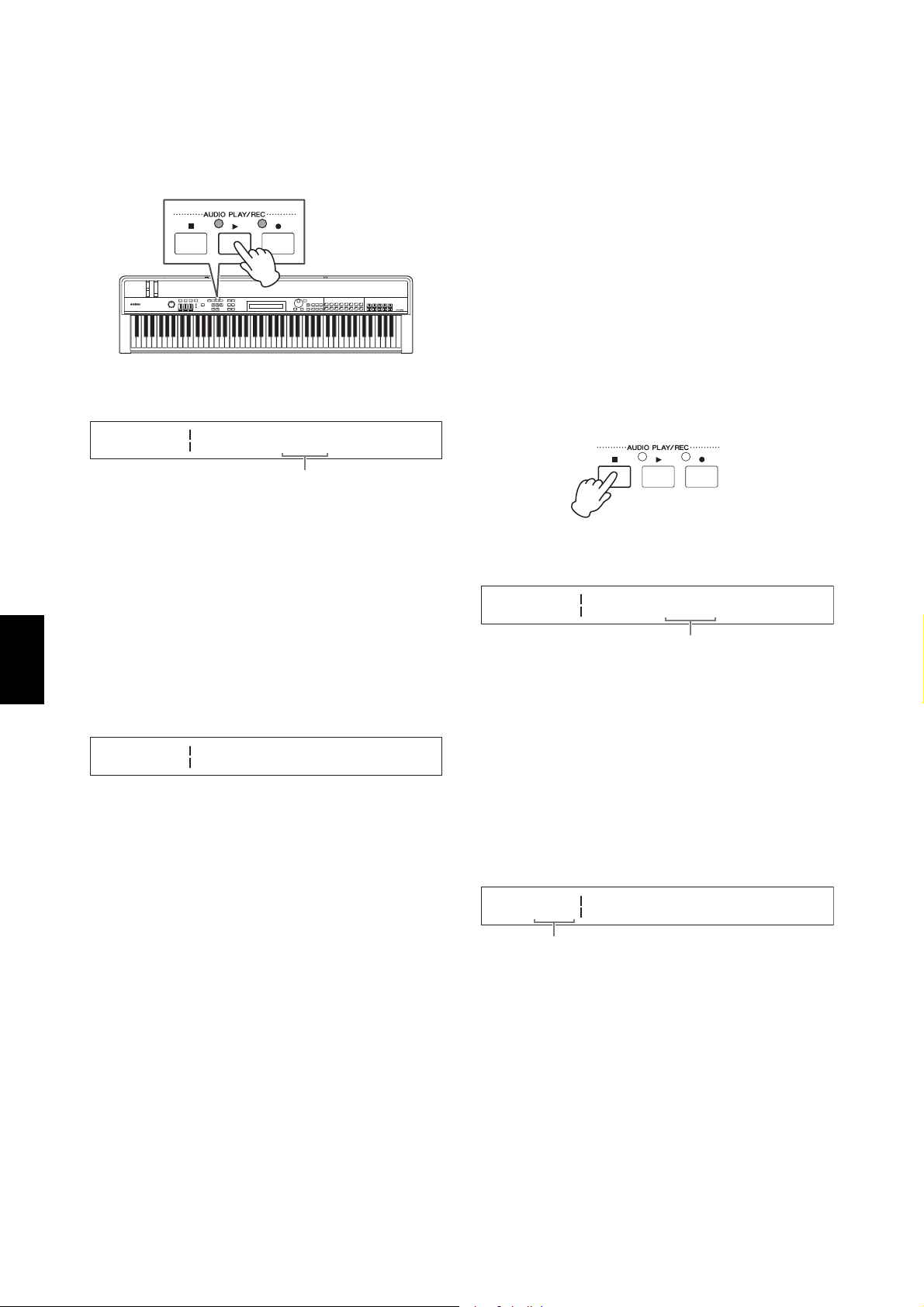
36 CP4 STAGE/CP40 STAGE Owner’s Manual
Quick Start Guide
6 Press the [R] (Play) button.
The stage piano will start to record. During recording,
the light above the [R] (Play) button will turn on and
the light above the [I] (Record) button will stop
flashing and stay lit.
The following screen will be displayed while
recording.
NOTE Regardless of the screen currently displayed, the
[I] (Record) button can be pressed at any time to
begin recording when the stage piano is in Recording
Standby mode. In such a case, you can return to the
Audio Recording screen by pressing the [I](Record)
button once again after recording has started.
7 To stop or pause recording, press the
[J] (Stop) button.
When recording is ended normally in this way, the
Audio Playback screen will be displayed. On this
screen, the recorded audio file will be automatically
selected for playback.
NOTE Recording will end automatically when the length of the
recorded file exceeds 74 minutes.
Playing Audio Files
As described below, your stage piano can play audio
(Wave) files from a USB flash-memory device, regardless
of whether they have been created by the instrument
itself or come from another source.
1 Plug the USB flash-memory device
containing the audio file to be played into the
[TO DEVICE] USB terminal on the rear panel.
NOTE
• Audio files to be played using the stage piano must be
located in the root directory* of the USB flash-memory device.
(*: The directory initially displayed when you open the USB
flash-memory device on a computer or the like.)
• Your stage piano only supports the playback of 44.1-kHz,
16-bit, stereo audio files in .WAV format.
2 Press the [J] (Stop) button.
The first pane of the Audio Playback screen will be
displayed.
3 Ensure that the cursor (R) is located at the
File parameter, and then select the audio file
(.WAV) you wish to play using the [-1/NO] and
[+1/YES] buttons or the Data Dial.
4 If necessary, adjust the playback volume for
audio files. Move the cursor (R) to the
Volume parameter using the [r] button, and
then change the setting using the [-1/NO] and
[+1/YES] buttons or the Data Dial.
NOTICE
Audio files from a source other than your stage piano
may be extremely loud. Before starting playback,
therefore, you should always set the Volume parameter
to “0”. You can then raise the volume slowly to a suitable
level while playing the file in Step 5 below.
NOTE
• When playing audio files recorded using your stage piano, set
the Volume parameter to “127” in order to have them play
back at the same volume as when recorded.
• The Volume parameter can also be set on the General screen
from the Utility area.
AUDIO Re
REC
cording...
00:05
Time elapsed since start of recording
AUDIO
PLAY 00:00
File Volume
RWAV002}{ 100D
AUDIO
PLAY 00:00
File Volume
RWAV001}{ 100 D
File name
AUDIO
PLAY 00:00
File Volume
WAV001}{ R127 D
Audio-file playback position (time display)
Loading ...
Loading ...
Loading ...