Loading ...
Loading ...
Loading ...
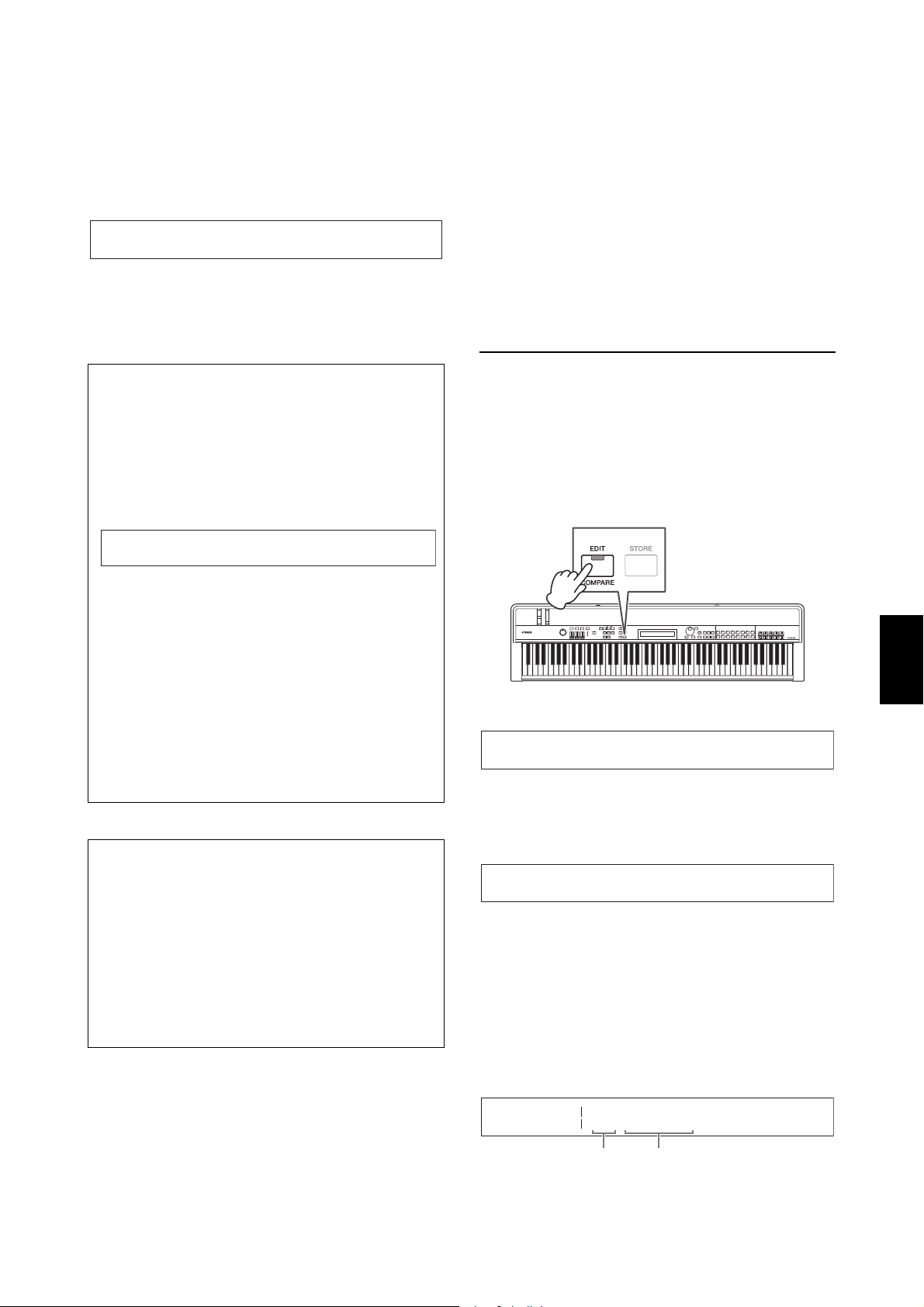
CP4 STAGE/CP40 STAGE Owner’s Manual 31
Quick Start Guide
4 When you are happy with your selection,
press the [PERFORMANCE PLAY/SELECT]
button or the [EXIT] button to return to the
Performance screen.
The name of the Performance and the Voice assigned
to its active Part(s) will be displayed.
NOTE If you make a change to a Performance with a Voice
Category button, the [LAYER] button, or the [SPLIT]
button while on the Performance Select screen, the
Performance screen will be restored.
Creating Your Own
Performances
As described below, two editing areas are used to create
original Performances: the Performance Common Edit
area is used to edit parameters that affect all Parts; the
Performance Part Edit area is used to edit parameters for
individual Parts.
NOTE Refer to the Reference Manual (pdf) for details on each
area’s parameters.
Setting chorus and reverb effects
Your stage piano’s system effects — that is, chorus and
reverb — can be configured for each Performance. As an
example of setting parameters in the Performance
Common Edit area, the following procedure describes
how to configure these effects for the currently selected
Performance:
1 Press the [EDIT] button.
The Edit menu will be displayed.
2 Use the [u] button to select 01: Common,
and then press the [ENTER] button.
The Common Edit menu will be displayed.
3 Use the [u] button to select
01: Chorus Effect, and then press the
[ENTER] button.
The Chorus Effect screen will be displayed.
4 Use the [l] and [r] buttons and the Data
Dial to select a category and a type for the
chorus effect.
Tip
Changing Performances directly using the
Voice Category buttons
If you press the [PERFORMANCE PLAY/SELECT]
button with the [SHIFT] button held down, the
message “PERFORMANCE DIRECT SELECT” will
appear at the top left of the screen.
If you now press a Voice Category button, the
corresponding Performance from the current group
will be directly selected. If you again press the
[PERFORMANCE PLAY/SELECT] button with the
[SHIFT] button held down, the Performance Select
screen will return to normal.
Pressing the [LAYER] or [SPLIT] button while
“PERFORMANCE DIRECT SELECT” is displayed will
not restore the Performance screen, making this mode
highly useful when performing live.
Tip
Changing Performances using a foot switch
With an FC4A or FC5 Foot Switch connected via the
[ASSIGNABLE] FOOT SWITCH jack, you can make
the following setting in order to change the current
Performance using the foot switch.
Press [UTILITY]; select 03: Controller; press [ENTER];
set FS (Foot Switch Control Number) to “99 (PC Inc)”
or “100 (PC Dec)”.
MAIN:A.PIANO1
01:CFX
St
PERFORMANCE DIRECT SE
R004(A04):
LECT RML
S6+Pad 1
EDIT
D01:Common
E
EDIT Common
D01:Chorus Effect
E
Common Ctg T
ChorusEff CHORSPX
ype Preset E
Cho BasicD
Effect category Effect type
Loading ...
Loading ...
Loading ...