Loading ...
Loading ...
Loading ...
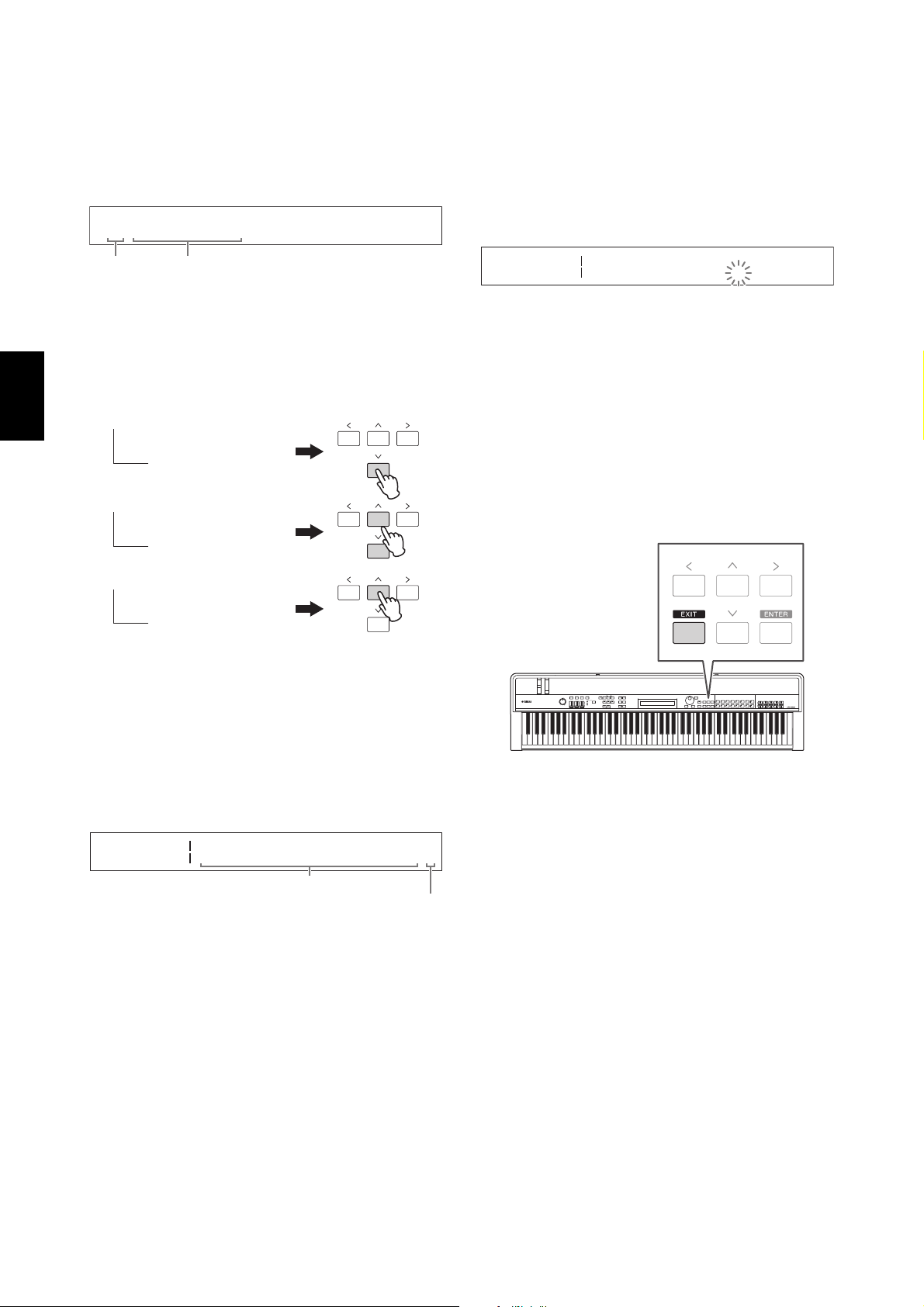
20 CP4 STAGE/CP40 STAGE Owner’s Manual
Basic Operations & Display Content
Displaying Menus &
Making Selections
Certain editing areas contain a number of different
screens that can be selected from a menu as follows.
Use the [u] and [d] buttons to change the currently
displayed menu item, and press the [ENTER] button to
make a selection. The up and down More symbols (U
and D) shown to the left of the menu item number
indicate that the menu contains more items above and/or
below the one displayed.
Changing Panes
Certain editing screens are split over a number of
different panes. In such a case, up and down More
symbols (U and D) will be shown at the bottom-right of
the screen. You can use the [u] and [d] buttons in such
a situation to move between panes.
Entering Text
When editing parameters supporting text input, such as
the name of a Performance, first use the [l] and [r]
buttons to move the flashing cursor to the character you
wish to change. You can then change the character at
that position using the [-1/NO] and [+1/YES] buttons or
the Data Dial.
Exiting from the Current
Screen
You can press the [EXIT] button to move one step back in
the stage piano’s menu structure. Pressing the [EXIT]
button several times will return you to the Performance
screen — that is, the first one displayed when the
instrument is turned on.
EDIT Common
D01:Chorus Effect
E
Menu item
number
Screen name
D
U
W
More menu items below
More menu items above
and below
More menu items above
Common Ctg T
ChorusEff CHOG
ype Preset E
Cho R BasicD
Editable parameters
More symbol indicating additional pane(s)
Common
Name
Name E
[CPCategory]
Flashing cursor shows selected character
Loading ...
Loading ...
Loading ...