Loading ...
Loading ...
Loading ...
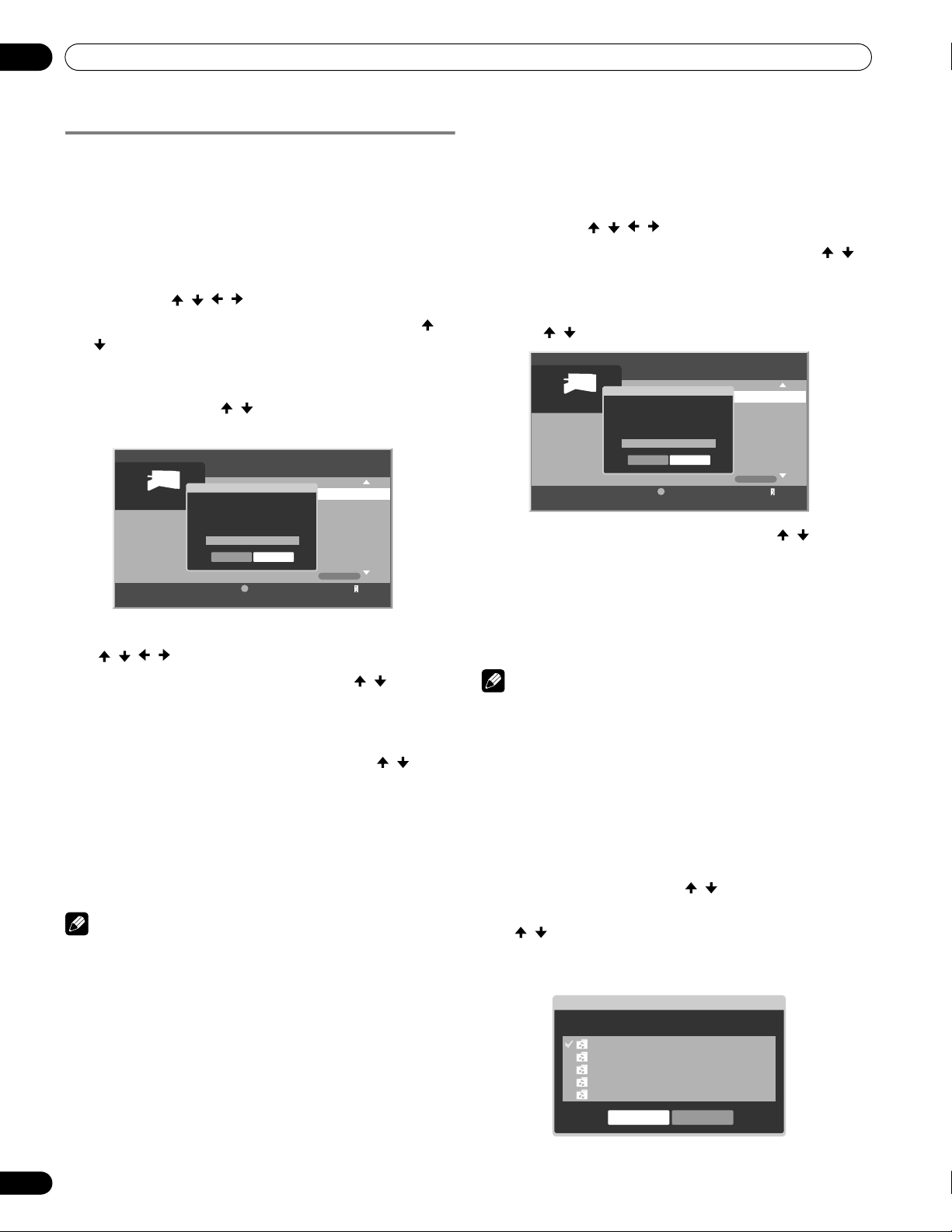
88
En
Enjoying through External Equipment
12
Other useful functions
Search
You can search the desired items contained in the Folder or
Contents List by word. Searched results are displayed on the
screen.
1 Press HOME MEDIA GALLERY.
• The Home Media Gallery screen is displayed.
2 Select the desired folder and/or content in the Media
Navigator ( / / / then ENTER).
3 Press D then select “Search” from the Tool Menu ( /
then ENTER).
• A “Search” dialog screen appears.
4 Select the “Contains the following” box in “Set the
search condition:” ( / then ENTER).
• The software keyboard appears on the screen.
5 Enter the word for search on the software keyboard
( / / / then ENTER).
6 Select “OK” on the software keyboard ( / then
ENTER).
• The software keyboard disappears.
• To cancel the search, select “Cancel” then press ENTER.
7 Select “OK” on the “Search” dialog screen ( / then
ENTER).
• The searching starts based on the word entered and
search results are displayed.
• Even while searching, you can select content to play. To
return to the search screen, press RETURN during
playback.
8 Press RETURN to cancel the search mode.
Note
• Search may not be available depending on the server used.
Sort
You can sort the items contained in the Folder or Contents List.
1 Press HOME MEDIA GALLERY.
• The Home Media Gallery screen is displayed.
2 Select the desired folder and/or content in the Media
Navigator ( / / / then ENTER).
3 Press D then select “Sort” from the Tool Menu ( /
then ENTER).
• A “Sort” dialog screen appears.
4 Select “Bottom-Up” or “Top-Down” in the “Sort Order”
box ( / then ENTER).
5 Select “OK” on the “Sort” dialog screen ( / then
ENTER).
• The sorting starts based on your selection and sort results
are displayed.
• Even while sorting, you can select content to play. To
return to the sort screen, press RETURN during playback.
6 Press RETURN to cancel the sort mode.
Note
• The “Select a sorting order.” screen can be displayed while
navigating through the music categories.
Adding files to My Playlist
The Home Media Gallery function provides “My Playlist” - a self-
contained play list that allows you to bookmark your favorite
movie, music and photo files from the network. You can register,
edit, and sort up to 100 files in each Playlist List.
1 Press HOME MEDIA GALLERY.
• The Home Media Gallery screen is displayed.
2 Select “Media Navigator” ( / then ENTER).
3 Select the desired music content to add to “My Playlist”
(/ then
ENTER).
4 Press D to open the Tool Menu.
• A dialog screen appears.
XXXX
1/24
1
Tool
D
Title
XXXX
Album
XXXX
Date
2006/11/30
Play Time
00:00:59
Server
XXXXXX
Search
Contains the following:
Title
Set the search condition.
OK Cancel
XXXX
1/24
1
Tool
D
Title
XXXX
Album
XXXX
Date
2006/11/30
Play Time
00:00:59
Server
XXXXXX
Sort
Bottom-Up
Sort Order
Title
Select a sorting order.
OK Cancel
Playlist1 20
Playlist2 0
Playlist3 0
Playlist4 0
Playlist5 0
Playlist Selection
Select a Playlist to register
OK Cancel
PRO150FD.book Page 88 Tuesday, June 12, 2007 12:37 PM
Loading ...
Loading ...
Loading ...