Loading ...
Loading ...
Loading ...
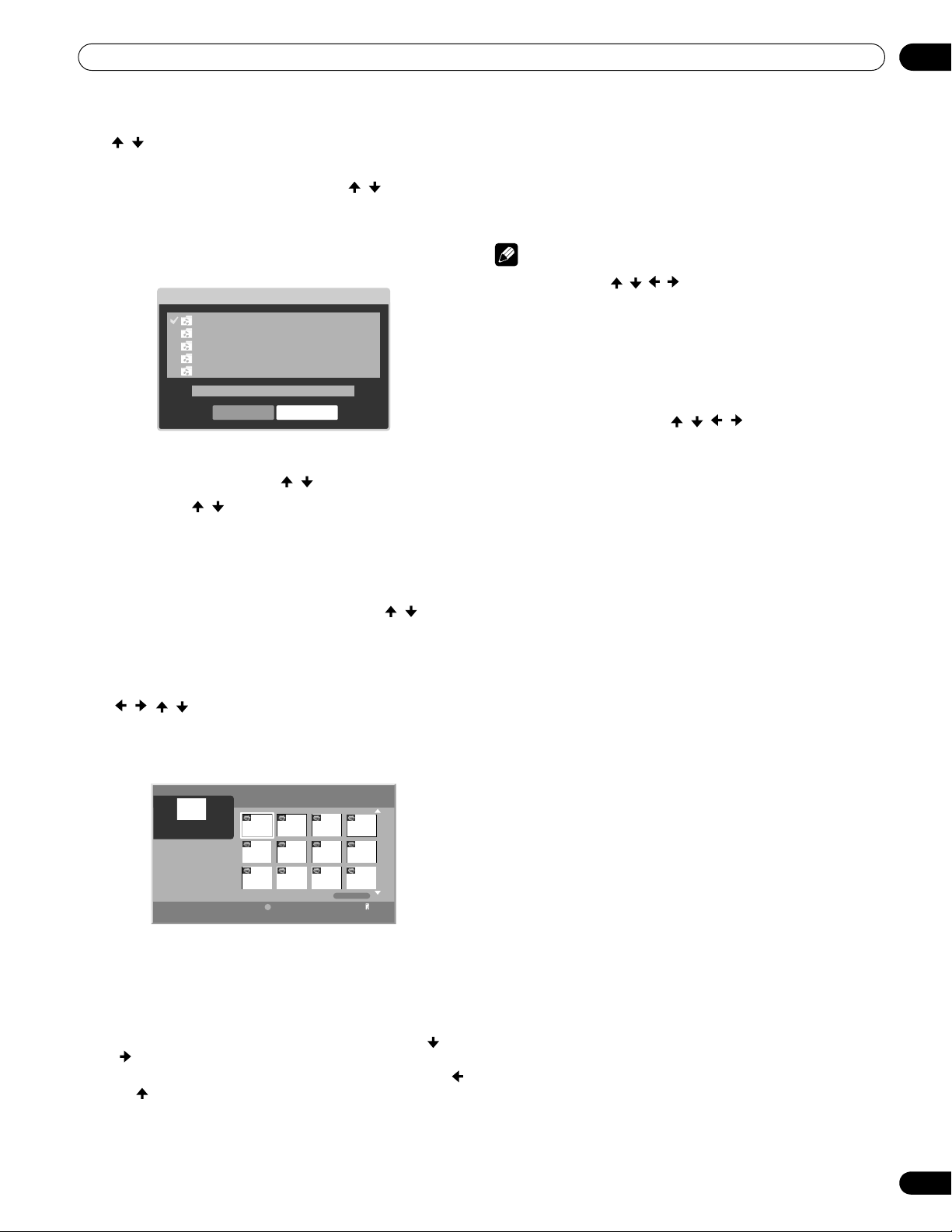
87
En
Enjoying through External Equipment
12
3 Press D then select “BGM Setup” from the Tool Menu
( / then ENTER).
• A “BGM Setup” dialog screen appears.
4 Select a Playlist from the list as BGM ( / then ENTER).
• A check mark is provided beside the selected Playlist.
• When you select a different Playlist and press ENTER, the
mark jumps to the new Playlist from the previously
selected one.
5 Select “BGM ON”, “BGM ON (Random)” or “BGM OFF”
from the BGM status box ( / then ENTER).
6 Select “OK” ( / then ENTER).
Starting the slideshow
1 Press HOME MEDIA GALLERY.
• The Home Media Gallery screen is displayed.
2 Select a folder containing photo content ( / then
ENTER).
• The Thumbnail screen is displayed (Thumbnail List or List
screen is displayed depending on the setting).
3 Select the desired photo file from the Thumbnail screen
( / / / then ENTER).
• The photo content is displayed in full screen.
• You can start a slideshow by pressing
(Play) on the
Thumbnail screen.
4 Press ENTER or (Play) to start a slideshow.
• The slideshow starts and photo images in the folder
automatically display one by one. See “Setting up the
slideshow” (page 86) for setting up the interval time.
• To display a key guide, press INFO.
• To display the next image content manually, press or
.
• To display the previous image content manually, press
or .
5 Press ENTER or (Pause) to stop the slideshow.
• The Photo Player goes into “PAUSE”.
6 Press ENTER again to resume the slideshow.
• To cancel the slideshow and stop the Photo Player, press
RETURN or
(Stop) during the playback. The previous
screen returns.
Note
•When you press ///, / while photo content is
displayed, the Photo Player goes into “PAUSE”.
Rotating the image
1 Press HOME MEDIA GALLERY.
• The Home Media Gallery screen is displayed.
2 Select photo content in the Media Navigator, USB
device or My Playlist ( / / / then ENTER).
• The photo content is displayed in full screen.
• To stop the slideshow, press ENTER again.
3 Press ENTER or (Play) to start a slideshow.
• The slideshow starts and photo images in the folder
automatically display one by one.
• To display a key guide, press INFO.
4 While using Photo Player, press A to rotate a photo.
• The displayed image rotates by one quarter clockwise.
Each time A is pressed, the image rotates; 90º, 180º, 270º
and “Rotate Off”.
• The Photo Player goes into “PAUSE” (the slideshow is in
Stop mode).
5 Press ENTER again to resume the slideshow.
• The selected rotation mode is only effective for the image
being displayed. The default setting (“Rotate Off”) returns
when you move and display content on a different screen.
Repeating the slideshow
1 While playing a slideshow, press B to select “Repeat
Once”.
• The slideshow being played is repeated.
2 Press B again to cancel the repeat mode (“Repeat Off” is
selected).
• After playing the currently selected slideshow, the Player
stops.
Playing the slideshow at random
1 While playing a slideshow, press C to select “Random
On”.
• Random Repeat playback starts.
2 Press C again to cancel the random mode (“Random Off”
is selected).
Playlist1 20
Playlist2 0
Playlist3 0
Playlist4 0
Playlist5 0
BGM Setup
BGM ON
OK Cancel
Title
XXXX
Album
XXXX
Date
2006/11/19
Server
XXXXXX
All Photos
1/27
1
Tool
D
PRO150FD.book Page 87 Tuesday, June 12, 2007 12:37 PM
Loading ...
Loading ...
Loading ...