Loading ...
Loading ...
Loading ...
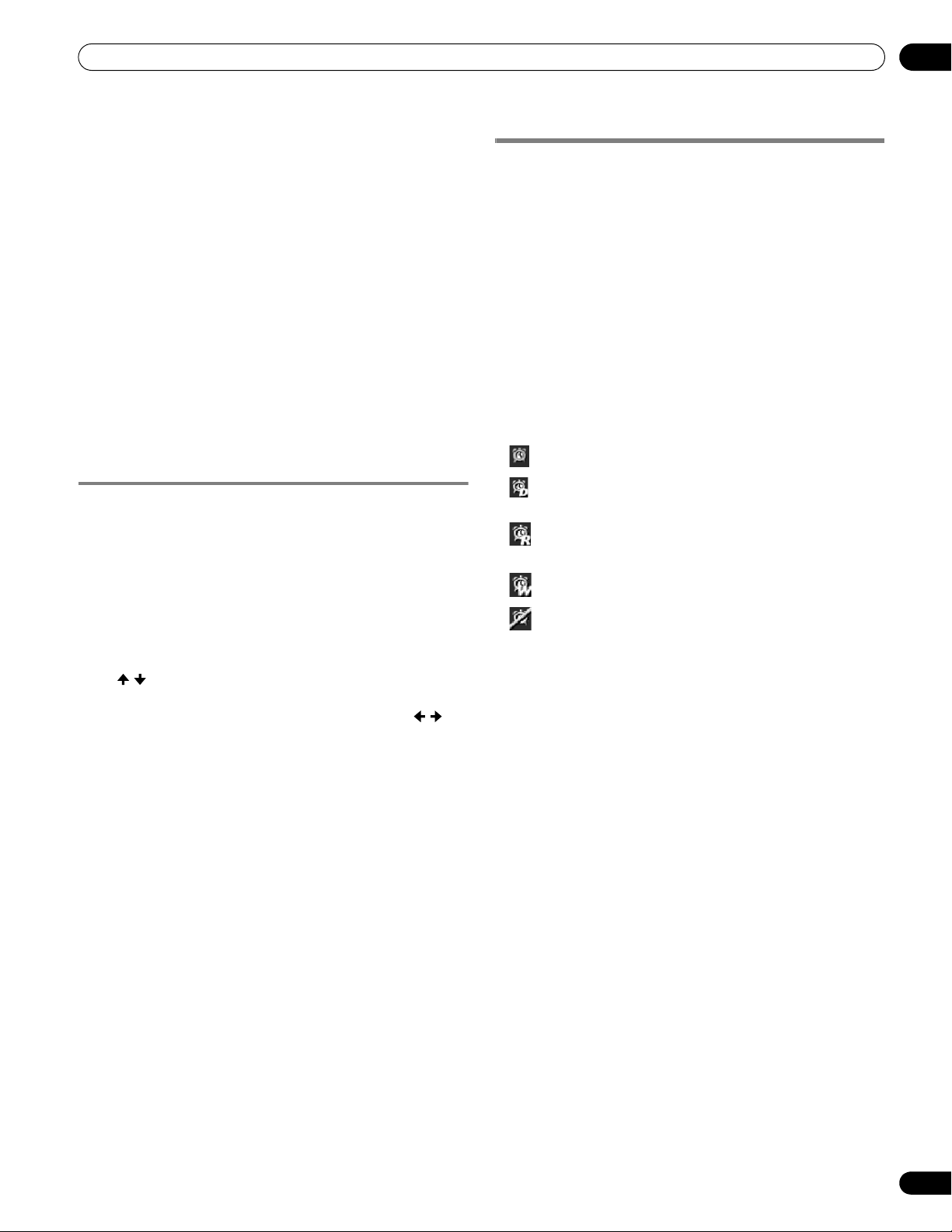
55
En
TV Guide On Screen™ System Operation
10
3 Press ENTER.
4 Select a letter, then press ENTER to display all programs
starting with that letter.
5 Highlight a program listing and press MENU to display
the Episode Options panel menu.
• If the program listing is a program now being broadcast you
can press ENTER to start watching it immediately.
The search Episode Options menu
From the Episode Options menu you can select:
• go to Service bar – closes the panel menu and returns to the
Service bar at the top of the screen.
• tune to channel / watch now – exits the TV Guide On
Screen™ guide and tunes to the channel.
• set reminder – goes to the Remind Options menu.
• cancel – closes the panel menu and returns to the highlighted
program listing.
Navigation and search tips
• The / buttons move the highlight between options in the
panel menu. Use the number buttons to input information.
• If a highlighted field has arrows on either side, press / to
cycle through the options.
•Press ENTER on any option to highlight the default command
(e.g., Done), then press ENTER again to execute and close the
panel menu.
• Select Cancel and press ENTER to close the panel menu and
return to the previous screen, or press MENU to cancel any
changes and close the menu.
Scheduling reminders
From the Schedule area you can review, edit or delete reminders.
1 Select “SCHEDULE” from the Service bar at the top of
the screen.
A list of programs that have remind events scheduled appears.
The icons on the right side indicate the status of the events.
• Once only reminder
• Daily Reminds for the same channel and time every
Monday through Friday (manual reminder only)
• Regularly – Reminds the same program any day it airs on
the same channel at the same time
1
.
• Weekly reminder (every week at the same time/day)
• Off: The program remains in the SCHEDULE list, but will
not remind until the frequency is changed to one of the above.
1
The reminder will still appear if the program starts any time up
to the midway point of the original schedule. For example, up
to 9:15 for a 9:00 to 9:30 program.
2 Highlight a program in the list and press MENU to
display the Schedule Options panel menu.
• When you highlight a program in the list you’ll see
information related to that program appear in the Info Box.
PRO150FD.book Page 55 Tuesday, June 12, 2007 12:37 PM
Loading ...
Loading ...
Loading ...