Loading ...
Loading ...
Loading ...
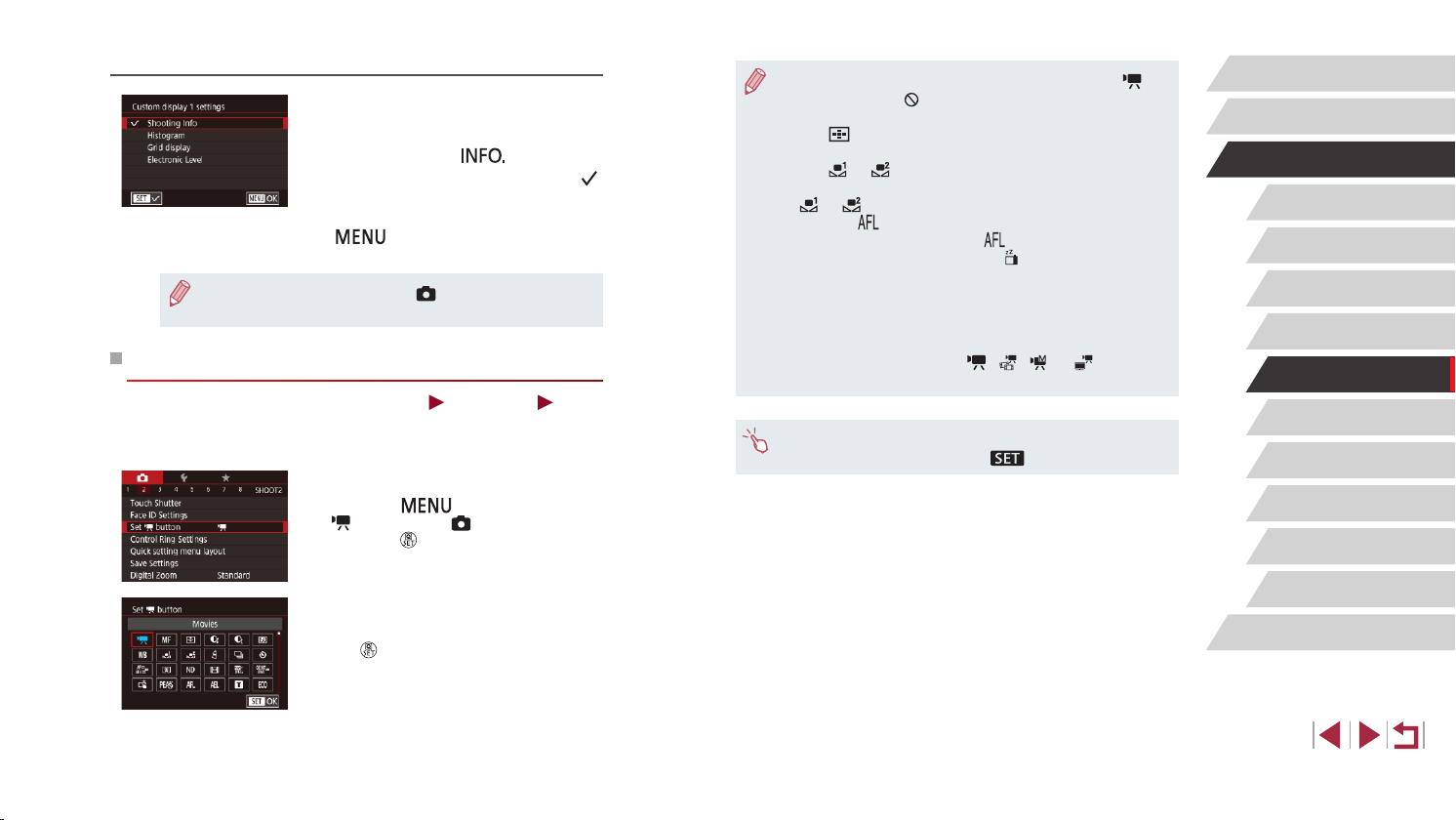
99
Playback Mode
Wi-Fi Functions
Setting Menu
Accessories
Appendix
Before Use
Index
Basic Guide
Advanced Guide
Camera Basics
Auto Mode /
Hybrid Auto Mode
Other Shooting Modes
P Mode
Tv, Av, M, and C Mode
Customizing the Information Displayed
z Follow steps 1 – 2 in “Customizing
Display Information” (
=
98) to choose
[Custom display 1] or [Custom display 2],
and then press the [ ] button.
z Touch information to display, to add a [
]
mark.
z To see an example of display, press the
[
] button to return to the [Screen
info/ toggle settings] screen.
● For a smaller grid pattern, access [ 1] tab ► [Shooting
information display] ► [Grid display].
Assigning Functions to the Movie Button
Still Images
Movies
You can quickly and easily activate functions that you assign to the movie
button.
1
Access the setting screen.
z Press the [ ] button, choose [Set
button] on the [ 2] tab, and then
press the [ ] button (
=
29).
2
Congure the setting.
z Touch an option to assign, and then press
the [ ] button.
● To restore the default setting to the movie button, choose [ ].
● Icons labeled with [
] indicate that the function is not available in
the current shooting mode or under current function conditions.
● With [
], you can move and resize the AF frame by pressing the
movie button in [1-point AF] mode (
=
83,
=
84).
● With [
] or [ ], each press of the movie button records white
balance data (
=
78), and the white balance setting changes to
[
] or [ ].
● When the [
] function is used, each press of the movie button
adjusts and locks the focus, and [
] is displayed on the screen.
● Pressing the movie button when the [
] function is used
deactivates screen display. To restore the display, do any of the
following.
- Press any button other than the power button
- Hold the camera in another orientation
- Raise or lower the ash
● You can still record movies in [
], [ ], [ ], or [ ] mode even
if you assign a function to the movie button.
● You can also congure settings by touching a desired option and
then touching it again or touching [
].
Loading ...
Loading ...
Loading ...