Loading ...
Loading ...
Loading ...
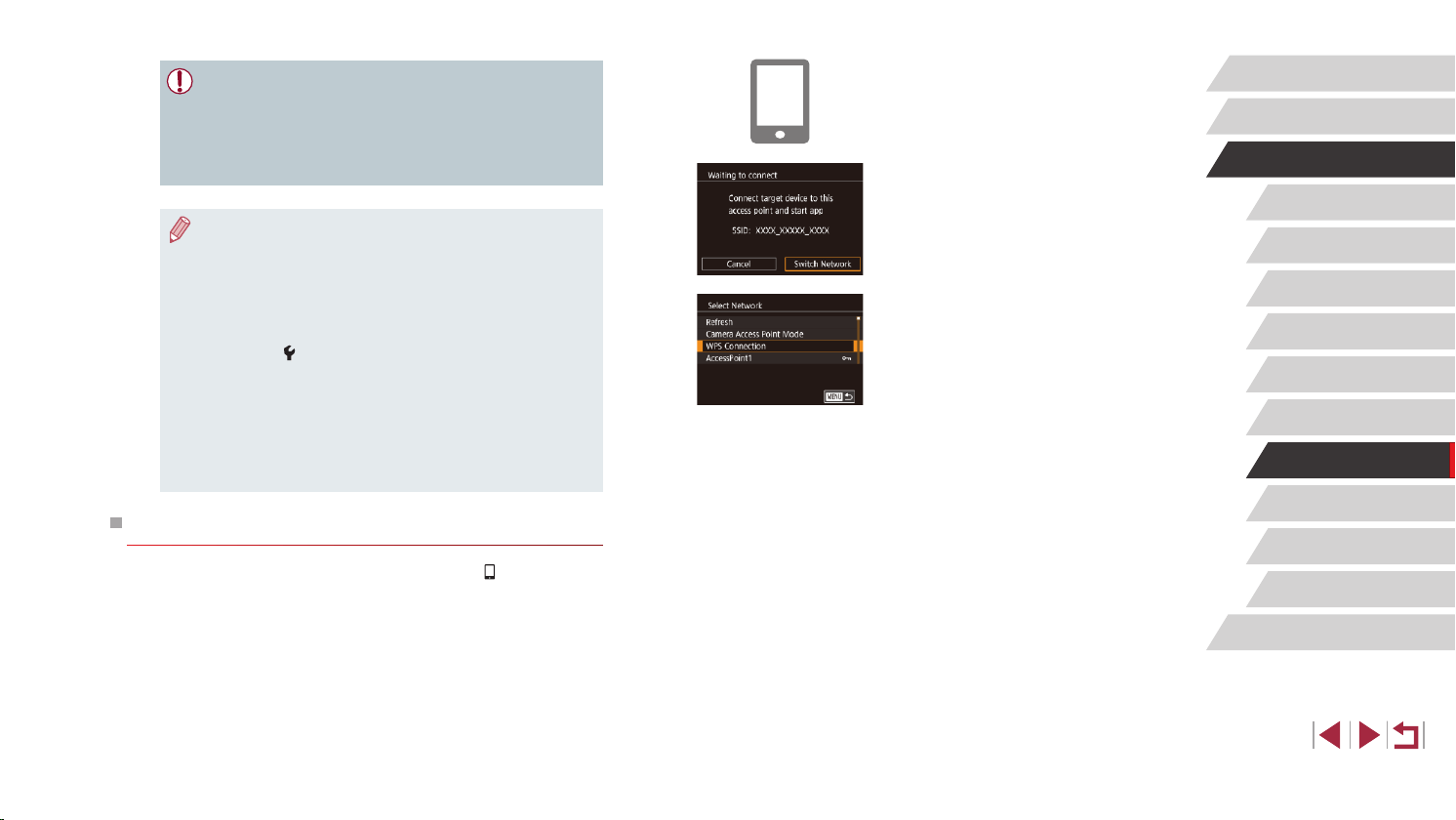
137
Setting Menu
Accessories
Appendix
Before Use
Index
Basic Guide
Advanced Guide
Camera Basics
Auto Mode /
Hybrid Auto Mode
Other Shooting Modes
P Mode
Tv, Av, M, and C Mode
Playback Mode
Wi-Fi Functions
2
Connect the smartphone to the
access point.
3
Choose [Switch Network].
z Touch [Switch Network].
z A list of detected access points will be
displayed.
4
Connect to the access point and
choose the smartphone.
z For WPS-compatible access points,
connect to the access point and choose
the smartphone as described in steps
5 – 8 in “Using WPS-Compatible Access
Points” (
=
140).
z For non-WPS access points, follow steps
2 – 4 in “Connecting to Listed Access
Points” (
=
142) to connect to the
access point and choose the smartphone.
5
Congure the privacy settings and
send images.
z Follow steps 5 – 6 in “Adding a
Smartphone Using the Wi-Fi Menu”
(
=
136) to congure the privacy
settings and send images.
● All images in the camera can be viewed from the connected
smartphone when you choose [Yes] in step 5. To keep camera
images private, so that they cannot be viewed from the
smartphone, choose [No] in step 5.
● Once you have registered a smartphone, you can change privacy
settings for it on the camera (
=
156).
● Connections require that a memory card be in the camera.
● Once you have connected to devices via the Wi-Fi menu, recent
destinations will be listed rst when you access the Wi-Fi menu.
Simply touch a listed device to connect again. You can register
new devices by dragging left or right to access the device
selection screen.
● If you prefer not to display recent target devices, choose MENU
(
=
29) ► [ 4] tab ► [Wi-Fi Settings] ► [Target History] ►
[Off].
● You can also send multiple images at once and change the image
size before sending (
=
150).
● Once a connection destination is assigned in Touch Actions
(
=
119), you can automatically reconnect to a previous
destination simply by dragging across the screen with the
assigned gesture.
Using Another Access Point
When connecting the camera to a smartphone with the [ ] button or
through the Wi-Fi menu, you can also use an existing access point.
1
Prepare for the connection.
z Access the [Waiting to connect] screen
by either following steps 1 – 3 in “Sending
to a Smartphone Assigned to the Button”
(
=
134) or steps 1 – 4 in “Adding a
Smartphone Using the Wi-Fi Menu”
(
=
136).
Loading ...
Loading ...
Loading ...