Loading ...
Loading ...
Loading ...
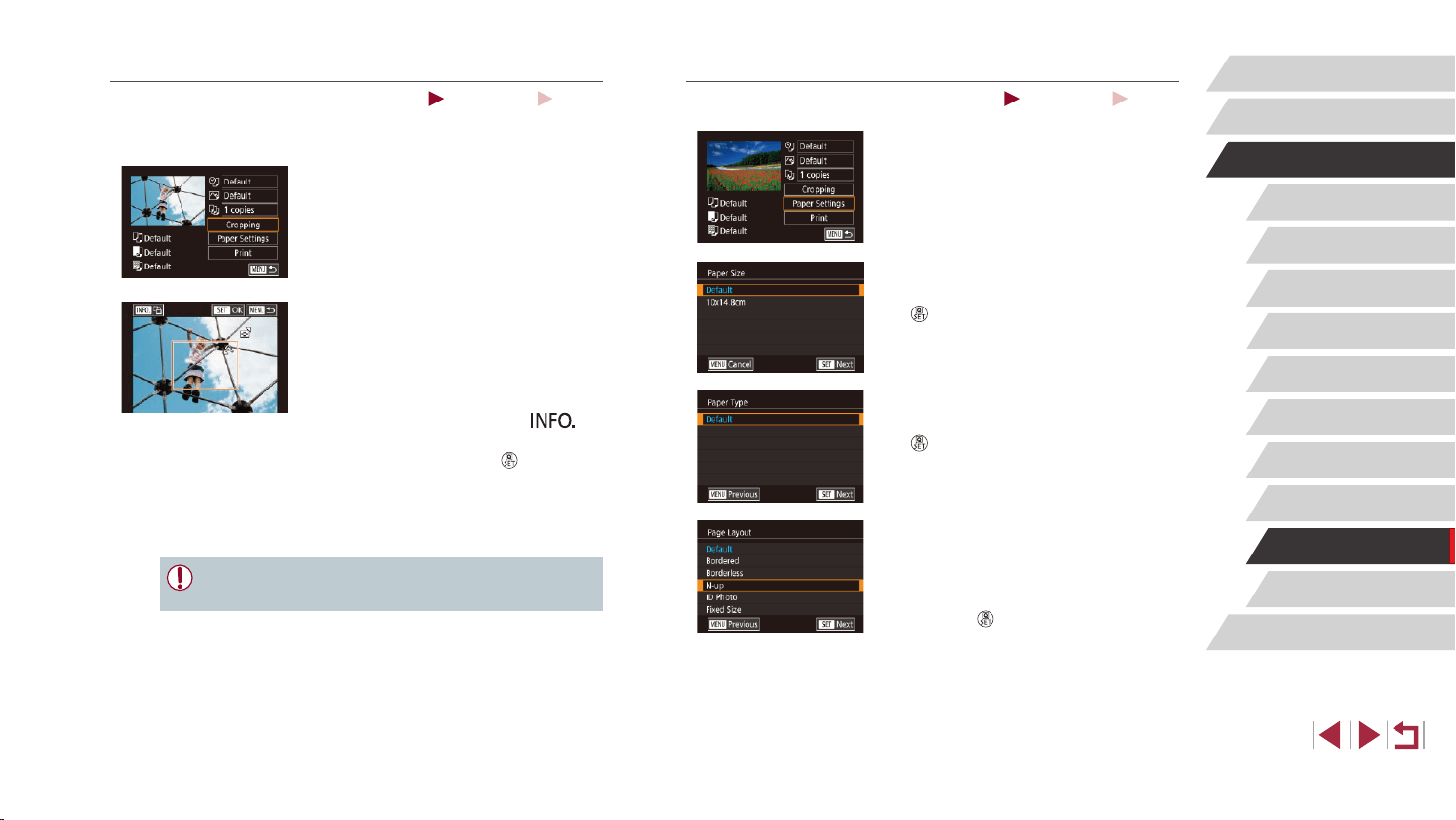
177
Appendix
Before Use
Index
Basic Guide
Advanced Guide
Camera Basics
Auto Mode /
Hybrid Auto Mode
Other Shooting Modes
P Mode
Tv, Av, M, and C Mode
Playback Mode
Wi-Fi Functions
Setting Menu
Accessories
Choosing Paper Size and Layout before Printing
Still Images
Movies
1
Choose [Paper Settings].
z After following step 1 in “Conguring Print
Settings” (
=
176) to access the printing
screen, touch [Paper Settings].
2
Choose a paper size.
z Choose an option, and then press the
[ ] button.
3
Choose a type of paper.
z Choose an option, and then press the
[ ] button.
4
Choose a layout.
z Drag up or down to choose an option.
z When choosing [N-up], specify the
number of images per sheet.
z Press the [
] button.
5
Print the image.
z Follow step 6 in “Easy Print” (
=
175)
to print.
Cropping Images before Printing
Still Images
Movies
By cropping images before printing, you can print a desired image area
instead of the entire image.
1
Choose [Cropping].
z After following step 1 in “Conguring Print
Settings” (
=
176) to access the printing
screen, touch [Cropping].
z A cropping frame is now displayed,
indicating the image area to print.
2
Adjust the cropping frame as
needed.
z To resize the frame, move the zoom
lever.
z To move the frame, drag it.
z To rotate the frame, press the [
]
button.
z When nished, press the [
] button.
3
Print the image.
z Follow step 6 in “Easy Print” (
=
175)
to print.
● Cropping may not be possible at small image sizes, or at some
aspect ratios.
Loading ...
Loading ...
Loading ...