Loading ...
Loading ...
Loading ...
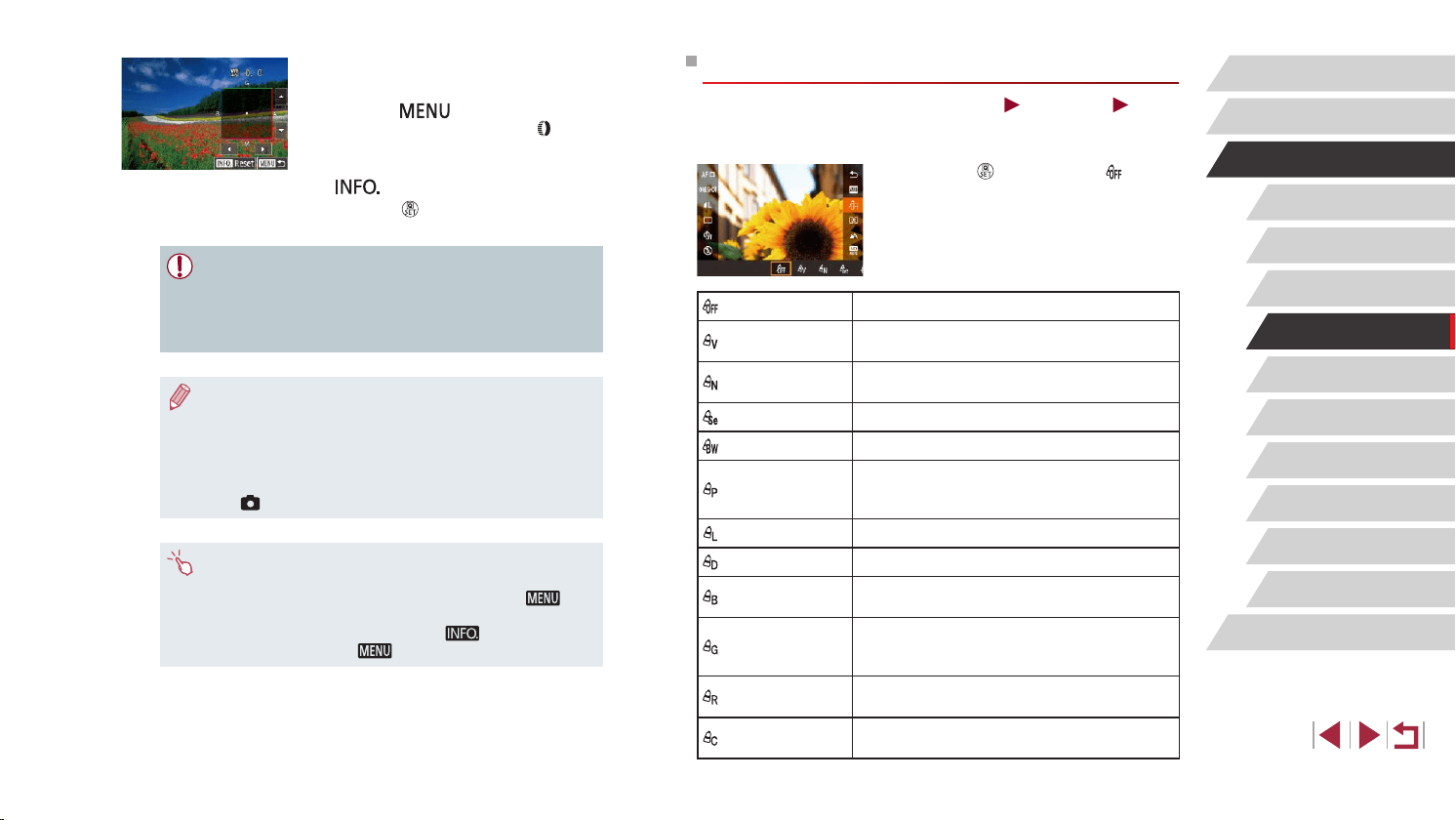
79
Tv, Av, M, and C Mode
Playback Mode
Wi-Fi Functions
Setting Menu
Accessories
Appendix
Before Use
Index
Basic Guide
Advanced Guide
Camera Basics
Auto Mode /
Hybrid Auto Mode
Other Shooting Modes
P Mode
Changing Image Color Tones (My Colors)
Still Images
Movies
Change image color tones as desired, such as converting images to sepia
or black and white.
z Press the [
] button, choose [ ] in the
menu, and choose the desired option
(
=
28).
z The option you congured is now
displayed.
My Colors Off
–
Vivid
Emphasizes contrast and color saturation,
making images sharper.
Neutral
Tones down contrast and color saturation for
subdued images.
Sepia Creates sepia tone images.
B/W Creates black and white images.
Positive Film
Combines the effects of Vivid Blue, Vivid Green,
and Vivid Red to produce intense yet natural-
looking colors resembling images on positive lm.
Lighter Skin Tone Lightens skin tones.
Darker Skin Tone Darkens skin tones.
Vivid Blue
Emphasizes blues in images. Makes the sky,
ocean, and other blue subjects more vivid.
Vivid Green
Emphasizes greens in images. Makes
mountains, foliage, and other green subjects
more vivid.
Vivid Red
Emphasizes reds in images. Makes red
subjects more vivid.
Custom Color
Adjust contrast, sharpness, color saturation, and
other qualities as desired (
=
80).
2
Congure advanced settings.
z To congure more advanced settings,
press the [ ] button and adjust the
correction level (either turn the [ ] ring or
touch or drag the frame).
z To reset the correction level, press the
[
] button.
z Press the [
] button to complete the
setting.
● The camera will retain white balance correction levels even if
you switch to another white balance option (by following steps
in “Capturing Natural Colors (White Balance)” (
=
78)), but
correction levels will be reset if you record custom white balance
data.
● B: blue; A: amber; M: magenta; G: green
● One level of blue/amber correction is equivalent to about 7
mireds on a color temperature conversion lter. (Mired: Color
temperature unit representing color temperature conversion lter
density)
● You can also congure this setting by choosing MENU (
=
29)
► [
6] tab ► [WB Correction].
● You can also choose the correction level by touching or dragging
the bar in step 1 or the frame in step 2.
● You can also access the screen in step 2 by touching [
] in
step 1.
● On the screen in step 2, you can touch [
] to restore the
original level and touch [
] to return to the shooting screen.
Loading ...
Loading ...
Loading ...