Loading ...
Loading ...
Loading ...
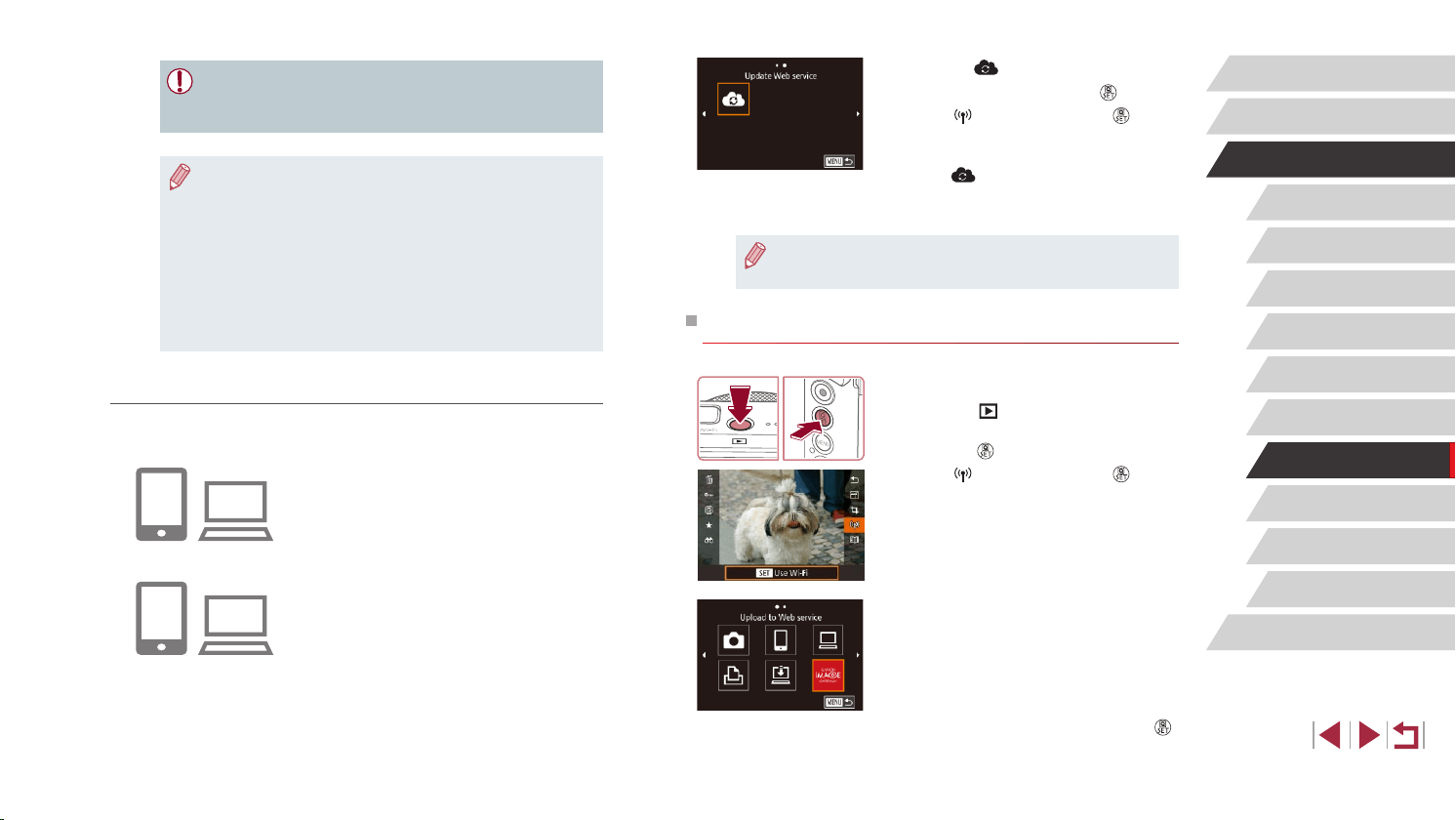
146
Setting Menu
Accessories
Appendix
Before Use
Index
Basic Guide
Advanced Guide
Camera Basics
Auto Mode /
Hybrid Auto Mode
Other Shooting Modes
P Mode
Tv, Av, M, and C Mode
Playback Mode
Wi-Fi Functions
3
Choose [ ].
z In Playback mode, press the [ ] button.
z Touch [
], and then press the [ ]
button.
z Drag left or right on the screen, and then
touch [
].
z The Web service settings are now
updated.
● If any congured settings change, follow these steps again to
update the camera settings.
Uploading Images to Web Services
1
Access the Wi-Fi menu.
z Press the [ ] button to turn the camera
on.
z Press the [
] button.
z Touch [
], and then press the [ ]
button.
2
Choose the destination.
z Touch the icon of the Web service to
connect to.
z If multiple recipients or sharing options
are used with a Web service, touch the
desired item on the [Select Recipient]
screen displayed, and then press the [
]
button.
● Make sure initially that your computer or smartphone mail
application is not congured to block email from relevant domains,
which may prevent you from receiving the notication message.
● You can also change the camera nickname on the screen in
step 1 (
=
157).
● Once you have connected to devices via the Wi-Fi menu, recent
destinations will be listed rst when you access the menu. Drag
left or right to access the device selection screen and then
congure the setting.
● Once a connection destination is assigned in Touch Actions
(
=
119), you can automatically reconnect to a previous
destination simply by dragging across the screen with the
assigned gesture.
Registering Other Web Services
You can also add Web services besides CANON iMAGE GATEWAY to the
camera.
1
Log in to CANON iMAGE GATEWAY and
access the camera link settings page.
z From a computer or smartphone, access
http://www.canon.com/cig/ to visit
CANON iMAGE GATEWAY.
2
Congure the Web service you want
to use.
z Follow the instructions displayed on the
smartphone or computer to set up the
Web service.
Loading ...
Loading ...
Loading ...