Loading ...
Loading ...
Loading ...
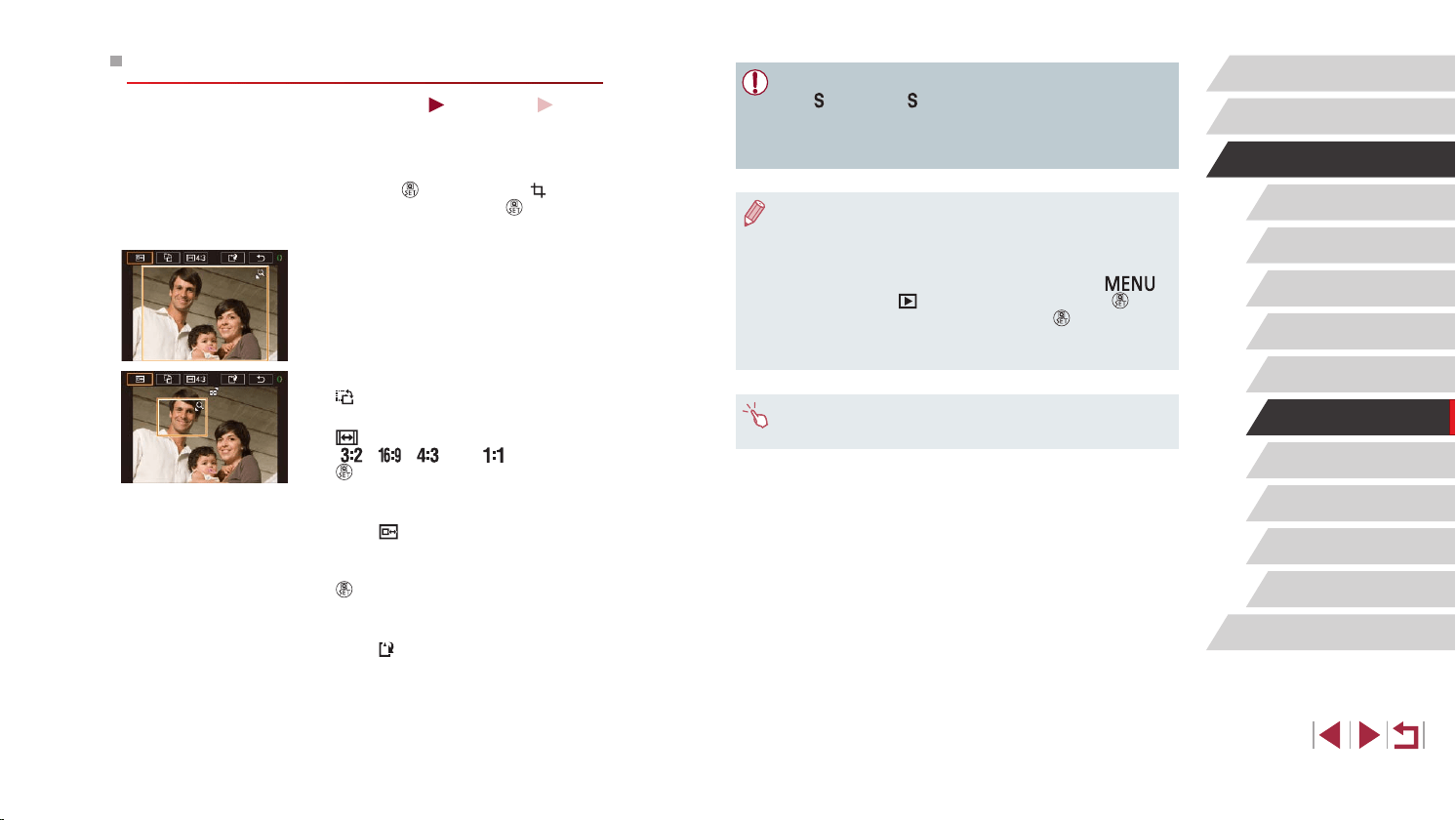
122
Wi-Fi Functions
Setting Menu
Accessories
Appendix
Before Use
Index
Basic Guide
Advanced Guide
Camera Basics
Auto Mode /
Hybrid Auto Mode
Other Shooting Modes
P Mode
Tv, Av, M, and C Mode
Playback Mode
● Editing is not possible for images shot at a recording pixel setting
of [
] or resized to [ ] (
=
121).
● RAW images cannot be edited.
● Cropped images cannot be cropped again.
● Cropped images cannot be resized.
● Cropped images will have a lower number of recording pixels than
uncropped images.
● While previewing the cropped image in step 3, you can resize,
move, and adjust the aspect ratio of the cropping frame.
● Operations in step 2 are also possible by pressing the [
]
button, choosing [
3] tab ► [Cropping], pressing the [ ]
button, choosing an image, and pressing the [
] button again.
● If you crop still images shot using Face ID (
=
43), only the
names of the people left in the cropped image will remain.
● You can also resize frames by pinching in or out (
=
112) on the
screen.
Cropping
Still Images
Movies
You can specify a portion of an image to save as a separate image le.
1
Access the setting screen.
z Press the [ ] button, choose [ ] in the
menu, and then press the [ ] button
(
=
28).
2
Resize, move, and adjust the aspect
ratio of the cropping frame.
z To resize the frame, move the zoom
lever.
z To move the frame, drag on the screen.
z To change the frame orientation, touch
[
].
z To change the frame aspect ratio, touch
[
]. To switch between aspect ratios
([ ], [ ], [ ], and [ ]), press the
[ ] button repeatedly.
3
Preview the cropped image.
z Touch [ ].
z To switch display between the cropped
image and the cropping frame, press the
[
] button repeatedly.
4
Save as a new image and review.
z Touch [ ].
z Follow steps 2 – 3 in “Resizing Images”
(
=
121).
Loading ...
Loading ...
Loading ...