Loading ...
Loading ...
Loading ...
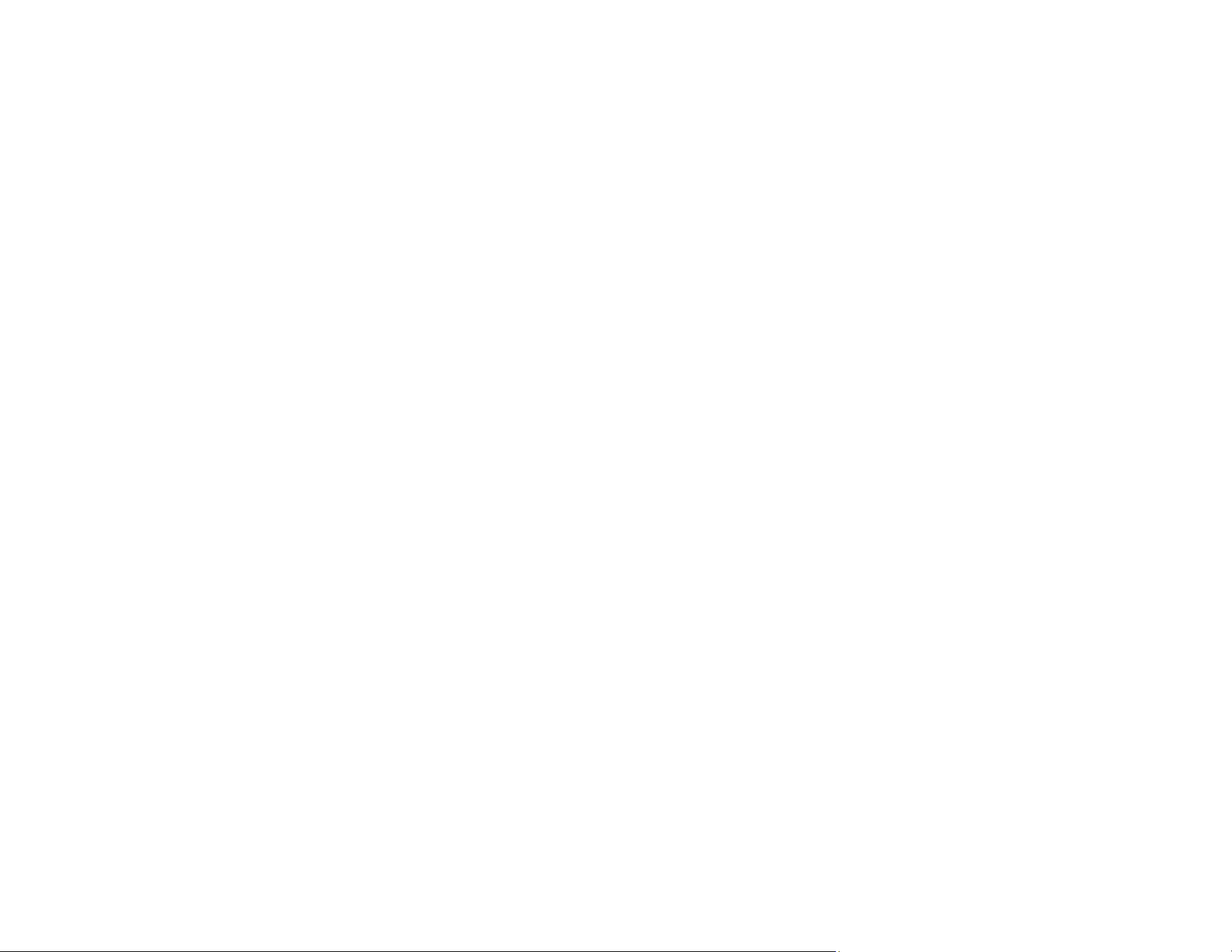
80
Note: If you are using the trial version of Invoice/Receipt Manager, you must click Continue Trial
each time you click Manage Invoices/Receipts.
6. In the Edit window, review the data against the scanned image and make sure it is correct. You can
also choose the following options:
• Select Scan & Add to scan more invoices or receipts.
• Select Delete to delete selected scanned images. Make sure the blue checkboxes are selected
for the invoices or receipts you want to delete.
• Select Combine to combine invoice or receipt data. Make sure the blue checkboxes are selected
for the invoices or receipts you want to combine.
Note: You cannot separate invoices or receipts once they are combined. You must delete and re-
scan them if you need to separate them.
• Select Duplicate to duplicate invoices or receipts. You can only duplicate one invoice or receipt at
a time. Make sure the invoice or receipt you want to duplicate is selected.
• Select Repeat OCR and select a language if the data fields were not populated.
Note: Some fields may need to be entered manually.
7. When you are finished reviewing the data for the first invoice or receipt, click Mark Reviewed.
The next invoice or receipt appears and you can review the data. Repeat for each invoice or receipt.
Note: Make sure the blue checkboxes are selected for the invoices or receipts you want to export or
save.
8. When you have finished reviewing data for all invoices or receipts, click Export and Save.
Loading ...
Loading ...
Loading ...
