Loading ...
Loading ...
Loading ...
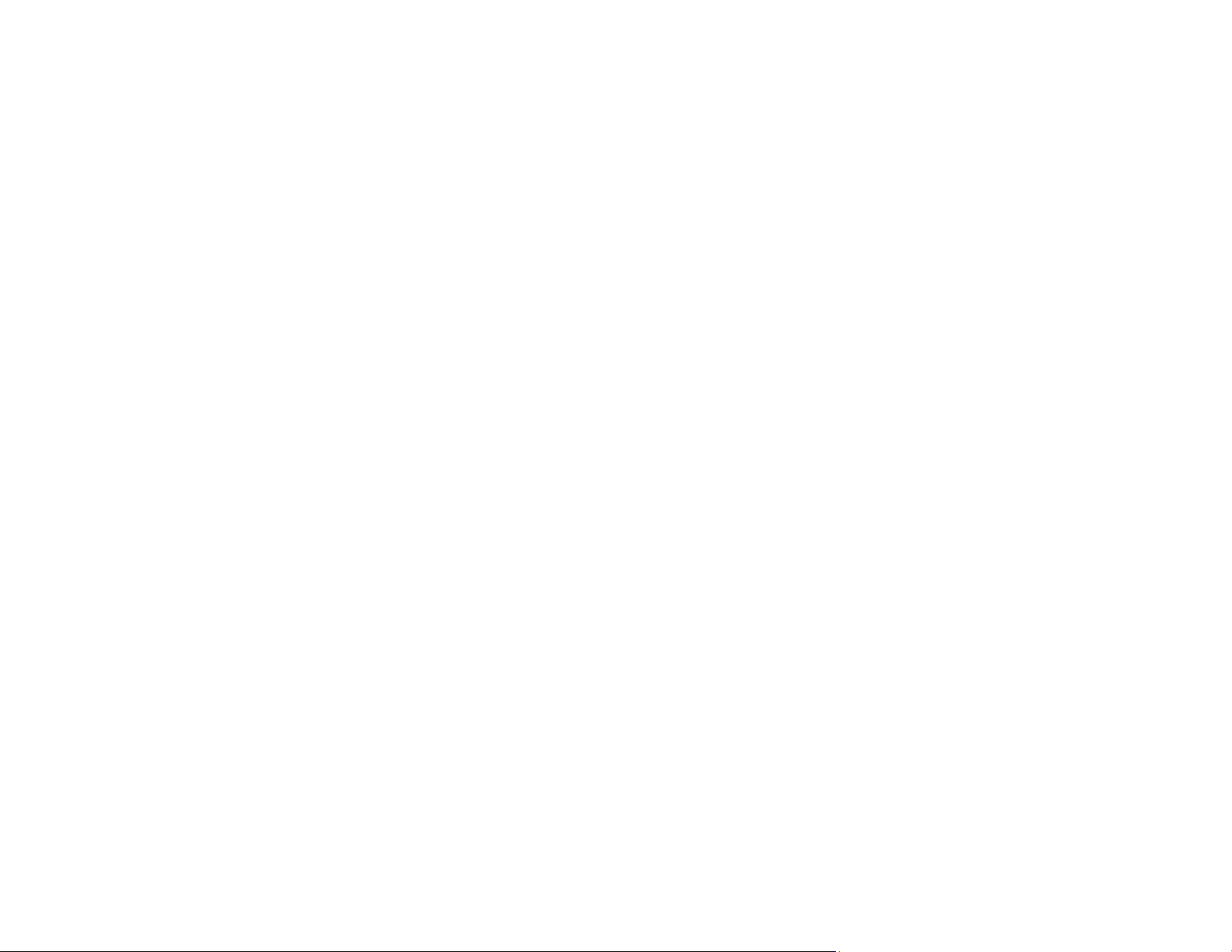
136
Back of Original Image Appears in Scanned Image
If an image from the back of a thin original appears in your scanned image, select Settings > Scan
Settings in Epson ScanSmart and try these solutions:
• On the Main Settings tab, make sure you select the correct Image Type for your original.
• On the Advanced Settings tab, select Text Enhancement and choose a setting.
• On the Advanced Settings tab, select Remove Background and choose a setting.
Note: The Text Enhancement and Remove Background settings depend on the selected Image
Type.
Parent topic: Solving Scanned Image Quality Problems
Scanned Characters are Blurry
If characters in your scanned images are blurry, try these solutions:
• Make sure you do not move the scanner or original while scanning.
• Operate the scanner on a flat, stable surface.
• Make sure the originals are ejecting properly.
• In Epson ScanSmart, click Settings > Scan Settings and try adjusting these settings and scanning
again:
• On the Main Settings tab, make sure you select the correct Image Type for your original.
• On the Main Settings tab, try increasing the Resolution setting.
• On the Advanced Settings tab, select Text Enhancement and choose a setting.
Note: The Text Enhancement setting depends on the selected Image Type.
• If the Image Type is set to Black & White, adjust the Threshold setting on the Advanced Settings
tab. (The Image Option must be set to None.)
Parent topic: Solving Scanned Image Quality Problems
Characters are Not Recognized During Conversion to Editable Text (OCR)
If characters in your scanned images are not recognized during OCR conversion, try these solutions:
• Make sure your original is loaded straight on your product.
Loading ...
Loading ...
Loading ...
