Loading ...
Loading ...
Loading ...
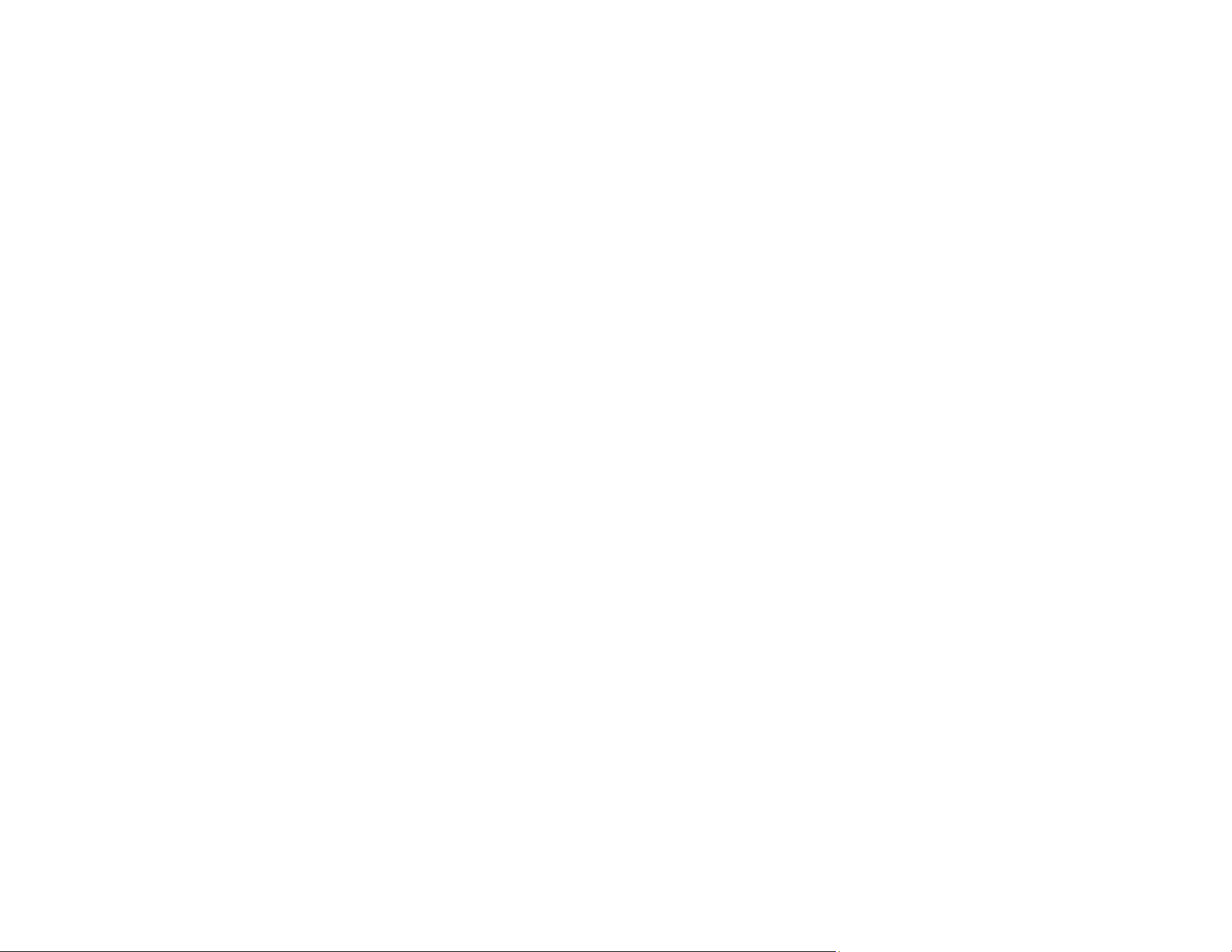
137
• Use an original with clear text.
• Receipts made of thermal paper may deteriorate faster. Scan them as soon as possible.
• When saving scanned images as searchable PDFs, make sure the correct OCR language is selected.
• In Epson ScanSmart, select Settings > Scan Settings, adjust the following settings, and try scanning
again:
• On the Main Settings tab, make sure you select the correct Image Type for your original.
• On the Main Settings tab, set the Resolution between 200 and 600 dpi.
• On the Advanced Settings tab, select Text Enhancement and choose a setting.
Note: The Text Enhancement setting depends on the selected Image Type.
• If the Image Type is set to Black & White, adjust the Threshold setting on the Advanced Settings
tab. (The Image Option must be set to None.)
• Set the Image Type to Grayscale.
• If the original document is in landscape mode, set the Rotate setting to Auto.
• If you are using OCR software, check the manual for any additional adjustments.
• Scan thermal paper receipts as soon as possible. They may deteriorate due to age or friction.
• When saving to Microsoft Office or Searchable PDF files, check that the correct languages are
selected. Check the language in each save setting window.
Parent topic: Solving Scanned Image Quality Problems
Ripple Patterns Appear in an Image
You may see a ripple pattern (called a moiré) in scanned images of printed documents. This is caused
by interference from differing pitches in the scanner's screen and your original's halftone screen. To
reduce this effect, select Settings > Scan Settings in Epson ScanSmart and try adjusting these settings
and scanning again:
• On the Main Settings tab, try decreasing the Resolution setting.
• On the Advanced Settings tab, select the Descreening setting.
Parent topic: Solving Scanned Image Quality Problems
Loading ...
Loading ...
Loading ...
