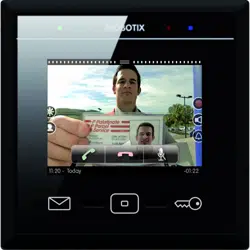Loading ...
Loading ...
Loading ...
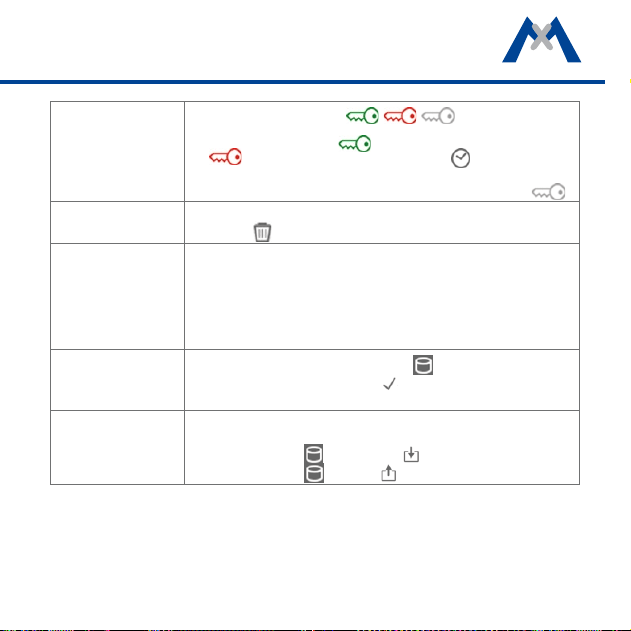
53
Set access rights for
individual door sta-
tions for groups,
users or PINs/RFID
cards
1. Tap on the access icon / / in the column of
the door station.
2. Select type of access:
grant access for this door station,
deny access to this door station or use access
times.
Note: If access times are used, the icon in the column turns gray ( ).
Delete groups, users,
PINs and RFID cards
1. Tap and hold on the corresponding row.
2. Tap on
.
Set rights for users to
use specific functions
Functions of the MxDisplay can be protected. To use a protected function,
users needs to enter their PIN code (see Protect Functions, section Dis-
play Configuration). To assign the rights for executing specific functions
for users and their PINs, open the Access Control dialog:
1. Tap and hold on user.
2. Tap on Rights and activate the desired rights.
Save settings
If settings have changed in this dialog, the
icon is flashing red.
1. Tap on the icon and then on to save all settings of the
MxDisplay and the door station.
Backup and restore
settings
You can backup all settings to one file and restore the settings from such
a file:
1. Backup: Tap on and then on .
2. Restore: Tap on
, then on and select a le.
Loading ...
Loading ...
Loading ...