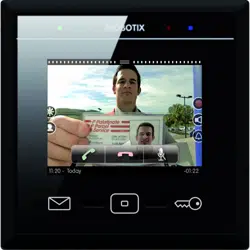Loading ...
Loading ...
Loading ...
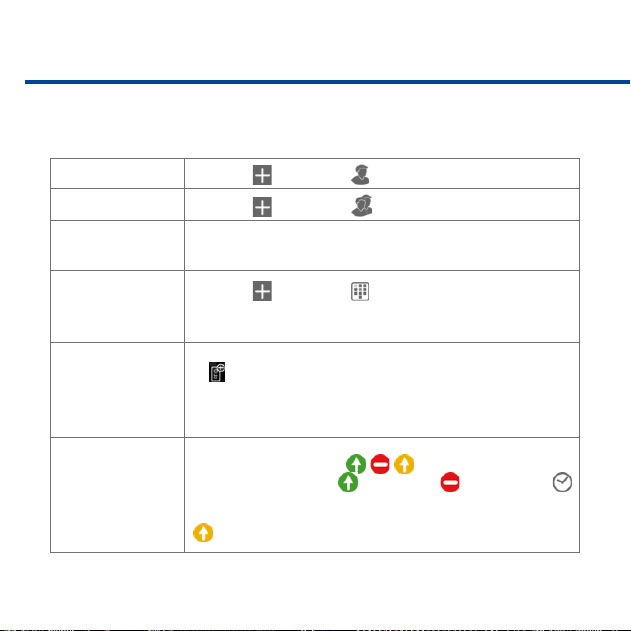
52
Overview – Shortcuts of the Access Control
The Access Control provides the following functions:
Add Users
1. Tap on and then on .
Add Groups
1. Tap on and then on .
Assign a user to a
group
1. Tap and hold on user name.
2. Tap on Party and then on the group.
Create and assign
PINs
1. Tap on and then on , then enter the PIN.
2. Assign PIN to user: Tap and hold on PIN, click on User, then
select the user.
Train RFID cards and
assign to users
1. Train card: Hold card in front of the MxDisplay, then tap on
. Follow instructions on the MxDisplay.
2. Assign card: Tap and hold on RFID number, click on User,
then select the user.
Set access rights for
all door stations for
groups, users or
PINs/RFID cards
1. Tap on the access icon / / in the rst column.
2. Select type of access:
grant access, deny access or
use access times.
Note: If access times are used, the icon in the first column turns yellow
(
).
Loading ...
Loading ...
Loading ...