Loading ...
Loading ...
Loading ...
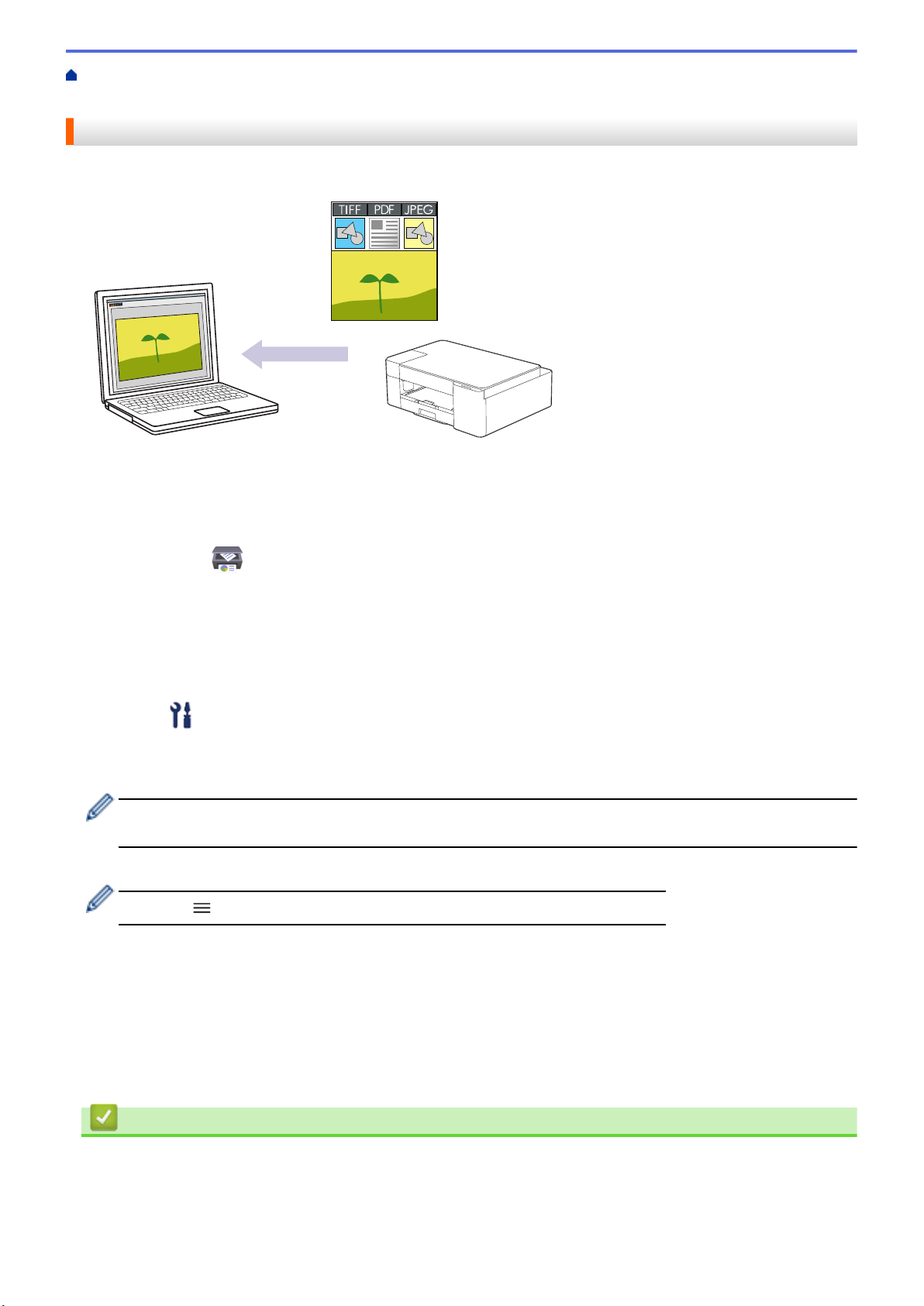
Home > Scan > Scan Using the Buttons on Your Brother Machine > Scan Using the Buttons on Your
Brother Machine
Scan Using the Buttons on Your Brother Machine
Send scanned photos or graphics directly to your computer.
1. Before scanning for the first time, do the following:
a. Start Brother iPrint&Scan.
• Windows
Launch
(Brother iPrint&Scan).
• Mac
In the Finder menu bar, click Go > Applications, and then double-click the iPrint&Scan icon.
The Brother iPrint&Scan screen appears.
b. If your Brother machine is not selected, click the Select your Machine button, and then select your model
name from the list. Click OK.
c. Click
(Machine Settings).
d. Click All Settings.
e. If required, type the password in the Login field, and then click Login.
The default password to manage this machine’s settings is located on the back of the machine and marked
"Pwd".
f. Go to the navigation menu, and then click Scan > Scan to PC.
Start from
, if the navigation menu is not shown on the left side of the screen.
g. Select the scan type you want to use from the Scan to drop-down list.
h. Select the computer name where you want to send data from the PC Name drop-down list.
i. Click Submit.
2. Load your document.
3. Press MONO COPY and COLOR COPY simultaneously.
If you are requested to select a scanning application, select Brother iPrint&Scan from the list.
Related Information
• Scan Using the Buttons on Your Brother Machine
• Change Scan Settings Using Brother iPrint&Scan
75
Loading ...
Loading ...
Loading ...
