Loading ...
Loading ...
Loading ...
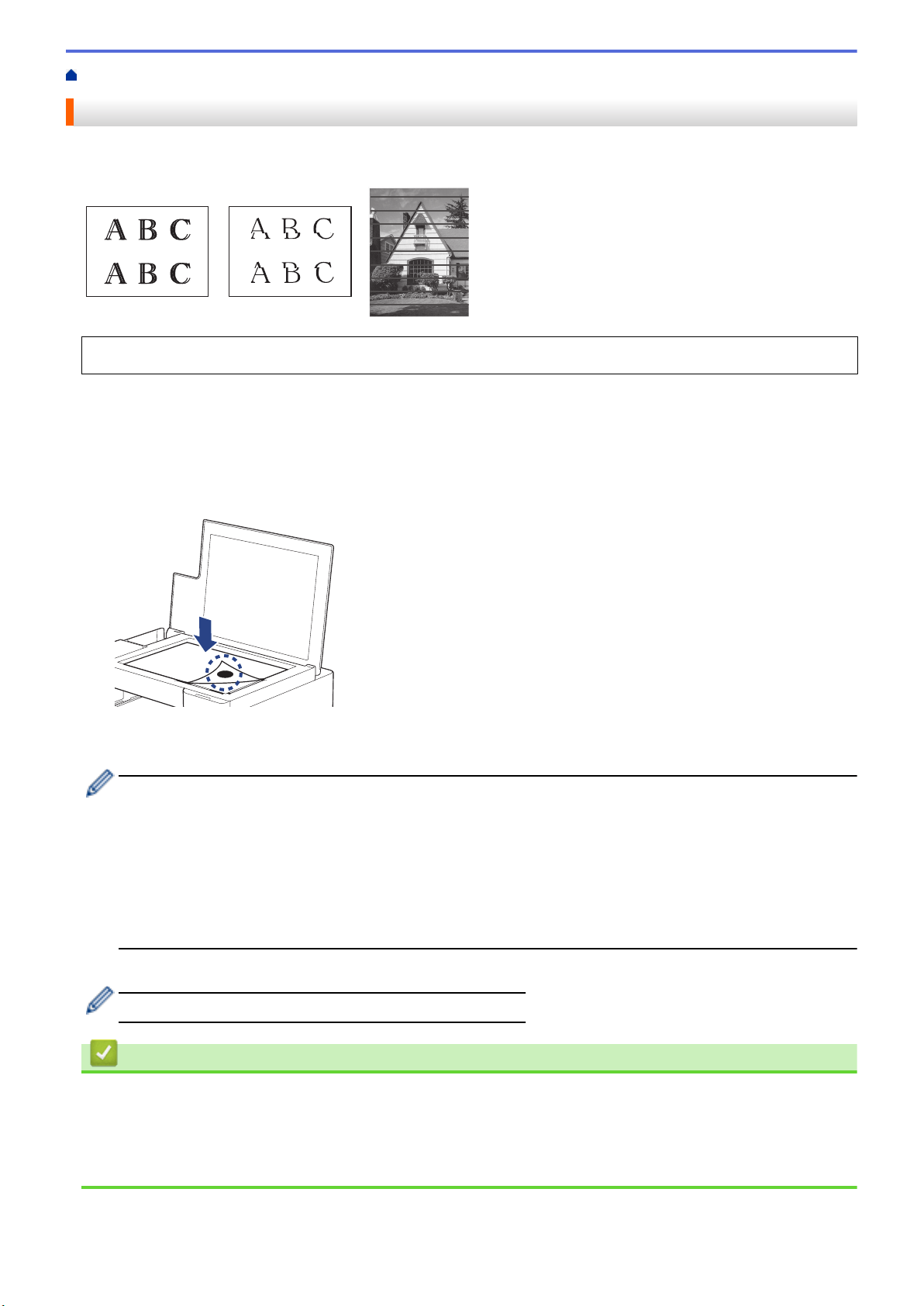
Home > Routine Maintenance > Check the Print Alignment from Your Brother Machine
Check the Print Alignment from Your Brother Machine
After transporting the machine, adjust the print alignment if the text is blurred or images become faded, and
adjust the paper feed to reduce dark lines.
Before starting to check the print alignment, check the print quality. See Related Information.
1. Turn off the machine.
2. Press and hold MONO COPY and turn on the machine, then hold MONO COPY until the check sheet is
printed.
The Power LED blinks, and then the machine prints the check sheet.
3. When the Power LED blinks slowly, place the check sheet on the scanner glass so that the mark on the
check sheet is in the lower right corner.
4. Press MONO COPY or COLOR COPY.
The Power LED blinks while the machine starts scanning and performs automatic adjustment.
Immediately after scanning is finished, the LED indicates the adjustment results:
• When adjustment is OK:
The Power LED blinks quickly three times, and the machine returns to the standby condition.
• When there is an adjustment error:
The Warning LED and Ink LED blink quickly three times, and the machine returns to the standby
condition.
You need to try this adjustment one more time from the beginning.
5. If the print quality has not improved, try the print adjustment again.
You can also check the print alignment from your computer.
Related Information
• Routine Maintenance
Related Topics:
• Check the Print Alignment Using Web Based Management
• Check the Print Quality
214
Loading ...
Loading ...
Loading ...
