Loading ...
Loading ...
Loading ...
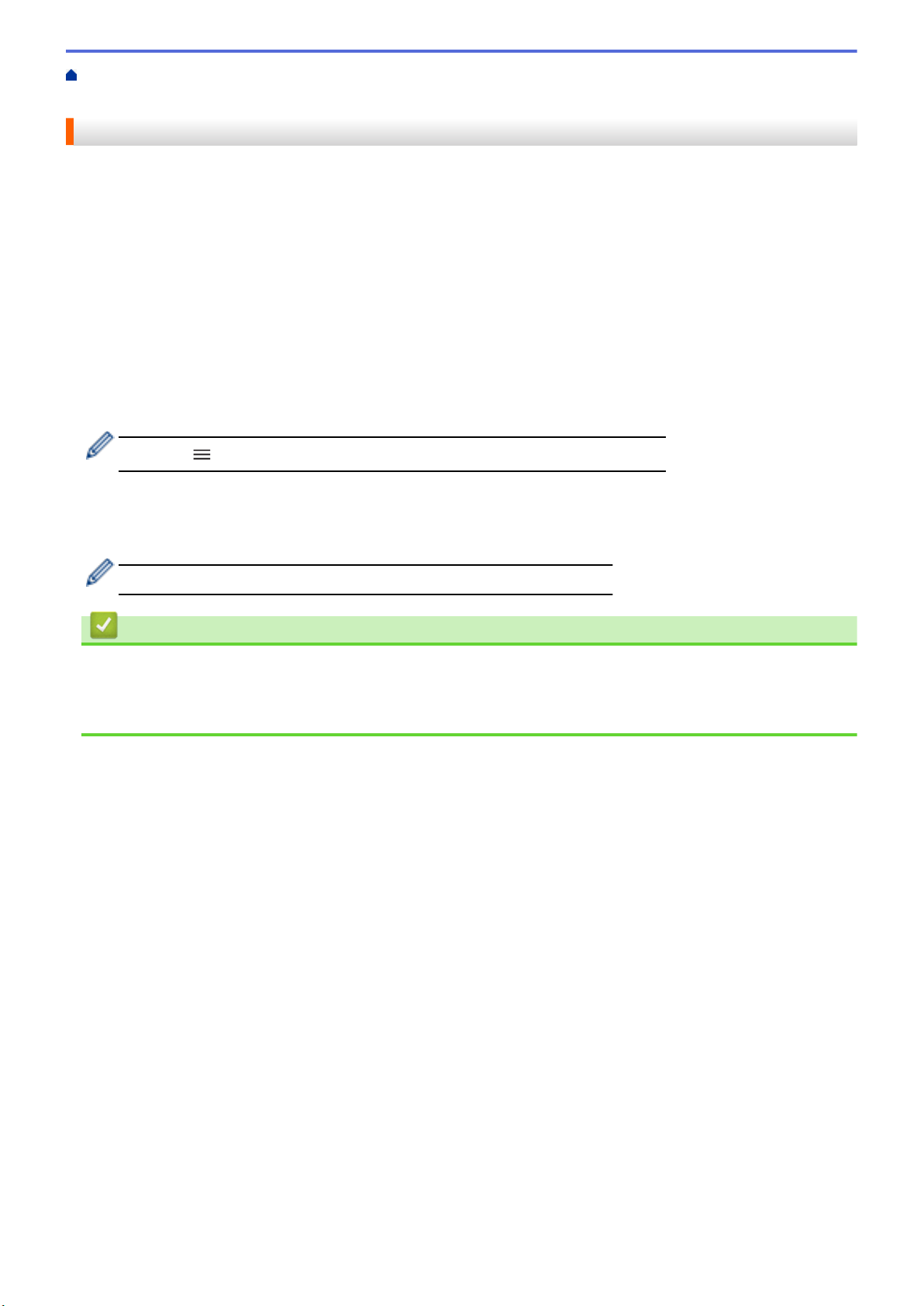
Home > Machine Settings > Change Machine Settings Using Web Based Management > Set or Change a
Login Password for Web Based Management
Set or Change a Login Password for Web Based Management
The default password to manage this machine’s settings is located on the back of the machine and marked
"Pwd". We recommend immediately changing the default password to protect your machine from unauthorized
access.
1. Start Brother Mobile Connect on your mobile device.
2. Tap your model name on the top of the screen.
3. Tap All Machine Settings.
Web Based Management appears.
4. Do one of the following:
• If you have previously set your own password, type it, and then tap Login.
• If you have not previously set your own password, type the default login password, and then tap Login.
5. Go to the navigation menu, and then tap Administrator > Login Password.
Start from , if the navigation menu is not shown on the left side of the screen.
6. Following the on-screen guidelines, type your password in the Enter New Password field.
7. Retype the password in the Confirm New Password field.
8. Tap Submit.
You can also change the lockout settings in the Login Password menu.
Related Information
• Change Machine Settings Using Web Based Management
Related Topics:
• Brother Mobile Connect
224
Loading ...
Loading ...
Loading ...
