Loading ...
Loading ...
Loading ...
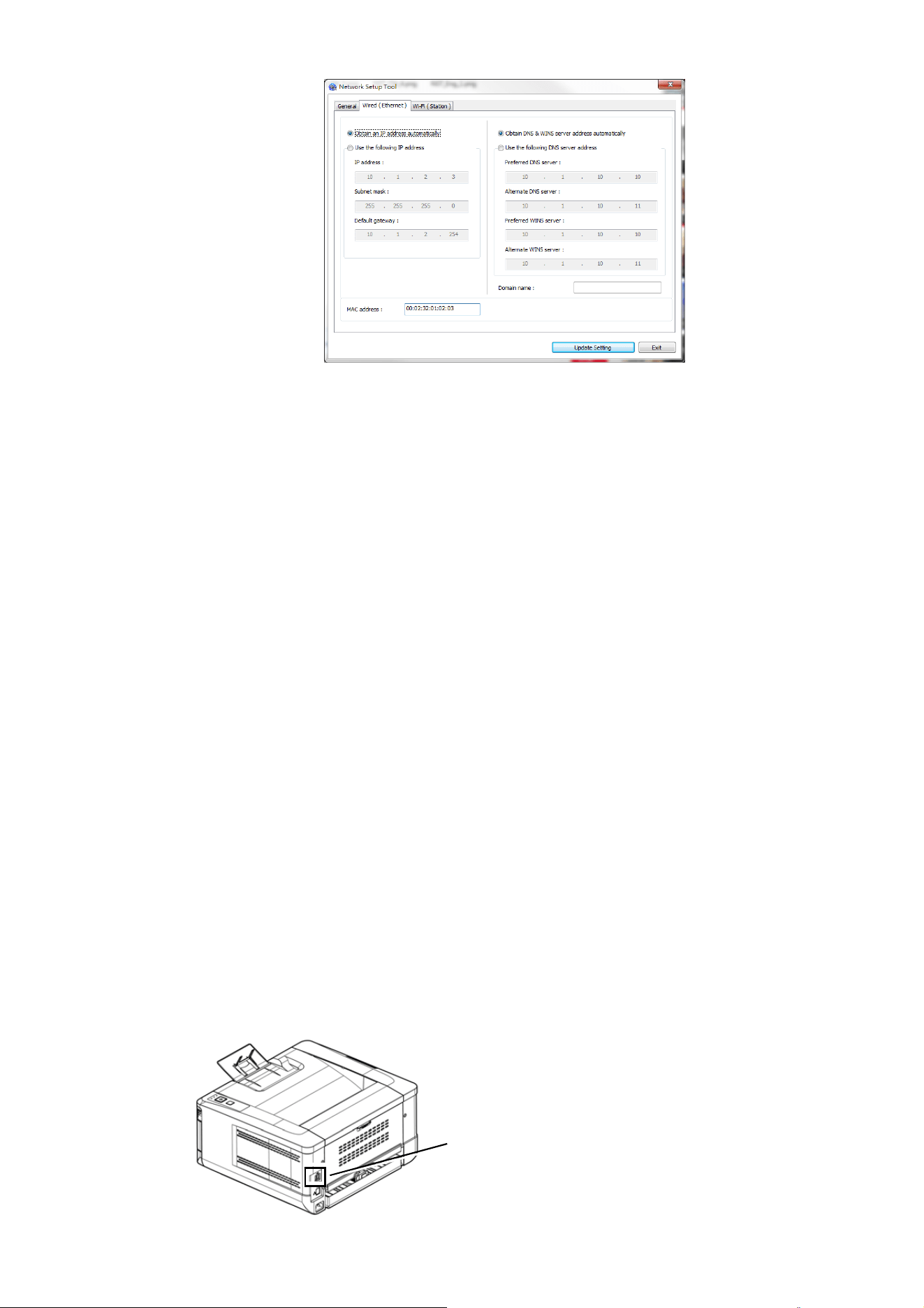
3
5
5. Check [Obtain an IP address automatically] to obtain the IP address directly
from the DHCP server or you may enter your static IP on the [IP Address],
[Subnet Mask], and [Gateway] field respectively.
6. If you have assigned a specific IP, enter your domain name server and WINS
server as well and then click [Update Setting] to update the IP information to
the product.
7. If update is successfully, an [Update Device Successfully] message will be
displayed and the Network Setup Tool will be automatically closed.
Setting the Product’s IP Address in a Wireless Network
To set an IP address to the product, you need to install the Network Setup Tool.
The Network Setup Tool is included in the USB printer driver. After the installation
of the USB printer driver is completed, the Network Setup Tool is automatically
installed onto your computer. Follow these steps to set and update the IP address to
the product in a wireless network:
You may also choose your network connection type via the web page. (See more
details in the subsequent section Customize System’s Settings via the Embedded
Web Page in Chapter 5.)
To wirelessly connect the product to a network, you need to install a Wi-Fi dongle to
the product at the back of the USB port.
USB
port
Loading ...
Loading ...
Loading ...
