Loading ...
Loading ...
Loading ...
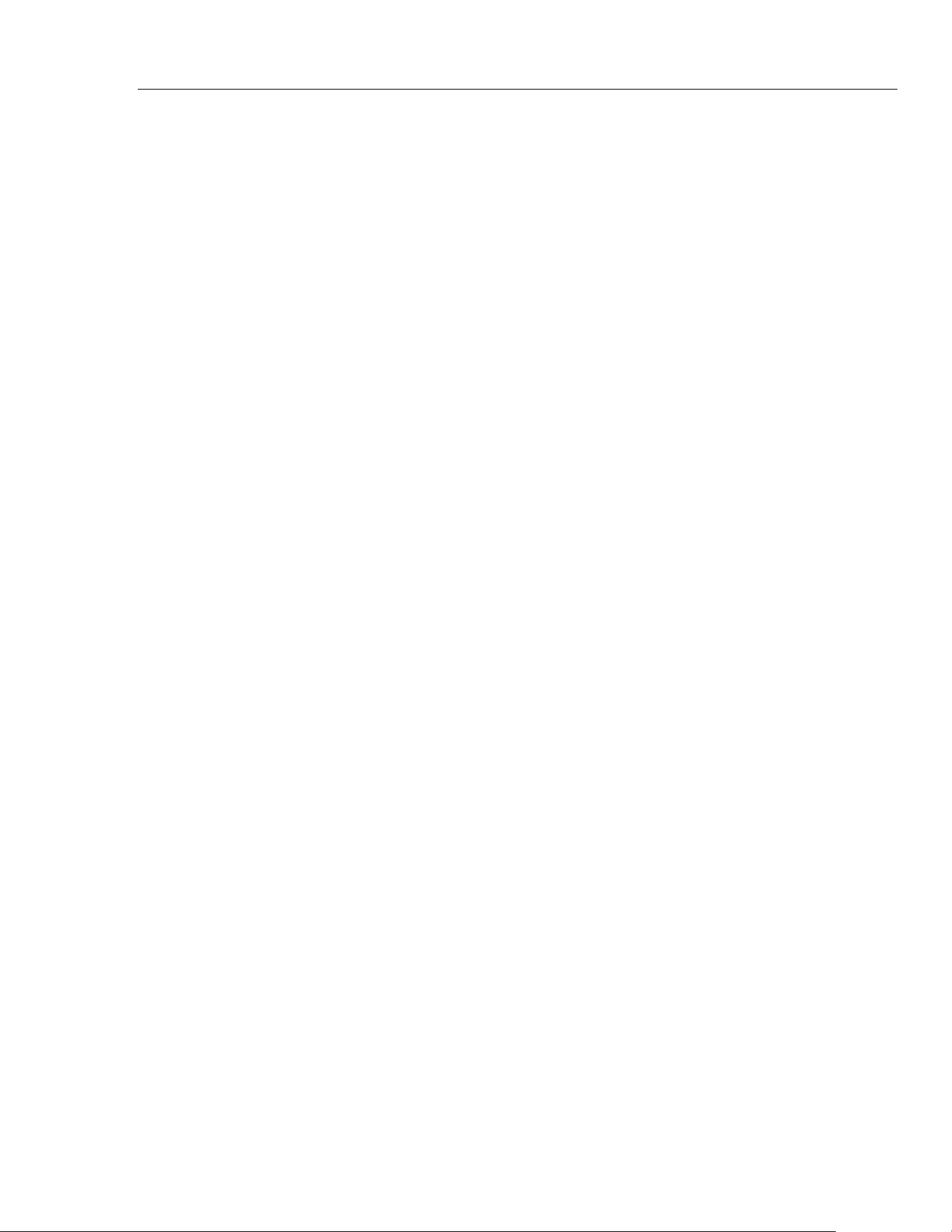
Front-Panel Operation
Controlling System-Related Operations 3
3-21
Controlling System-Related Operations
Identifying Meter Errors
When the Meter detects an error, the error annunciator (item 5 in Table 3-2) is
illuminated, and the beeper sounds. A list of possible Meter errors can be found in
Appendix B of this manual.
To read the error or errors:
1. Press I.
2. Press SYSTEM.
3. Press ERROR.
4. The first error, if there is more than one, is displayed. To read additional errors, press
NEXT.
If you want to erase all error messages without looking at each, press the CLR ALL soft
key.
Querying the Firmware for Revision Level
The Meter makes available the hardware version, software version, and serial number of
the instrument.
To view the versions and serial number:
1. Press I.
2. Press the soft key under SYSTEM.
3. Press the soft key under VERSIONS + SN under the Setup menu.
The display shows the outguard software version (OutG SW), the inguard software
version (InG SW), the outguard hardware version (OutG HW) and the inguard
hardware version (InG HW). Also displayed is the Meter’s serial number
(Serial #).
Adjusting Display Brightness
Setting the brightness of the display is accessible through the Instrument Setup key.
To adjust display brightness:
1. Press I.
2. Press the SYSTEM soft key.
3. Press the BRIGHT soft key.
4. Press one of the soft keys under LOW, MEDIUM , and HIGH.
5. Press B to return to the previous menu.
Setting the Meter’s Date and Time
1. Press I.
2. Press the SYSTEM soft key.
3. Press the DATE TIME soft key.
1.888.610.7664 sales@GlobalTestSupply.com
Fluke-Direct.com
Loading ...
Loading ...
Loading ...
