Loading ...
Loading ...
Loading ...
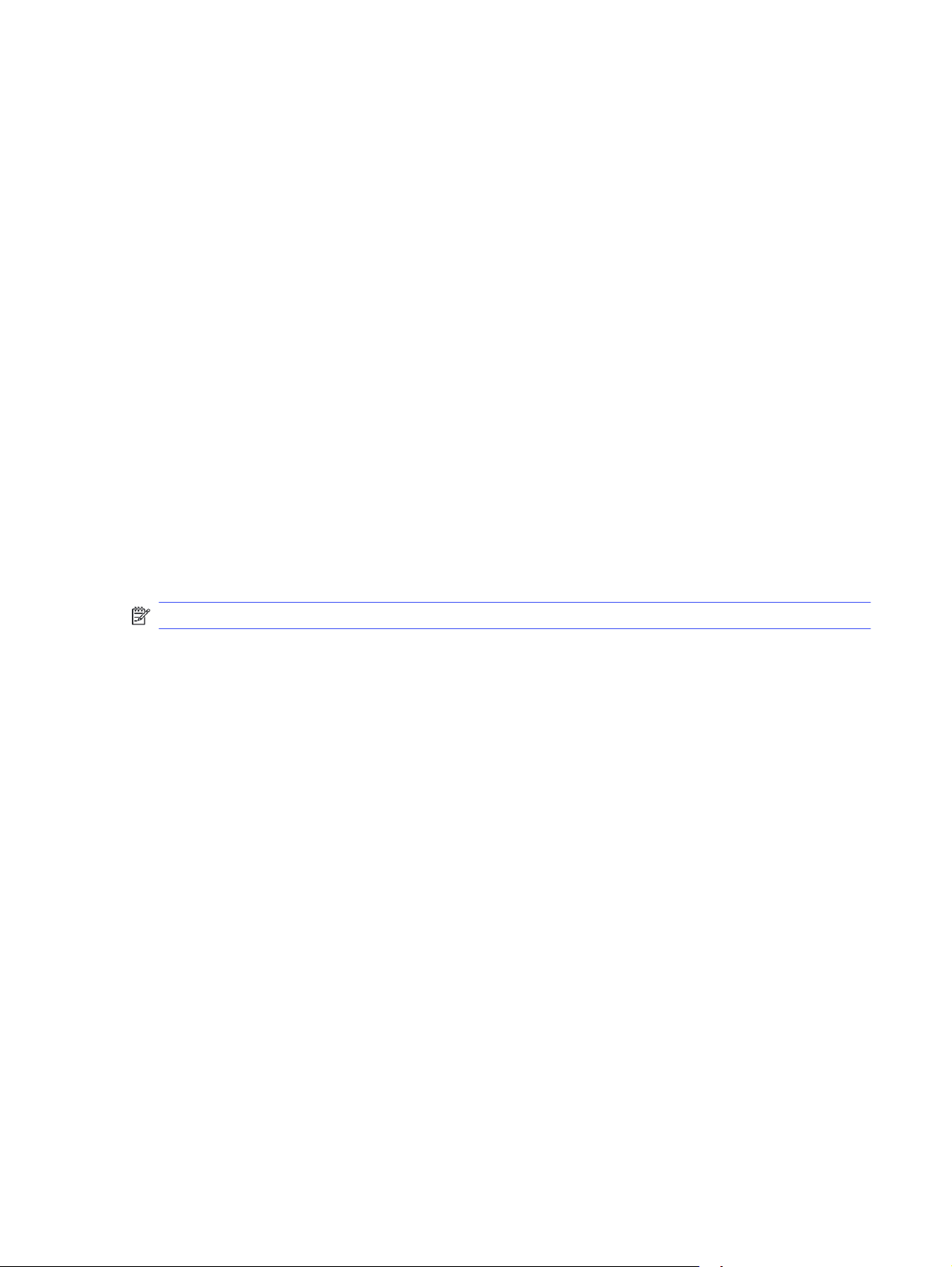
3. Click the Paper/Quality tab.
4. Click the drop-down menu in the Print Quality section, and then select EconoMode.
5. Click OK to save the change.
Set the Sleep Delay (Min.) setting
Use the control panel menus to specify the amount of time the printer must be inactive before it goes
into sleep mode.
1. On the printer control panel, press the OK button to display the Home screen.
2. Use the arrow buttons and the OK button to navigate to and open the following menus:
a. Setup
b. Power Management
c. Sleep Delay (Min.)
3. Use the arrow buttons to select the number of minutes the printer must be inactive before it goes
into sleep mode, and then press the OK button to save the setting.
Set the Shutdown after Sleep (Hr.) setting
Use the control panel menus to specify the amount of time the printer must be inactive before it shuts
down.
NOTE: After the printer shuts down, the power consumption is 1 watt or less.
1. On the printer control panel, press the OK button to display the Home screen.
2. Use the arrow buttons and the OK button to navigate to and open the following menus:
a. Power Management
b. Shutdown after Sleep (Hr.)
3. Use the arrow buttons to select the number of hours the printer must be inactive before it shuts
down, and then press the OK button to save the setting.
Set the Disable Shutdown setting
Use the control panel menus to disable the printer from shutting down after a period of inactivity.
1. On the printer control panel, press the OK button to display the Home screen.
2. Use the arrow buttons and the OK button to navigate to and open the following menus:
a. Power Management
b. Disable Shutdown
3. Use the arrow buttons to select one of the following options:
● When ports are active: The printer will not shut down unless all ports are inactive. An active
network link or fax connection will prevent the printer from shutting down.
Set the Sleep Delay (Min.) setting 57
Loading ...
Loading ...
Loading ...