Loading ...
Loading ...
Loading ...
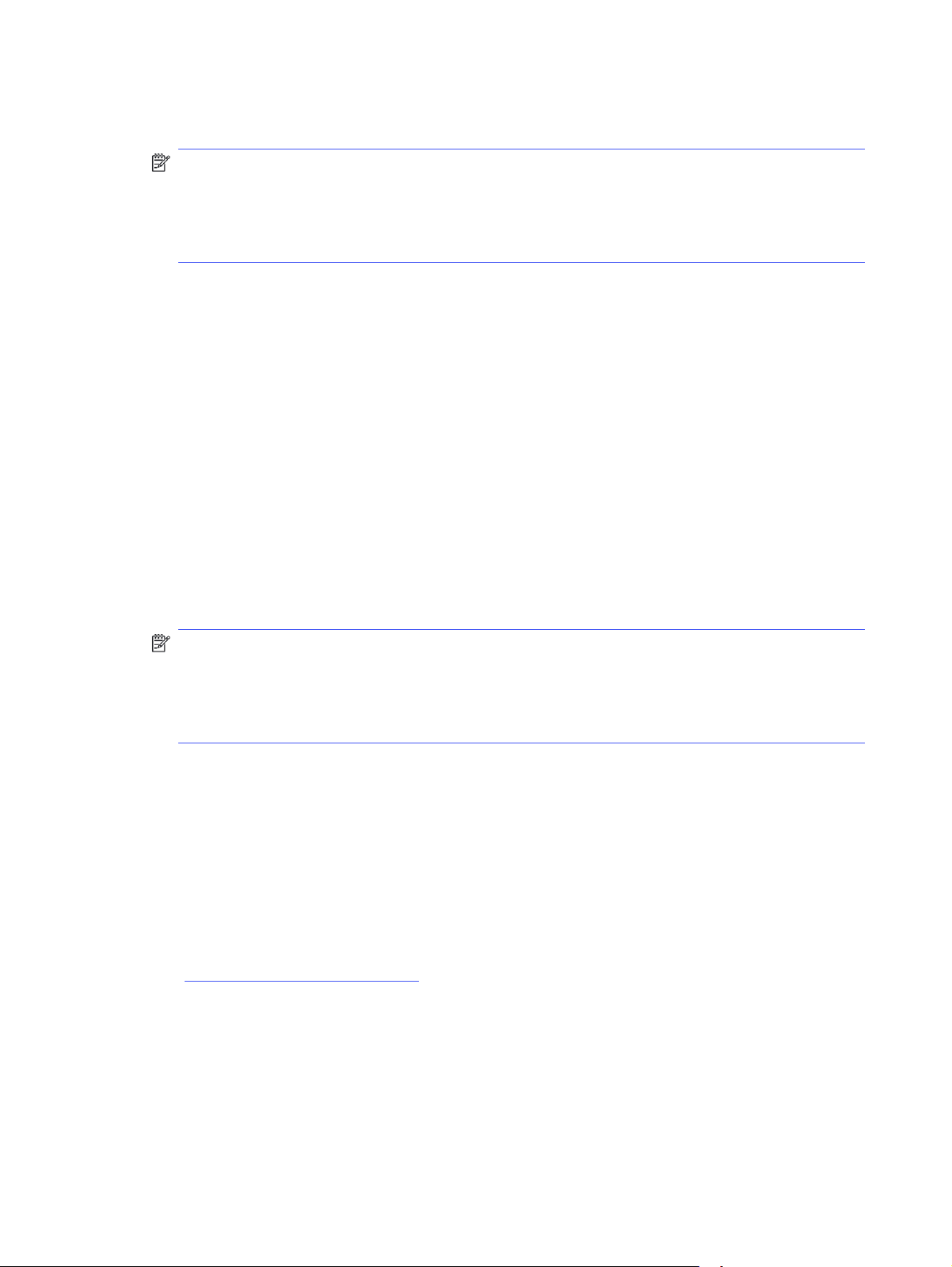
2. Select the printer from the list of printers, and then click the Properties or Preferences button to
open the print driver.
NOTE:
●
The name of the button varies for different software programs.
● For the HP PCL-6 driver, the HP AiO Printer Remote application downloads additional driver
features when More settings is selected.
3. Click the Finishing tab.
4. Select the number of pages per sheet from the Pages per sheet drop-down.
5. Select the correct Print page borders, Page order, and Orientation options. Click OK to close the
Document Properties dialog.
6. In the Print dialog, click Print to print the job.
Select the paper type (Windows)
When you print from a software application using the Print option, you can set the paper type you are
using for your print job. For example, if your default paper type is Letter, but you are using a different
paper type for a print job, select that specific paper type.
1. From the software program, select the Print option.
2. Select the printer from the list of printers, and then click or tap the Properties or Preferences button
to open the print driver.
NOTE:
●
The name of the button varies for different software programs.
● For the HP PCL-6 driver, the HP AiO Printer Remote application downloads additional driver
features when More settings is selected.
3. Click the Paper/Quality tab.
4. Select the option for the type of paper you are using, and then click OK.
5. Click OK to close the Document Properties dialog.
6. In the Print dialog, click Print to print the job.
Additional print tasks
Locate information on the Web for performing common printing tasks.
Go to www.hp.com/support/lj4001-4004.
Instructions are available for print tasks, such as the following:
● Create and use printing shortcuts or presets
● Select the paper size, or use a custom paper size
● Select the page orientation
38 Chapter 4 Print
Loading ...
Loading ...
Loading ...