Loading ...
Loading ...
Loading ...
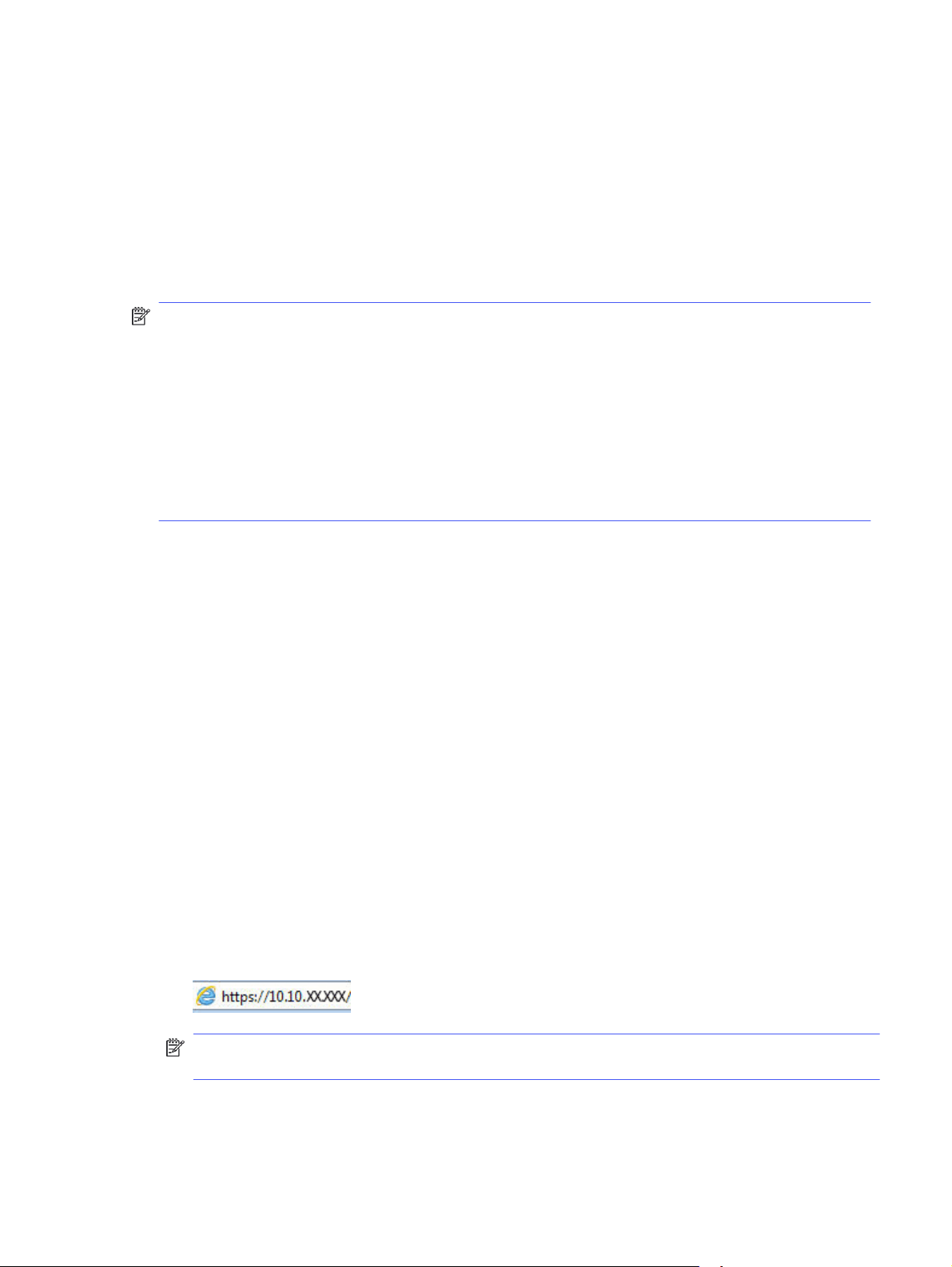
1. On the printer control panel, press the OK button to display the Home screen. Use the arrow
buttons and the OK button to navigate to and open the following menus:
a. Setup
b. Wi-Fi Direct
c. Wi-Fi Direct Status
2. If Wi-Fi Direct is set to Off, press the right arrow button to turn it on, and then press OK to save the
setting.
NOTE: In environments where more than one model of the same printer is installed, it might be helpful
to provide each printer a unique Wi-Fi Direct name for easier printer identification when using Wi-Fi
Direct printing.
To view the Wi-Fi Direct name on the printer control panel, press the OK button to display the Home
screen, and then navigate to and open the following menus:
1. Setup
2. Wi-Fi Direct
3. Wi-Fi Direct Name
Change the printer Wi-Fi Direct name
Change the printer Wi-Fi Direct name using the HP Embedded Web Server (EWS):
Step one: Open the HP Embedded Web Server
Use the EWS to manage your printer from a computer instead of the printer control panel.
Your printer must be connected to an IP-based network before you can access the EWS.
1. On the printer control panel, press the OK button to display the Home screen.
2. Use the arrow buttons and the OK button to navigate to and open the following menus:
a. Setup
b. Network Setup
c. General Settings
3. On the General Settings menu, select Show the IP Address, and then select Yes to display the
printer's IP address or host name.
4. Open a web browser, and in the address line, type the IP address or host name exactly as it displays
on the printer control panel. Press the Enter key on the computer keyboard. The EWS opens.
NOTE: If a message displays in the web browser indicating that the website might not be safe,
select the option to continue to the website. Accessing this website will not harm the computer.
Step two: Change the Wi-Fi Direct name
Use the following procedure to change the Wi-Fi Direct name.
Change the printer Wi-Fi Direct name 47
Loading ...
Loading ...
Loading ...