Loading ...
Loading ...
Loading ...
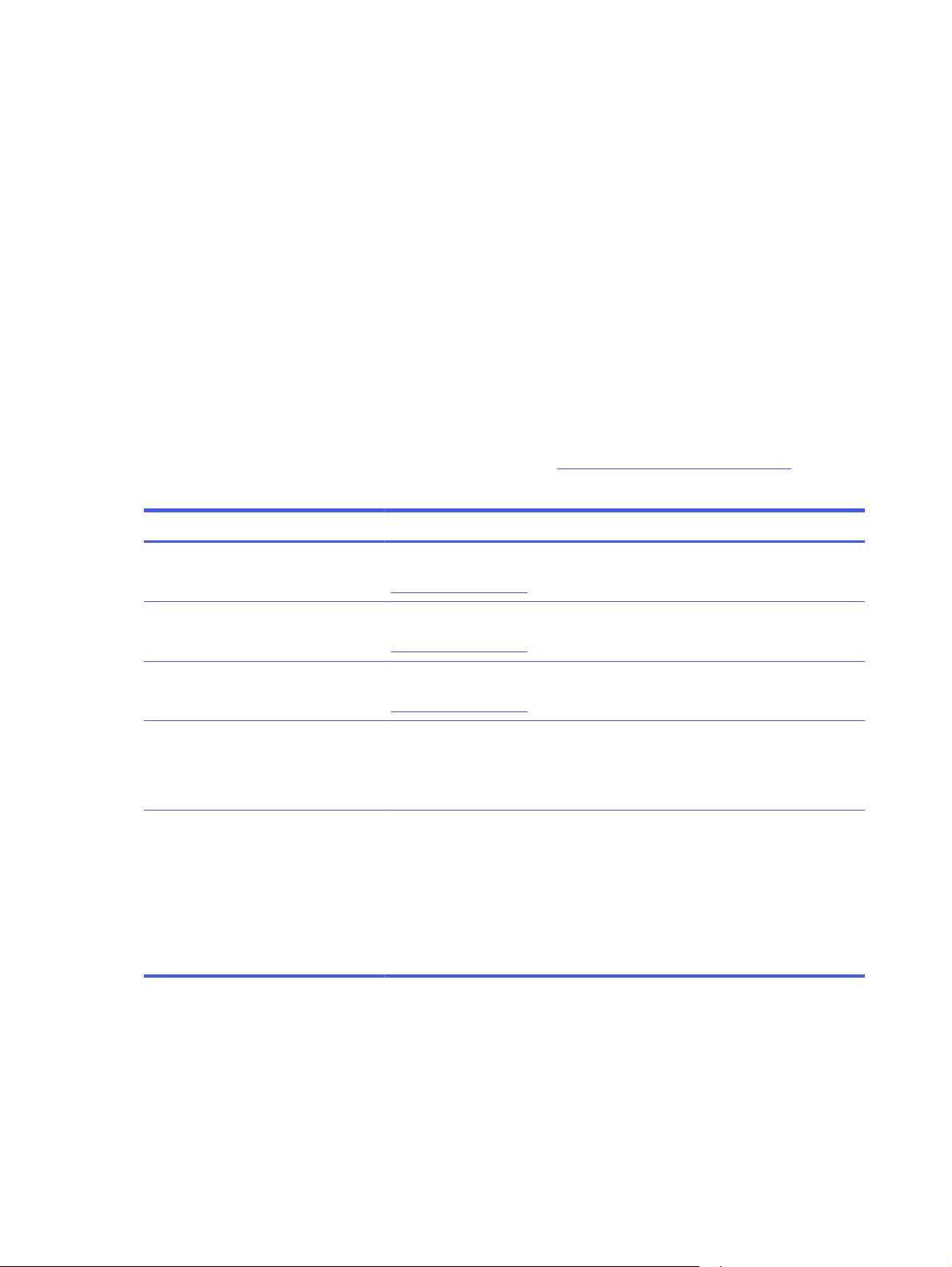
1. Press the OK button to display the Home screen.
2. Use the arrow buttons and the OK button to navigate to and open the following menus:
a. Setup
b. Tray Management
c. Image Adjust, and select the tray to adjust
d. Print Test Page
3. Follow the instructions on the printed pages.
4. Scroll to Print Test Page again to verify the results, and then make further adjustments if necessary.
Try a different print driver
Try a different print driver when printing from a software program and the printed pages have
unexpected lines in graphics, missing text, missing graphics, incorrect formatting, or substituted fonts.
Download any of the following drivers from the HP Web site: www.hp.com/support/lj4001-4004.
Table 6-3 Print drivers
Driver Description
HP PCL.6 driver If available, this printer-specific print driver supports older operating systems like
Windows XP and Windows Vista. For a list of supported operating systems, go to
www.hp.com/go/support.
HP PCL 6 driver This printer-specific print driver supports Windows 7 and newer operating systems
that support version 3 drivers. For a list of supported operating systems, go to
www.hp.com/go/support.
HP PCL-6 driver This product-specific print driver supports Windows 8 and newer operating systems
that support version 4 drivers. For a list of supported operating systems, go to
www.hp.com/go/support.
HP UPD PS driver ● Recommended for printing with Adobe software programs or with other highly
graphics-intensive software programs
● Provides support for printing from Postscript emulation needs, or for Postscript
flash font support
HP UPD PCL 6 ● Recommended for printing in all Windows environments
● Provides the overall best speed, print quality, and printer feature support for
most users
● Developed to align with Windows Graphic Device Interface (GDI) for best speed
in Windows environments
● Might not be fully compatible with third-party and custom software programs
that are based on PCL 5
Check the EconoMode settings
HP does not recommend the full-time use of EconoMode. If EconoMode is used full-time, the toner
supply might outlast the mechanical parts in the toner cartridge. If print quality begins to degrade and is
no longer acceptable, consider replacing the toner cartridge.
98 Chapter 6 Solve problems
Loading ...
Loading ...
Loading ...