Loading ...
Loading ...
Loading ...
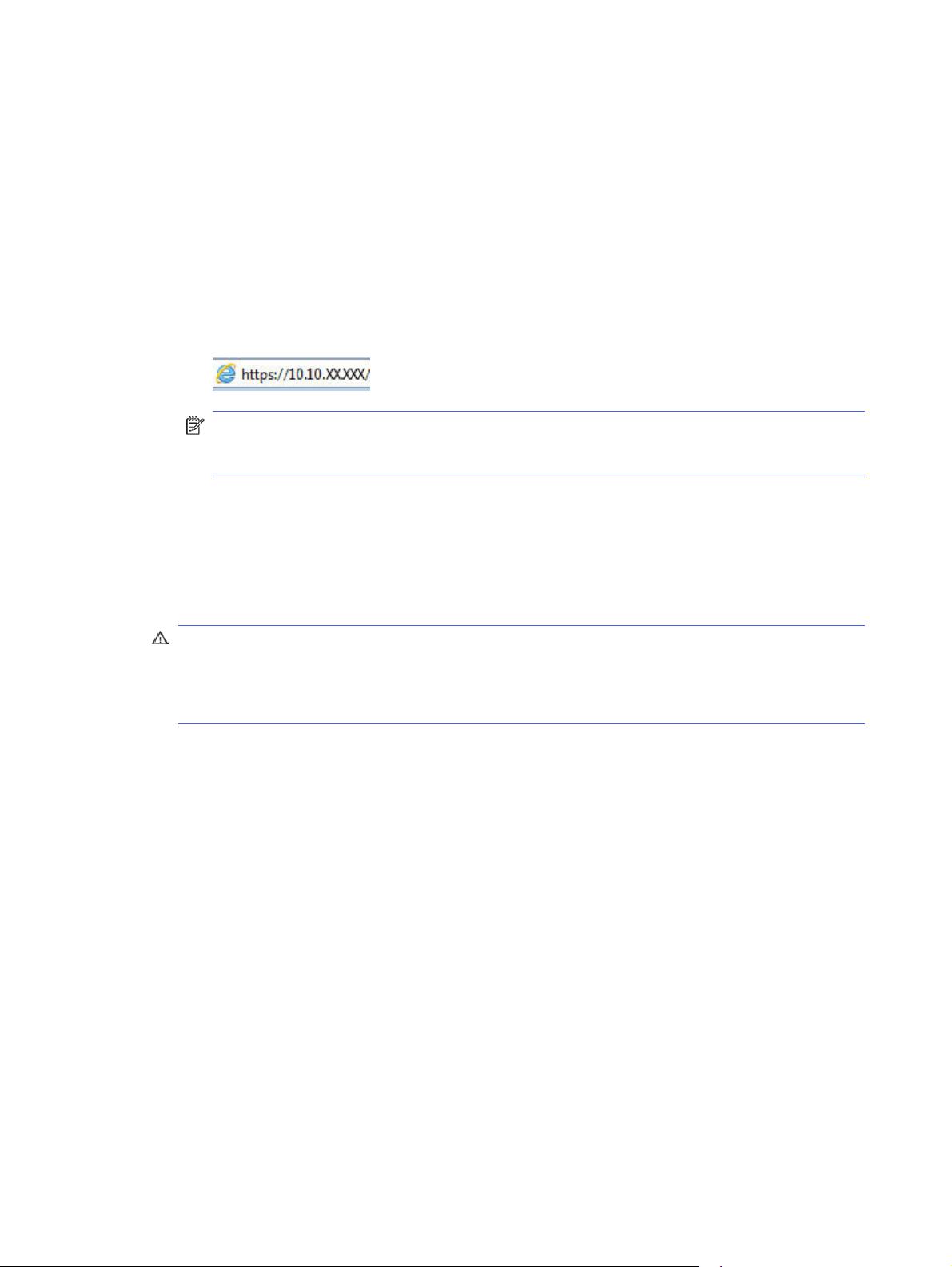
b. Use the arrow buttons and the OK button to navigate to and open the following menus:
i. Setup
ii. Network Setup
iii. General Settings
c. On the General Settings menu, select Show the IP Address, and then select Yes to display the
printer's IP address or host name.
d. Open a web browser, and in the address line, type the IP address or host name exactly as it
displays on the printer control panel. Press the Enter key on the computer keyboard. The EWS
opens.
NOTE: If a message displays in the web browser indicating that the website might not be
safe, select the option to continue to the website. Accessing this website will not harm the
computer.
2. On the EWS Home page, click the Settings tab.
3. In the left navigation pane, click Supplies to expand the options, and then click Supply Settings.
4. In the Cartridge Protection area, click the drop-down menu and select On.
5. Click Apply to save the changes.
CAUTION: After enabling Cartridge Protection for the printer, all subsequent toner cartridges
installed in the printer are automatically and
permanently
protected. To avoid protecting a new
cartridge, disable the feature
before
installing the new cartridge.
Turning the feature off does not turn off protection for cartridges that are currently installed.
Use the HP Embedded Web Server (EWS) to disable the Cartridge Protection feature
From the EWS, a network administrator can disable the Cartridge Protection feature. This removes
protection for any new cartridges installed in the printer.
1. Open the HP Embedded Web Server (EWS):
a. On the printer control panel, press the OK button to display the Home screen.
b. Use the arrow buttons and the OK button to navigate to and open the following menus:
i. Setup
ii. Network Setup
iii. General Settings
c. On the General Settings menu, select Show the IP Address, and then select Yes to display the
printer's IP address or host name.
30 Chapter 3 Supplies, accessories, and parts
Loading ...
Loading ...
Loading ...