Loading ...
Loading ...
Loading ...
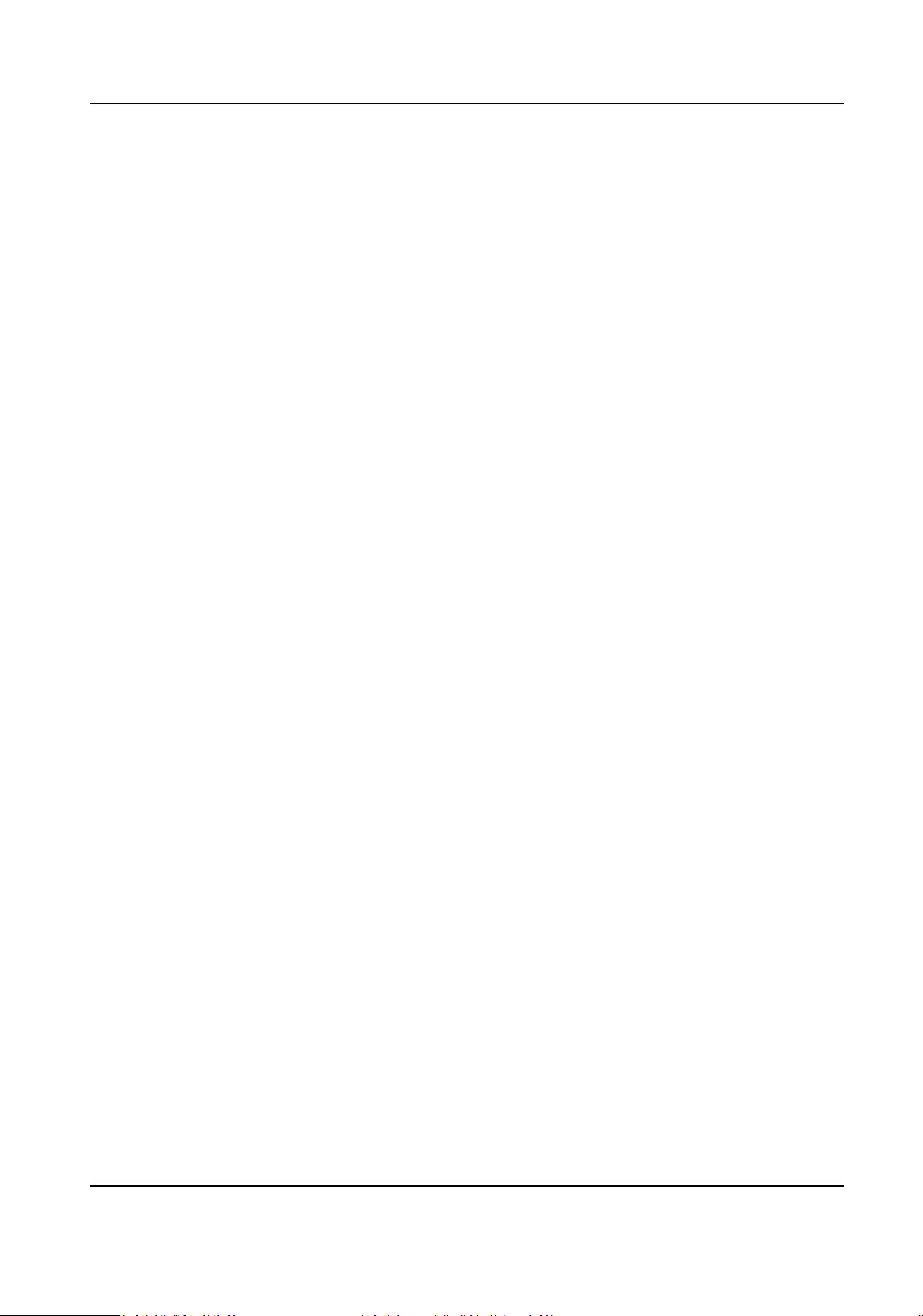
Card Authencaon Interval
If the interval between card swiping of the same card is less than the set value, the card
swiping is invalid. You can set it as 0 to 255.
Enable Failed Aempts Limit of Authencaon
Enable to report alarm when the card reading aempts reach the set value.
Card Reader Type/Card Reader Descripon
Get card reader type and descripon. They are read-only.
4.
Click Advanced and you can congure more parameters.
Enable Card Reader
Enable the funcon and you can operate the funcons below on the card reader.
OK LED Polarity/Error LED Polarity/Buzzer Polarity
Set OK LED Polarity/Error LED Polarity/Buzzer LED Polarity of main board according to the
card reader parameters. Generally, adopts the default
sengs.
Buzzer Polarity
Set Buzzer Polarity of main board according to the card reader parameters. Generally, adopts
the default sengs.
Buzzing Time
Set the card reader buzzing me. The available me ranges from 0 to 5,999s. 0 represents
connuous buzzing.
Max. Interval When Entering PWD
When you inpung the password on the card reader, if the interval between pressing two
digits is larger than the set value, the digits you pressed before will be cleared automacally.
Tampering Detecon
Enable the an-tamper detecon for the card reader.
Communicate with Controller Every
When the access control device cannot connect with the card reader for longer than the set
me, the card reader will turn oine automacally.
Fingerprint Recognion Level
Select the ngerprint recognion level from the drop-down list.
5.
Click OK.
6.
Oponal: Click Copy to, and then select the card reader(s) to copy the parameters in the page to
the selected card reader(s).
Congure
Parameters for Alarm Output
Aer adding the access control device, if the device links to alarm outputs, you can congure the
parameters.
DS-K281X Series Access Controller User Manual
61
Loading ...
Loading ...
Loading ...
