Loading ...
Loading ...
Loading ...
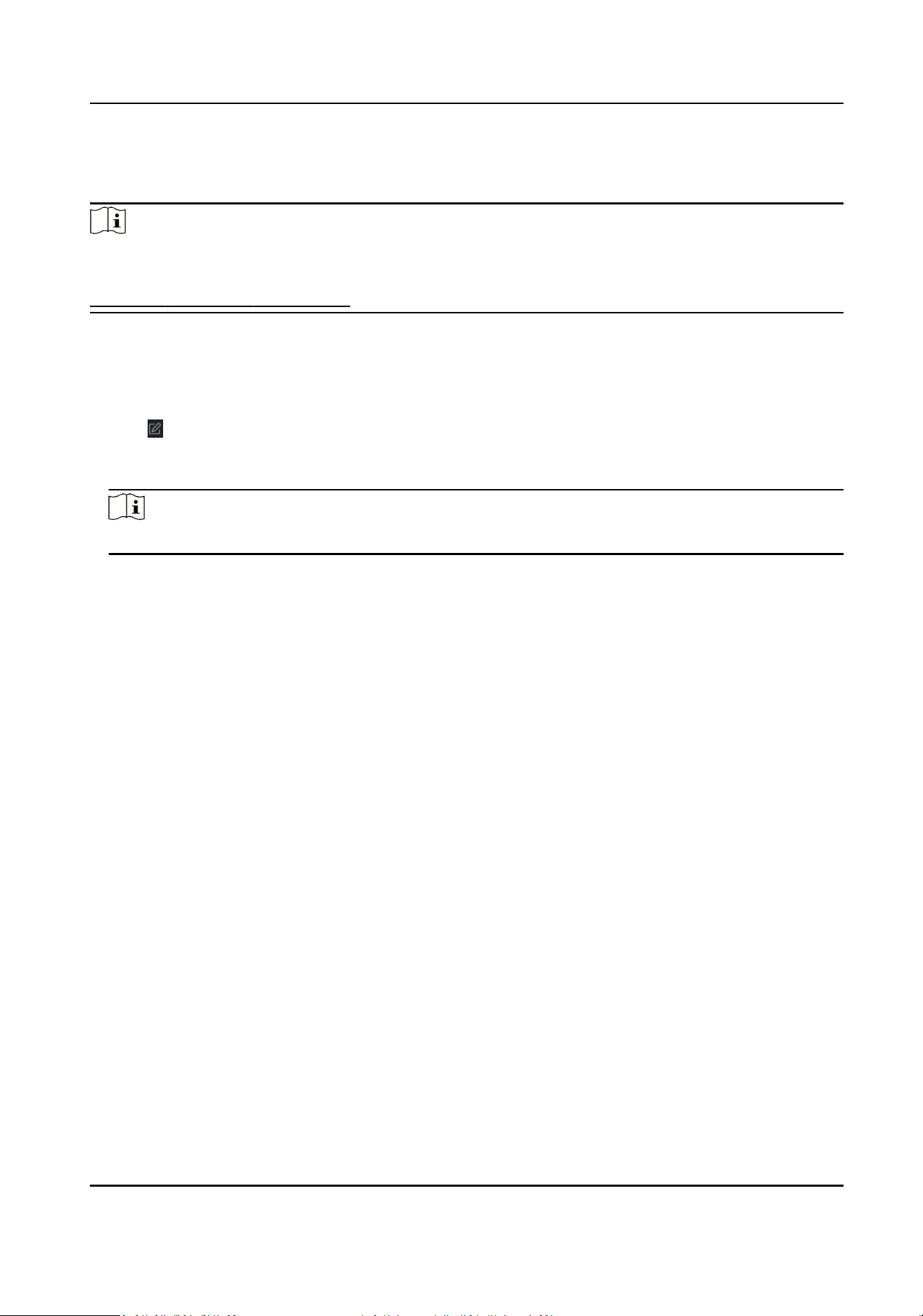
Perform this task when you want to congure the an-passing back for the access control device.
Steps
Note
Either the an-passing back or mul-door interlocking funcon can be congured for an access
control device at the same me. For the conguraon of mul-door interlocking, refer to
Congure Mul-door Interlocking .
1.
Click Access Control → Advanced Funcon → An-Passback to enter the An-Passpack Sengs
page.
2.
Select an access control device on the
le panel.
3.
Select a card reader as the beginning of the path in the First Card Reader eld.
4.
Click of the selected rst card reader in the Card Reader Aerward column to open the select
card reader dialog.
5.
Select the
aerward card readers for the rst card reader.
Note
Up to four aerward card readers can be added as aerward card readers for one card reader.
6.
Click OK in the dialog to save the selecons.
7.
Click Save in the An-Passback Sengs page to save the sengs and take eect.
Example
Set Card Swiping Path
If you select Reader In_01 as the beginning, and select Reader In_02, Reader Out_04 as the linked
card readers. Then you can only get through the access control point by swiping the card in the
order as Reader In_01, Reader In_02 and Reader Out_04.
9.7.3
Congure Mul-door Interlocking
You can set the mul-door interlocking between mulple doors of the same access control device.
To open one of the doors, other doors must keep closed. That means in the interlocking combined
door group, up to one door can be opened at the same
me.
Before You Start
Add access control device to the client, and make sure the device supports the
mul-door
interlocking funcon.
DS-K281X Series Access Controller User Manual
52
Loading ...
Loading ...
Loading ...
