Loading ...
Loading ...
Loading ...
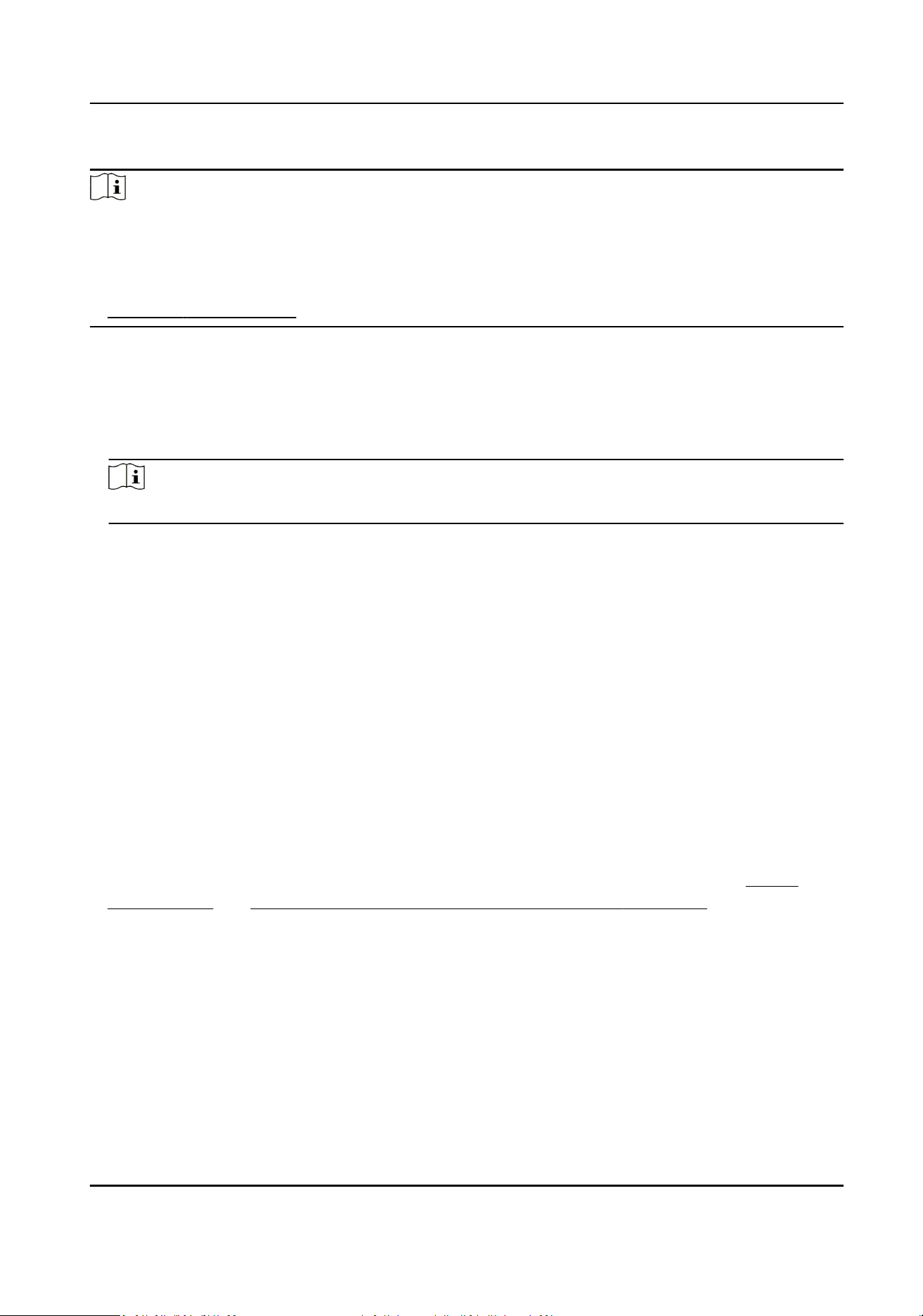
Steps
Note
●
Mul-door Interlocking funcon is only supported by the access control device which has more
than one access control points (doors).
●
Either the an-passing back or mul-door interlocking funcon can be congured for an access
control device at the same
me. For the conguraon of an-passing back funcon, refer to
Congure An-Passback .
1.
Click Access Control → Advanced Funcon → Mul-door Interlocking .
2.
Select an access control device on the le panel.
3.
Click Add on the Mul-door Interlocking List panel to open Add Access Control Point to open the
Add window.
4.
Select at least two access control points(doors) from the list.
Note
Up to four doors can be added in one mul-door interlocking combinaon.
5.
Click OK to add the selected access control point(s) for interlocking.
The congured mul-door interlocking combinaon will list on the Mul-door Interlocking List
panel.
6.
Oponal: Select an added mul-door interlocking combinaon from the list and click Delete to
delete the combinaon.
7.
Click Apply to apply the sengs to the access control device.
9.7.4
Congure First Person In
You can set mulple rst persons for one access control point. Aer the rst person is authorized,
it allows mulple persons access the door or other authencaon acons.
Before You Start
●
Add access control device to the client, and make sure the device supports the rst person in
funcon.
●
Add person and assign access authorizaon to designed person. For details, refer to Person
Management and Set Access Group to Assign Access Authorizaon to Persons .
Steps
1.
Click Access Control → Advanced
Funcon → First Person In to enter the First Person In page.
2.
Select an access control device in the list on the le panel.
3.
Select the current mode as Enable Remaining Open aer First Person, Disable Remaining Open
aer First Person, or Authorizaon by First Person from the drop-down list for each access
control point of the selected device.
Enable Remaining Open
aer First Person
DS-K281X Series Access Controller User Manual
53
Loading ...
Loading ...
Loading ...
