Loading ...
Loading ...
Loading ...
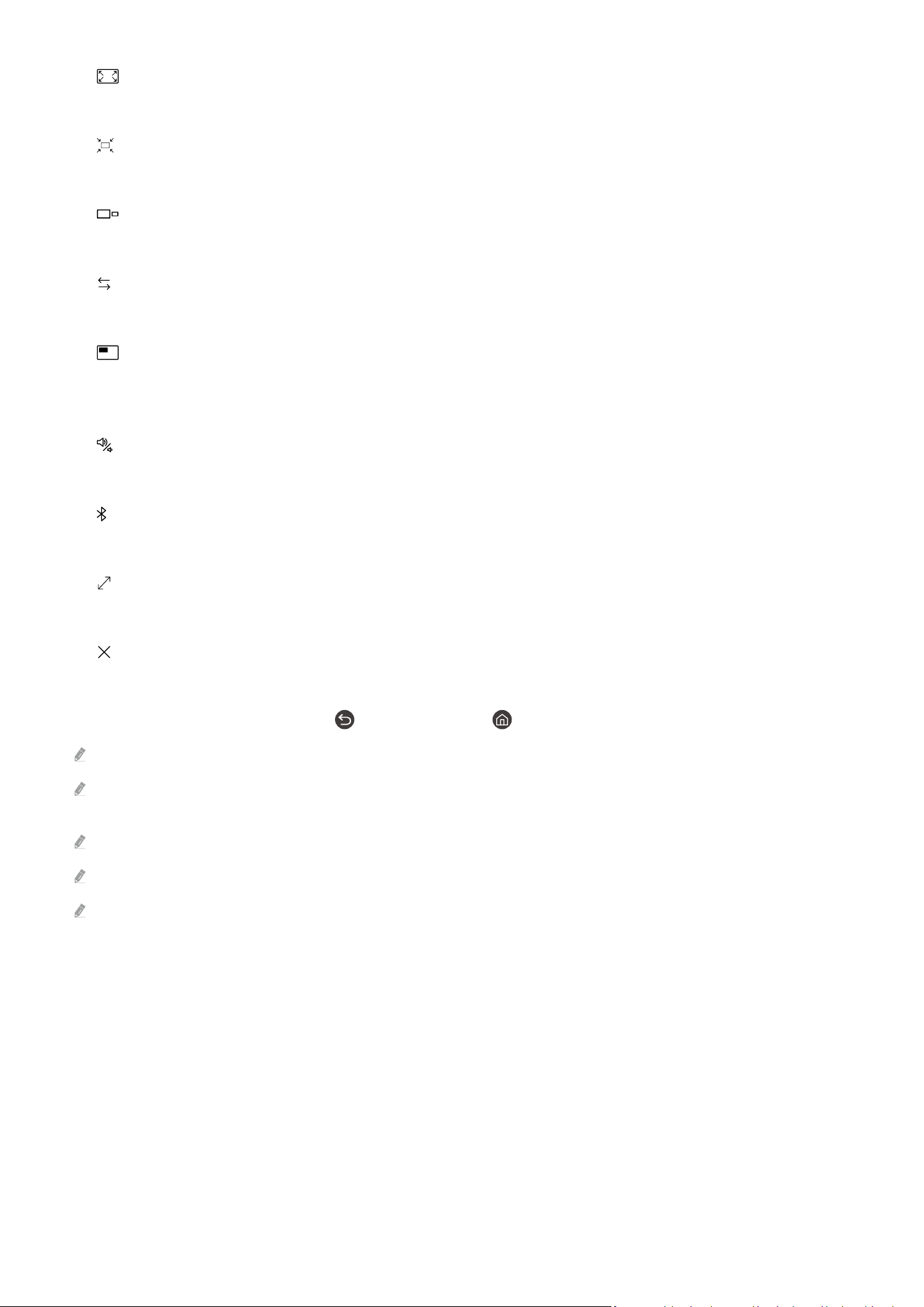
• Maximize
View the selected screen in full screen mode.
•
Return to Multi View
Reduce the maximized screen to the original size, and return to the Multi View.
• Screen Size
Selects the desired size of Multi View.
• Screen Position
Selects a position of the Multi View screen.
• Picture-in-Picture
Selects the position of a small screen on the full screen. The focusing left or right screen appears as small
window.
•
Double Audio
You will hear the sound of both screens at the same time by adjusting the ratio of each screens sound.
• Bluetooth Speaker
You can hear the sound by connecting the Bluetooth speaker.
• Full Screen
Multi View is ended and then the full screen appears.
•
Delete
You can delete the selected screen.
To close Multi View, press and hold the button or press the button on the Samsung Smart Remote.
This function operates only by TV broadcasts, external devices, or apps that support Multi View.
While running Multi View, app casting from your mobile device is run on Multi View. This function is not available in some
apps.
In some models, you can view the image on the camera connected to the SmartThings app of your mobile device.
Q-Symphony is not supported by Multi View.
When an external device that connects to a receiver or Soundbar is used in Multi View, sound outputs from the TV speaker,
not from the receiver or Soundbar.
- 97 -
Loading ...
Loading ...
Loading ...
