Loading ...
Loading ...
Loading ...
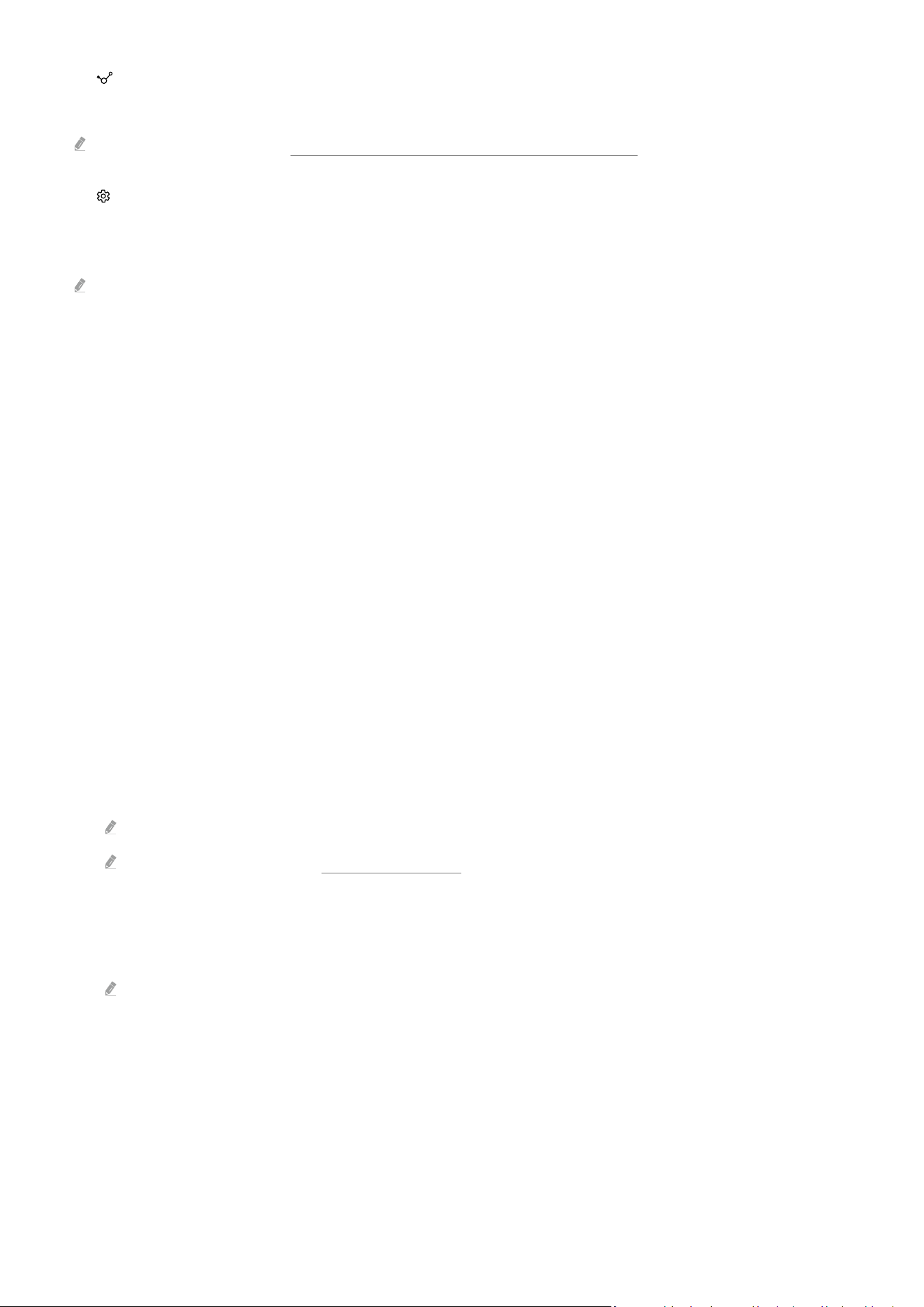
2. Connected Devices
Select an external device that is connected to the TV.
For more information, refer to "Switching between external devices connected to the TV."
3. Settings
Move the focus to the Settings menu to display quick setting options below the menu. Quick Settings can be used to
quickly congure frequently used features.
The Settings items may not be supported depending on the model or geographical area.
• All Settings
Displays the Settings menu for conguring specic settings.
• Sound Output
You can select which speakers the TV uses for audio output. To change the audio output, press the Select
button.
• Brightness
Easily congure the screen settings: Brightness, Contrast, Sharpness, Color and Tint (G/R).
• Picture Mode
Change the picture mode for the optimal viewing experience. Press the Select button to change the Picture
Mode.
• Sound Mode
You can select a sound mode to optimize your listening experience. To change the sound mode, press the Select
button. To make ne adjustments, press the down directional button, and then select Equalizer Setup.
• Intelligent Mode
Improves your viewing experience by recognizing your content, usage patterns and the environment around
your TV.
This function may not be supported depending on the model or geographical area.
For more information, refer to "Using Intelligent Mode."
• Bluetooth devices
Connect your TV to Bluetooth devices. This can be done by selecting Bluetooth devices to automatically search
for Bluetooth devices.
Connecting Bluetooth devices may not be supported depending on the model or geographical area.
- 71 -
Loading ...
Loading ...
Loading ...
