Loading ...
Loading ...
Loading ...
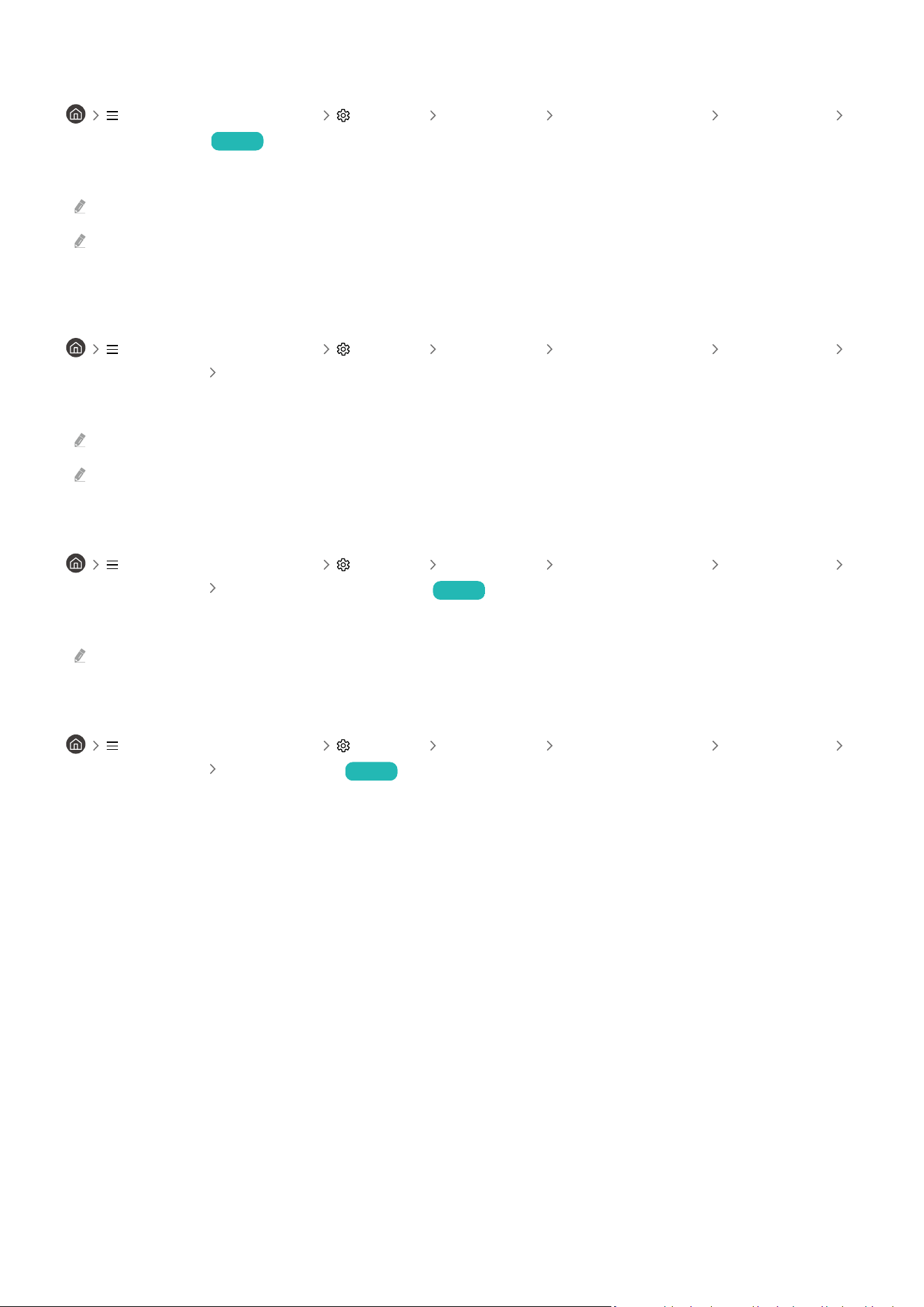
Showing captions
(left directional button) Settings All Settings General & Privacy Accessibility
Caption Settings Try Now
Set Caption to On to watch programs with the captions displayed.
Captions are not displayed by programs that do not support captions.
This function has no relationship with the features for controlling subtitles of DVD or Blu-ray players. To control DVD or
Blu-ray subtitles, use the subtitle feature of the DVD or Blu-ray player and the player's remote control.
Adjusting the caption position
(left directional button) Settings All Settings General & Privacy Accessibility
Caption Settings Auto Caption Position
You can adjust the caption position automatically.
This function is activated only for programs that support broadcast captions.
This function may not be supported depending on the model.
Splitting the caption
(left directional button) Settings All Settings General & Privacy Accessibility
Caption Settings Separate Closed Caption Try Now
You can display the caption in the area separated from the broadcast screen.
This feature is enabled when Digital Closed Caption is supported.
Selecting the caption language
(left directional button) Settings All Settings General & Privacy Accessibility
Caption Settings Caption Mode Try Now
• Default / CC1 ~ CC4 / Text1 ~ Text4
Operates in either analog TV channel mode or when a signal is supplied from an external device to the TV.
(Depending on the broadcast signal, the analog caption function may or may not work with digital channels.)
• Default / Service1 ~ Service6 / CC1 ~ CC4 / Text1 ~ Text4
Works with digital channels. These functions may not be available in digital caption mode depending on the
broadcast.
- 156 -
Loading ...
Loading ...
Loading ...
