Loading ...
Loading ...
Loading ...
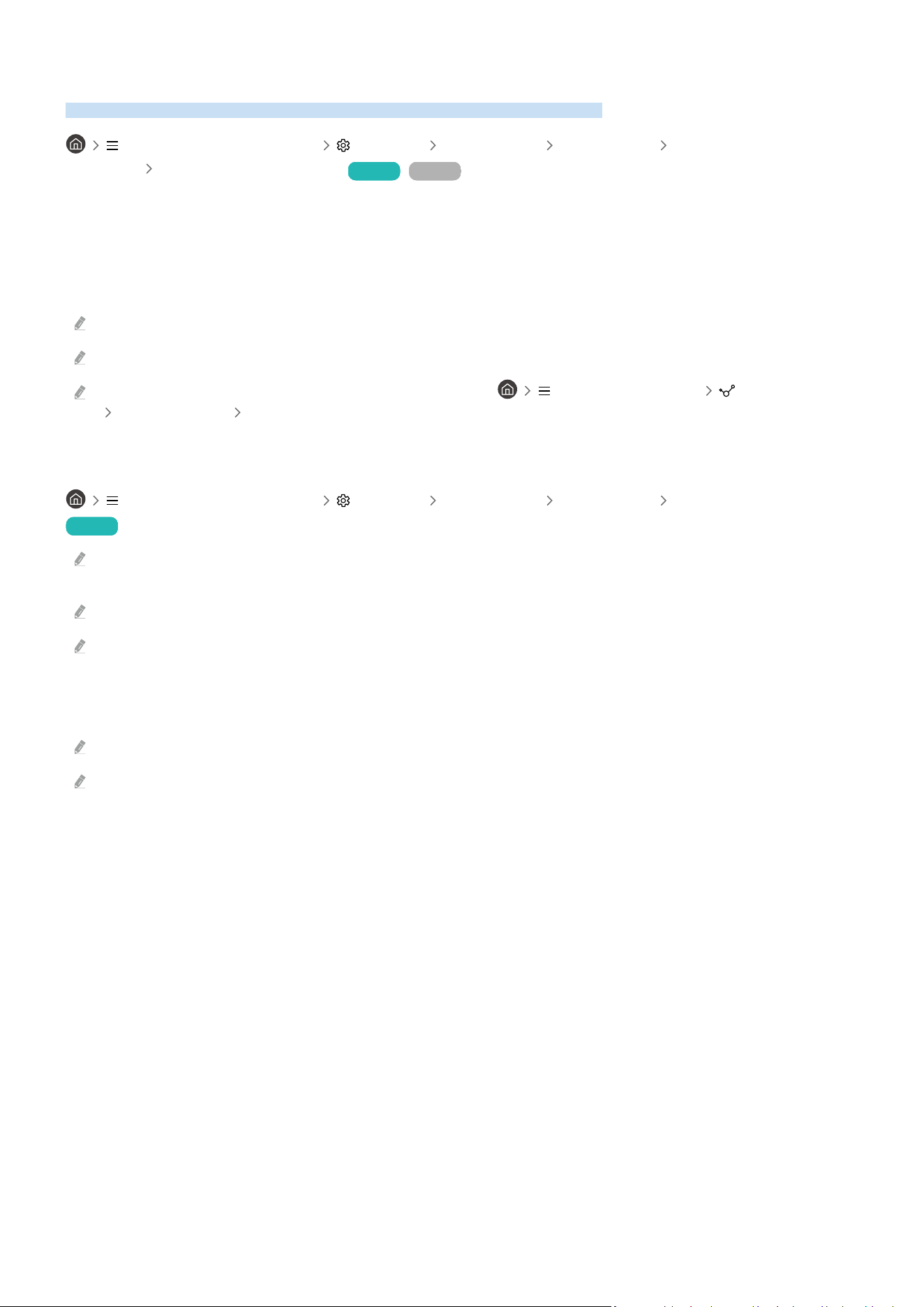
Controlling the TV with a Keyboard, Mouse, or Gamepad
Connecting a keyboard, mouse, or gamepad to make it easier to control the TV.
(left directional button) Settings All Settings Connection External Device
Manager Input Device Manager Try Now Try Now
You can connect a keyboard, mouse, or gamepad to control the TV easily.
Connecting a USB keyboard, mouse, or gamepad
Plug the keyboard, mouse or gamepad cable into the USB port.
This function may not be supported by some apps or external devices.
XInput USB gamepads are supported.
For more information, refer to Input Device in Connection Guide ( (left directional button) Connected Devices
Connection Guide Input Device)
Connecting a Bluetooth keyboard, mouse, or gamepad
(left directional button) Settings All Settings Connection Bluetooth devices
Try Now
If your device was not detected, position the keyboard close to the TV, and then select Refresh. The TV scans for available
devices again.
This function may not be supported by some apps or external devices.
A maximum of four gamepads can be connected, regardless of connection method (e.g., USB or Bluetooth).
– When using two BT audio devices, it is best to use USB gamepads.
– When using one BT audio device, up to two BT gamepads can be connected.
For more information, refer to the Bluetooth device's user manual.
This function may not be supported depending on the model or geographical area.
- 33 -
Loading ...
Loading ...
Loading ...
