Loading ...
Loading ...
Loading ...
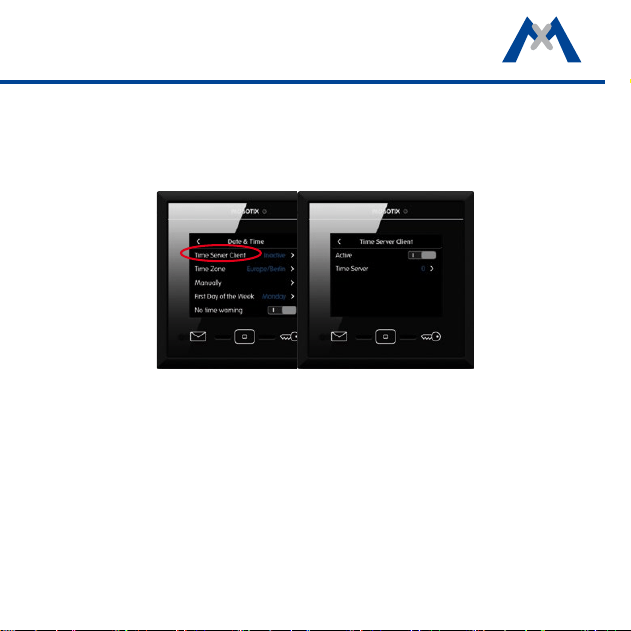
13
Set the Date and Time
MxDisplay and all door stations and cameras should always use the same time.
You can use a time server for this purpose, since it synchronizes the time of all
attached devices.
1. In the Display Conguration, tap on Date & Time > Time Server Client
and activate the slider.
2. Tap on Time Server and select a time server or manually add a time server.
3. Return to the Date & Time submenu and select the appropriate time zone.
The system can now automatically switch between daylight savings time
and regular time.
4. If no time server is used, you can also
set the date and time manually
.
Tap
on Manually and set the date and time.
Loading ...
Loading ...
Loading ...
